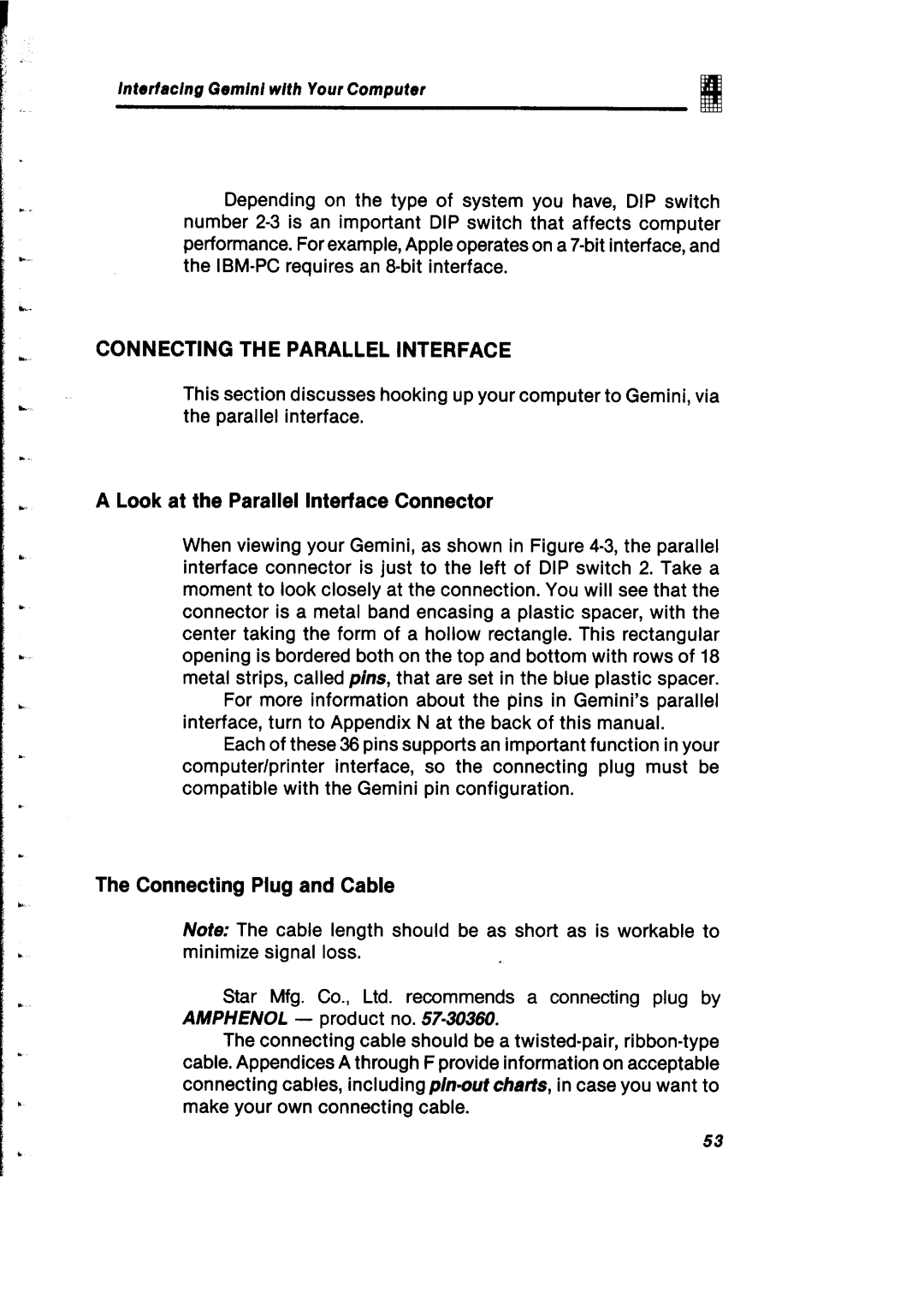L.
;cr.
I.
L-
c
..
Interfacing Gem/d with Your Computer
Depending on the type of system you have, DIP switch number
CONNECTING THE PARALLEL INTERFACE
This section discusses hooking up your computer to Gemini, via the parallel interface.
A Look at the Parallel Interface Connector
When viewing your Gemini, as shown in Figure
For more information about the pins in Gemini’s parallel interface, turn to Appendix N at the back of this manual.
Each of these 38 pins supports an important function in your computer/printer interface, so the connecting plug must be compatible with the Gemini pin configuration.
The Connecting Plug and Cable
Note: The cable length should be as short as is workable to minimize signal loss.
Star Mfg. Co., Ltd. recommends a connecting plug by
AMPHENOL - product no.
The connecting cable should be a
53