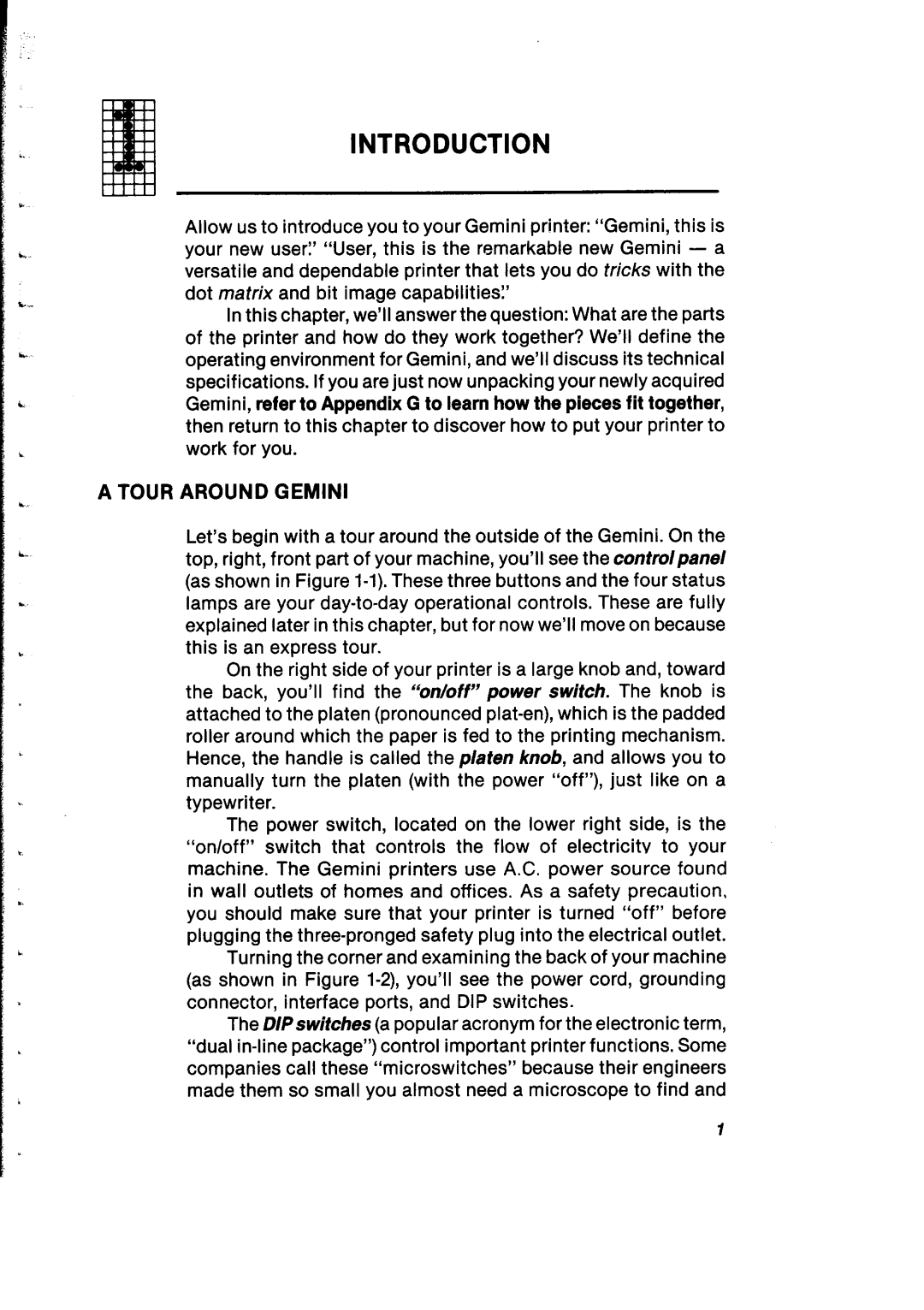a.“.
Ir.
c
L.
;e.
b
INTRODUCTION
Allow us to introduce you to your Gemini printer: “Gemini,this is your new user:’ “User,this is the remarkable new Gemini - a versatile and dependable printer that lets you do tricks with the dot matrix and bit image capabilities?
In this chapter, we’ll answer the question: What are the parts of the printer and how do they work together? We’ll define the operating environment for Gemini, and we’ll discuss its technical specifications. If you are just now unpacking your newly acquired Gemini, refer to Appendix G to learn how the pieces fit together, then return to this chapter to discover how to put your printer to work for you.
A TOUR AROUND GEMINI
Let’s begin with a tour around the outside of the Gemini. On the top, right, front part of your machine, you’ll see the controlpanel (as shown in Figure
On the right side of your printer is a large knob and, toward the back, you’ll find the “on/off” power switch. The knob is attached to the platen (pronounced platen), which is the padded roller around which the paper is fed to the printing mechanism. Hence, the handle is called the platen knob, and allows you to manually turn the platen (with the power “off”), just like on a typewriter.
The power switch, located on the lower right side, is the “on/off” switch that controls the flow of electricitv to your machine. The Gemini printers use A.C. power source found in wall outlets of homes and offices. As a safety precaution, you should make sure that your printer is turned “off” before plugging the
Turning the corner and examining the back of your machine (as shown in Figure
The DIPswitches (a popular acronym for the electronic term,