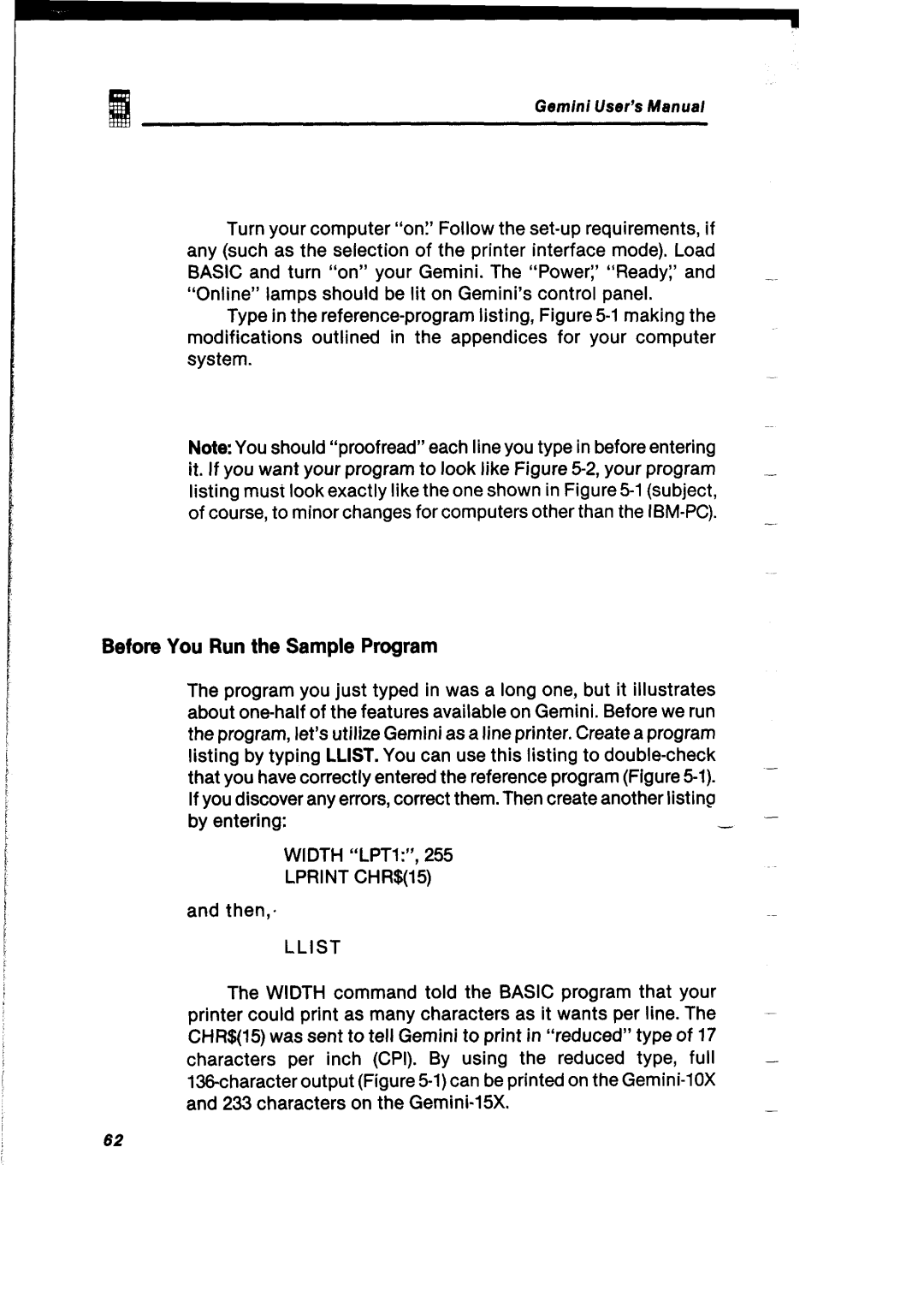Gemini User’s Manual
Turn your computer “on?Follow the
Type in the
Note:You should “proofread” each line you type in before entering it. If you want your program to look like Figure
-
Before You Run the Sample Program
The program you just typed in was a long one, but it illustrates |
|
about |
|
the program, let’s utilize Gemini as a line printer. Create a program |
|
listing by typing LLIST.You can use this listing to |
|
that you have correctly entered the reference program (Figure |
|
If you discover any errors, correct them. Then create another listing |
|
by entering: | - |
WIDTH “LPTl:“,255 |
|
LPRINT CHR$(15) |
|
and then,, |
|
LLIST |
|
The WIDTH command told the BASIC program that your |
|
printer could print as many characters as it wants per line. The |
|
CHR$(15) was sent to tell Gemini to print in “reduced” type of 17 characters per inch (CPI). By using the reduced type, full 136character output (Figure
-
-
-
-
62