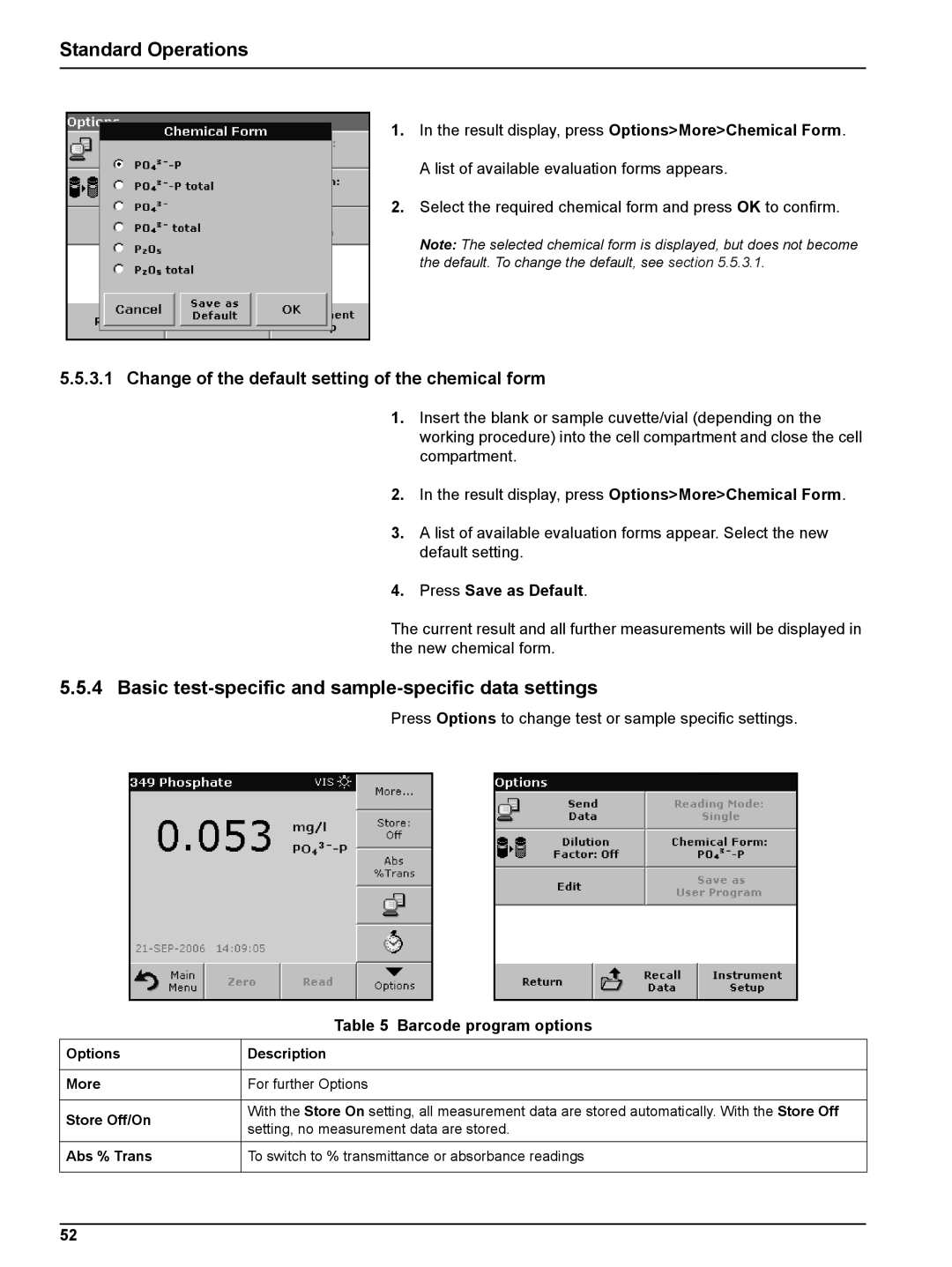Standard Operations
1.In the result display, press Options>More>Chemical Form. A list of available evaluation forms appears.
2.Select the required chemical form and press OK to confirm.
Note: The selected chemical form is displayed, but does not become the default. To change the default, see section 5.5.3.1.
5.5.3.1Change of the default setting of the chemical form
1.Insert the blank or sample cuvette/vial (depending on the working procedure) into the cell compartment and close the cell compartment.
2.In the result display, press Options>More>Chemical Form.
3.A list of available evaluation forms appear. Select the new default setting.
4.Press Save as Default.
The current result and all further measurements will be displayed in the new chemical form.
5.5.4 Basic test-specific and sample-specific data settings
Press Options to change test or sample specific settings.
| Table 5 Barcode program options | |
Options | Description | |
|
| |
More | For further Options | |
|
| |
Store Off/On | With the Store On setting, all measurement data are stored automatically. With the Store Off | |
setting, no measurement data are stored. | ||
| ||
Abs % Trans | To switch to % transmittance or absorbance readings | |
|
|
52