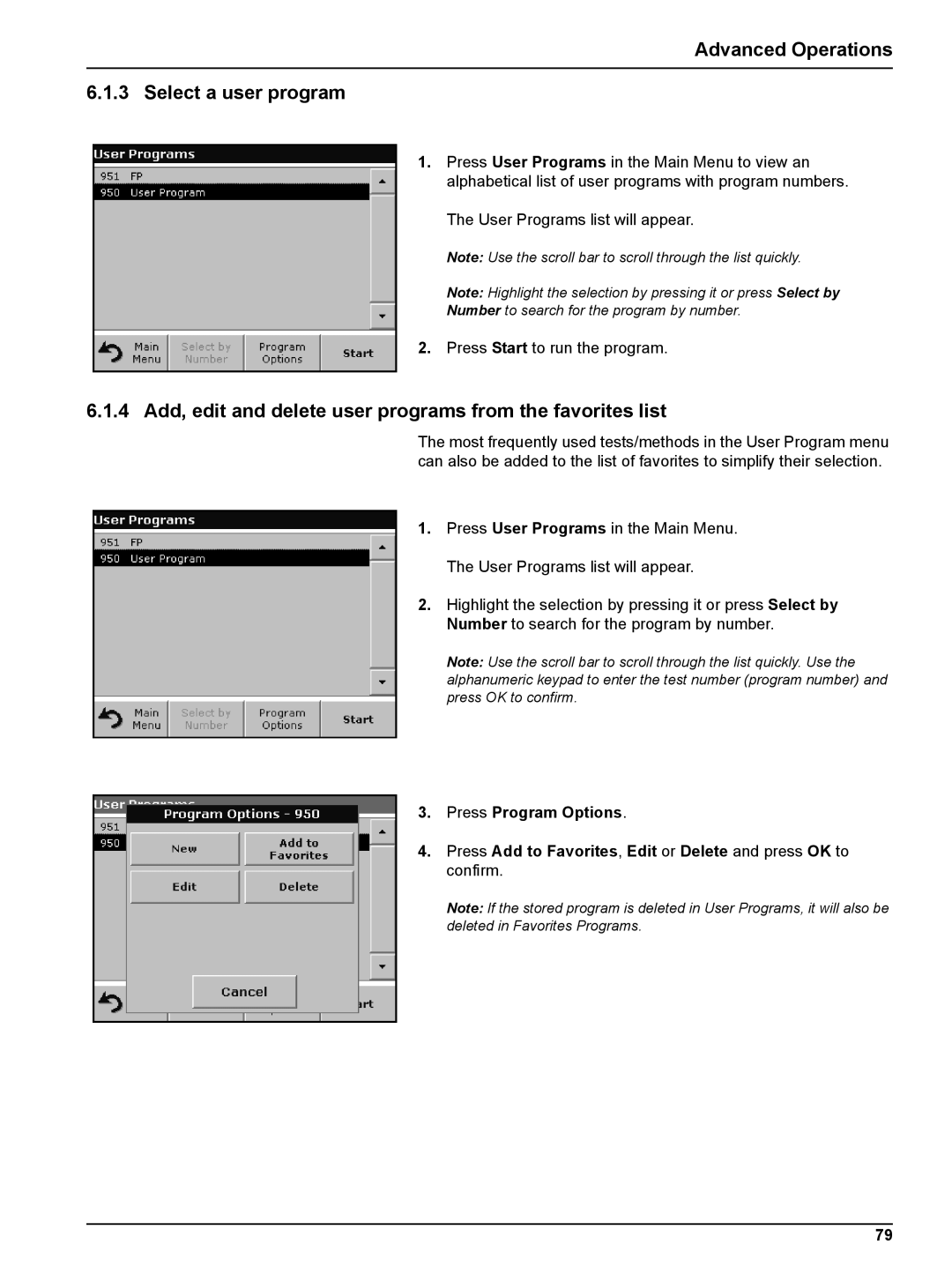Advanced Operations
6.1.3 Select a user program
1.Press User Programs in the Main Menu to view an alphabetical list of user programs with program numbers.
The User Programs list will appear.
Note: Use the scroll bar to scroll through the list quickly.
Note: Highlight the selection by pressing it or press Select by Number to search for the program by number.
2.Press Start to run the program.
6.1.4Add, edit and delete user programs from the favorites list
The most frequently used tests/methods in the User Program menu can also be added to the list of favorites to simplify their selection.
1.Press User Programs in the Main Menu. The User Programs list will appear.
2.Highlight the selection by pressing it or press Select by Number to search for the program by number.
Note: Use the scroll bar to scroll through the list quickly. Use the alphanumeric keypad to enter the test number (program number) and press OK to confirm.
3.Press Program Options.
4.Press Add to Favorites, Edit or Delete and press OK to confirm.
Note: If the stored program is deleted in User Programs, it will also be deleted in Favorites Programs.
79