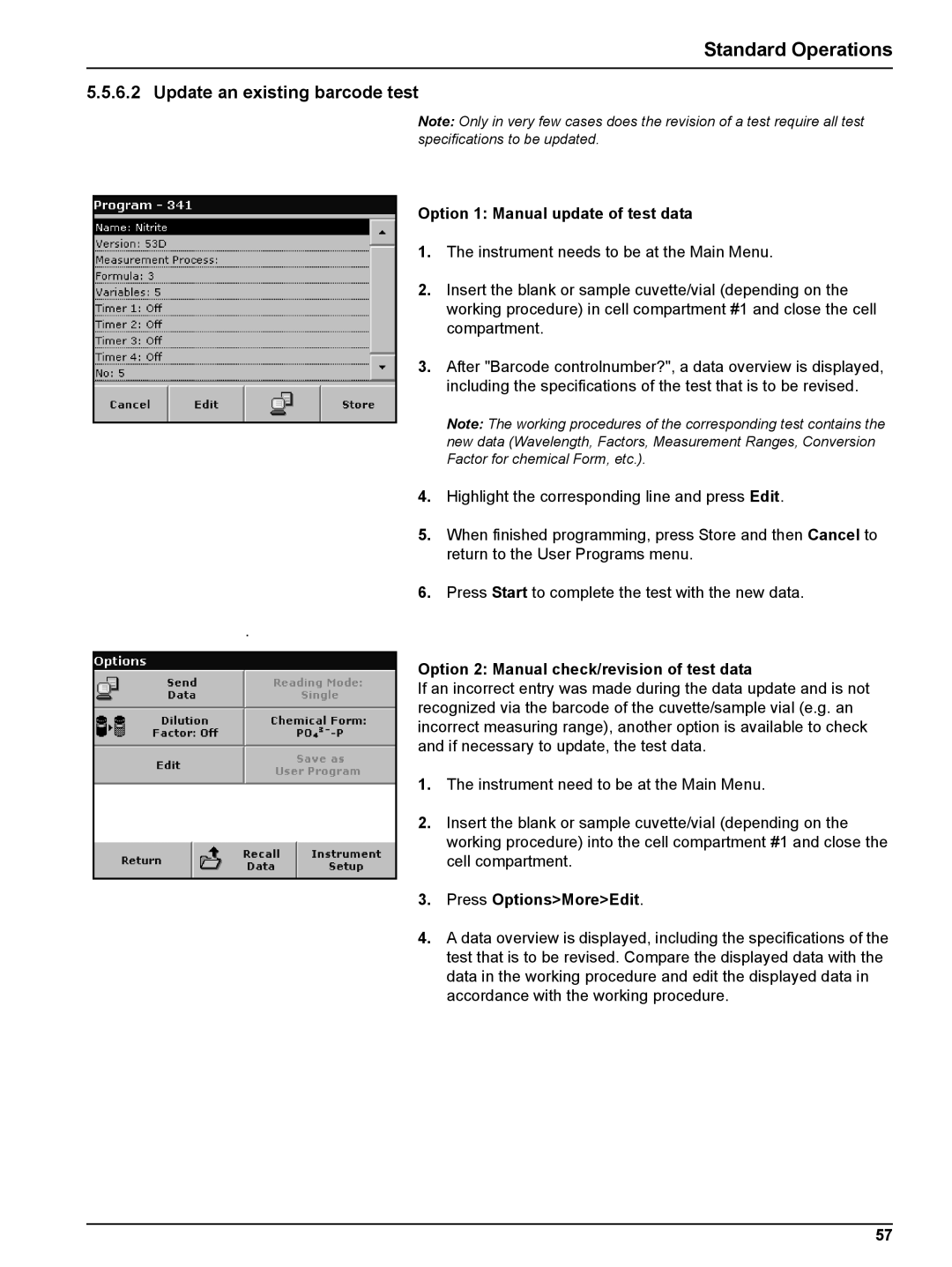Standard Operations
5.5.6.2 Update an existing barcode test
Note: Only in very few cases does the revision of a test require all test specifications to be updated.
Option 1: Manual update of test data
1.The instrument needs to be at the Main Menu.
2.Insert the blank or sample cuvette/vial (depending on the working procedure) in cell compartment #1 and close the cell compartment.
3.After "Barcode controlnumber?", a data overview is displayed, including the specifications of the test that is to be revised.
Note: The working procedures of the corresponding test contains the new data (Wavelength, Factors, Measurement Ranges, Conversion Factor for chemical Form, etc.).
4.Highlight the corresponding line and press Edit.
5.When finished programming, press Store and then Cancel to return to the User Programs menu.
6.Press Start to complete the test with the new data.
.
Option 2: Manual check/revision of test data
If an incorrect entry was made during the data update and is not recognized via the barcode of the cuvette/sample vial (e.g. an incorrect measuring range), another option is available to check and if necessary to update, the test data.
1.The instrument need to be at the Main Menu.
2.Insert the blank or sample cuvette/vial (depending on the working procedure) into the cell compartment #1 and close the cell compartment.
3.Press Options>More>Edit.
4.A data overview is displayed, including the specifications of the test that is to be revised. Compare the displayed data with the data in the working procedure and edit the displayed data in accordance with the working procedure.
57