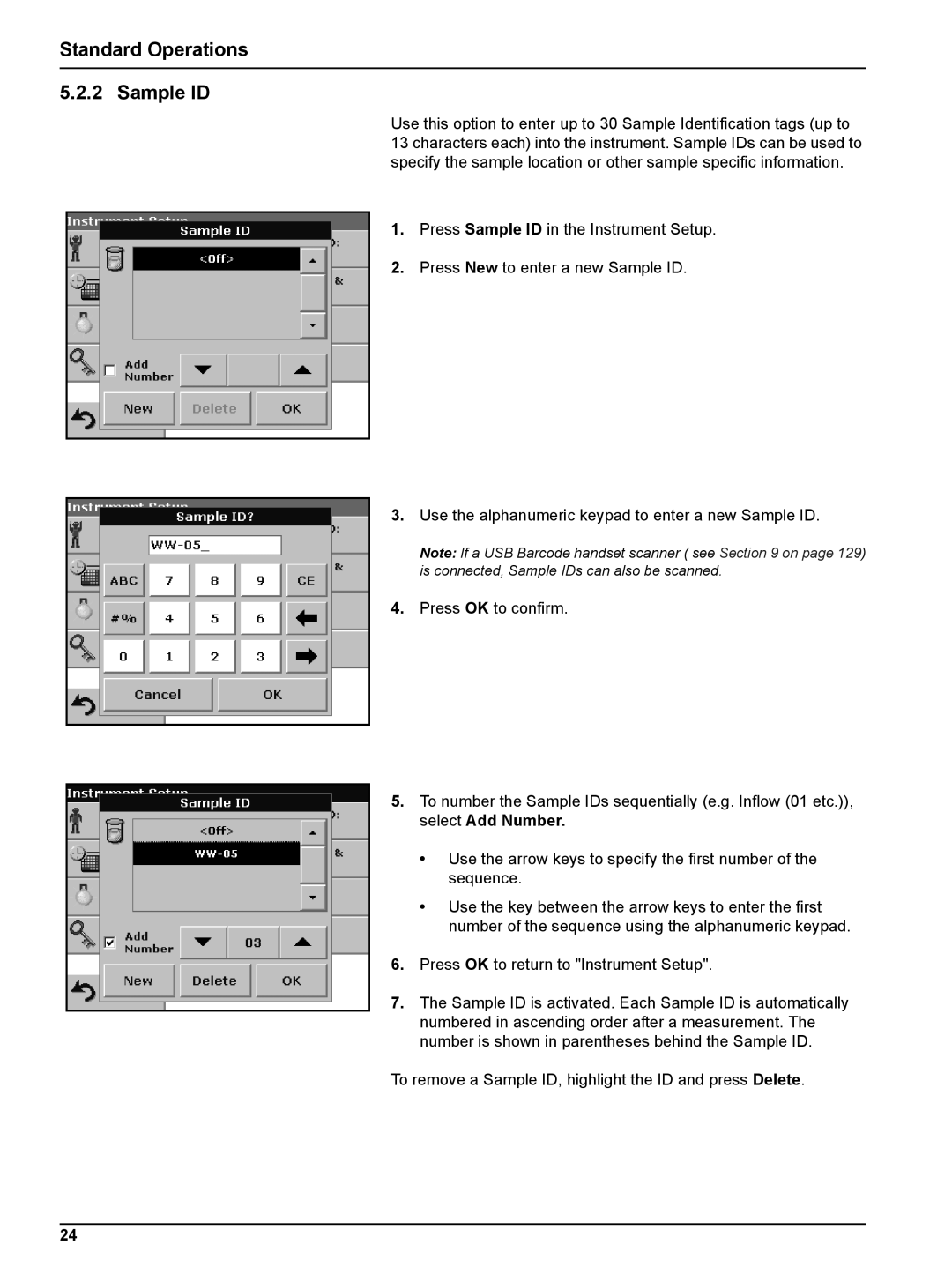Standard Operations
5.2.2 Sample ID
Use this option to enter up to 30 Sample Identification tags (up to 13 characters each) into the instrument. Sample IDs can be used to specify the sample location or other sample specific information.
1.Press Sample ID in the Instrument Setup.
2.Press New to enter a new Sample ID.
3.Use the alphanumeric keypad to enter a new Sample ID.
Note: If a USB Barcode handset scanner ( see Section 9 on page 129) is connected, Sample IDs can also be scanned.
4.Press OK to confirm.
5.To number the Sample IDs sequentially (e.g. Inflow (01 etc.)), select Add Number.
•Use the arrow keys to specify the first number of the sequence.
•Use the key between the arrow keys to enter the first number of the sequence using the alphanumeric keypad.
6.Press OK to return to "Instrument Setup".
7.The Sample ID is activated. Each Sample ID is automatically numbered in ascending order after a measurement. The number is shown in parentheses behind the Sample ID.
To remove a Sample ID, highlight the ID and press Delete.
24