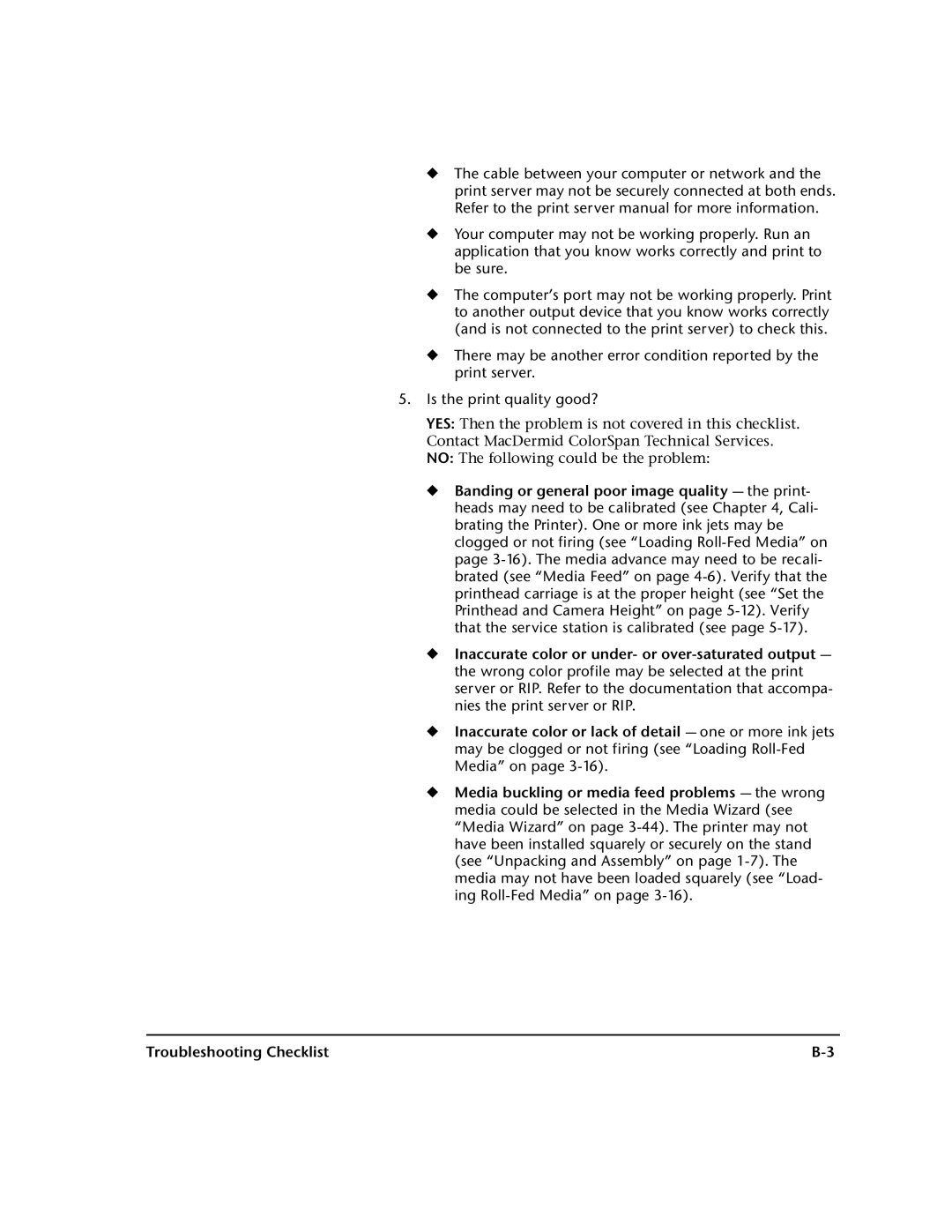Part Number
DisplayMaker Legacy 72SI, 98SI
Legal notices
Revision Description
Revision Log
Iii
DOC Canada
Regulatory Statements
Telecommunications Network Statement
About This Manual
Ink and Media, shows you how to install ink and media
Vii
Conventions
Hinweis
Vorsicht
Viii
Table of Contents
Ink and Media
Maintaining the Printer
Calibrating the Printer
Report Individual Bad Jets Clear Individual Bad Jets
Xii
Technical Specifications
Troubleshooting
Index
Getting Started
Getting Started
Electrical Environmental
Operating Requirements
Operating Requirements
Important Operating Notes
Operating Requirements
Safety Warnings
Operating Requirements
Unpacking and Assembly
Unpacking and Assembly
Workflow Overview
Power Up the Printer Daily Startup
Workflow Overview
600x300 Printing
Print server RIPs the job
Server sends the image to the printer for printing
Front view
Parts Overview
Parts Overview
Index Description
Pinch rollers grip the media during loading and printing
Parts Overview
Dryer fan positions
Rigid sheet-fed Roll-fed to takeup
Special Features
Special Features
Printheads Ink System Calibration
Automatic color calibration uses an onboard photodiode
Media Handling
Performance and Ease-of-Use
Special Features
Overview Front Navigation Keys Menu Menu Tree
Using the Control Panel
Ready Screen Front Menu
Overview
Ready Status Screen Front Menu
Overview
Tip
Front
Front
Media Info, Ink Info screens
Front
Front
Key Description
Navigation Keys
Calibrate Printer
Menu
Menu
Media. You can use this menu option to disable media out
Automatically disabled after all calibration prints are fin
Takeup Tension adjusts the media takeup tension, which
Ally monitors the supply spool to detect when it runs out
Excess Ink Sensor enables you to disable the excess ink
Weight media such as paper or fabrics
Drying Delay a drying delay slows throughput media
Select the shortest delay that permits complete drying
Margin Settings
Expert/Novice Messages Novice mode presents Warn
Maintenance
Service Printer User Diagnostics
Print Menu Tree
Menu Tree
Menu Tree
Calibrate Printer
Maintenance
Service Printer
User Diagnostics
Media
Ink
Ink and Media
Ink System Overview
Idle Jet Maintenance
Print mode menu appears, with these options
Selecting a Print Mode
General Printing Tips
Checking Jet Health
Checking Jet Health
To purge-n-wipe all sixteen printheads
Print Prime Bars Purge-n-Wipe Printheads
Jets in other colors. Repeated single-color purges
Print Jet-Out Lines
Pressure is applied to each printhead, but a possible
Side effect of repeated single-color purges is clogged
Off OK
When to Load Ink
Loading Ink
Loading a Full Ink Box
Loading Ink
Connect the ink supply tube to the ink box
Loading Ink
Cap the Printheads
Capping Printheads
Capping the Printheads
Press the ! Proceed key to uncap the printheads
Your hands during this procedure
Since some ink may spill from the film-wrapped cap
Ping station, wear latex gloves to prevent staining
Print the prime bars
Press the ! Proceed key
Purge the printheads
Supply only
Loading Roll-Fed Media
Loading Roll-Fed Media
Spool sleeve
Loading Roll-Fed Media
Below. This enables you to print on either side of the media
Media settings
Loading Roll-Fed Media
Press the ! key to continue
Control panel displays a numeric keypad
Tip
Unloading and Cutting Roll-Fed Media
Unloading Cutting Roll-Fed Media
Media to buckle or causing other media feed prob
Pin by installing the spool backwards, with the pin
Motor by installing the takeup spool pin release tool
Disabling the supply-out detection feature
Respool Media
Respooling Media
Respooling Media
Press the ! Proceed key to respool the media
Loading Rigid Media
13. Media settings
Loading Rigid Media
Press the ! key
Enter the length of the media
16. Using the pinch roller release block
Fence on the input rear table. First, ensure that
Push the media up against the media alignment tool
If the media is not square opposite edges parallel
With 90 degree corners, you can align it with
For tips on printing edge-to-edge, see Edge-to-Edge
Reloading Rigid Media
Reloading Rigid Media
18. Reload media
Media, including edge-to-edge and double-sided
Contact Technical Services at 800 925-0563 or
MacDermid ColorSpan has developed an extensive
Set of tips and techniques for printing on rigid
Media Properties
Printer Setup
From Menu Printer Settings Margin Settings, set
From Menu Printer Settings Print Position, center
Loading and Squaring the Media
Media Properties
Example Document Design
23. Edge-to-edge printing terminology
Printer Setup
Reports too much skew. If you set a larger overprint
Media skew before displaying the error message
If you set the overprint distance to a smaller number
There will be less skew tolerance before the printer
Media Wizard
Media Wizard
To return to the Media Wizard menu, press the ! Proceed key
Media Wizard
Press ! to select a setting, or � to cancel
Press the , or keys repeatedly to select a setting
Setting Heater Temperatures
Setting Heater Temperatures
Calibrating the Printer
Calibrating the Printer
Or Manual Jet Mapping
When to Calibrate
Printer prints an AutoJet report
AutoJet
AutoJet
AutoTune
AutoTune
Media Feed
Media Feed
Manual Calibrations
Manual Calibrations
Manual X Head Registration
Repeat steps 4 through 6 for each of the heads
4-20 for details
AutoBiDi Calibration is the automatic version of this
Calibration. Try AutoBiDi first before running this
Manual calibration see Auto Calibrations on
Repeat steps 6 through 8 for each of the twelve heads
Printheads as necessary to ensure the maximum
AutoJet is the automatic version of this calibration
See AutoJet on page 4-3 for details
For best results, print the prime bars and purge
Printer prints a jet map test pattern
Press , and to select a head number, then press ! Proceed
Report Individual Bad Jets
Clear Individual Bad Jets
Clear All Bad Jets
View Current Bad Jets
Press
Jet Status Lines Default Registration Data
Choose whether to perform a Purge-n-Wipe
Auto Calibrations
Calibration Summary
AutoSet Summary
Straightening the Media Path
Image Sensor Calibration
Load media
Linearization
Maintaining the Printer
Maintaining the Printer
Interval As needed
Task Description Interval Weekly or as needed
Task Description Interval At control panel warning
Maintenance Schedule
Location of rollers, bearings, and rail
Clean the Rail and Bearings
Clean the Rail and Bearings
Clean the left and right inside bearings
Cleaning the Encoder Strip
Close the stopcock valve on the drain tube
Empty Excess Ink
Empty Excess Ink
Procedures
Printhead Maintenance
Cleaning Clogged Ink Jets
Cleaning Clogged Ink Jets
Purge-n-Wipe Manual Cloth Wipe
Using the cleaning foam pad on the service station
Solvent-soaked Cleaning pad
Cleaning the Service Station Doctor Blade
ColorMark color calibration linearization on a
Set the Printhead and Camera Height
If you notice an unacceptable change in color
Quality after changing the head height, perform a
Set the Printhead and Camera Height
Printer Settings
Printheads, and do not leave the gauge on
Platen after setting the head height. If the gauge is
Replacement
Do not allow any part of the gauge to touch
Camera enclosure mounting screws
Remove the carriage cover
Set the camera height
Press to calibrate the service station, or to continue
Calibrate the Service Station
Calibrate the Service Station
Pin plate Wiper Printhead
10. Service station alignment Press ! Proceed
Replace Ink Filters
Replace Ink Filters
Filters
Tighten the filter clamp
Power Down
Extended Power Down and Restart
Heads
Switch the power switch to the off position
Recover missing jets
Cap the printheads
Technical Specifications
Technical Specifications
Specifications
Required electrical circuit
Specifications
Operating
Performance
Inkjet Maintenance
MacDermid ColorSpan Supplies Sales
Supplies and Accessories
Troubleshooting
Troubleshooting
Does the printer’s power come ON?
Troubleshooting Checklist
Page
Troubleshooting Checklist
Warranty Claims
Warranty Claims
Causes that are covered by the manufacturer’s warranty
Diagnostics
Diagnostics
Code, Message Cause What to Do
Table B-1. Actions and Warnings
Printer. If it will not cool, unplug
IS-90 91 92 93 94 color Pump
LS Image Sensor
SP Supply
Too high VS-3 Vacuum Pressure Not Recov- ering
World Wide Web Mailsupport@colorspan.com
Index-1
Index
Index-2
Index-3
Index-4
Loading 2-7,3-16,3-29 reloading 2-7,3-36unloading 2-7,3-25
Index-5
Index-6