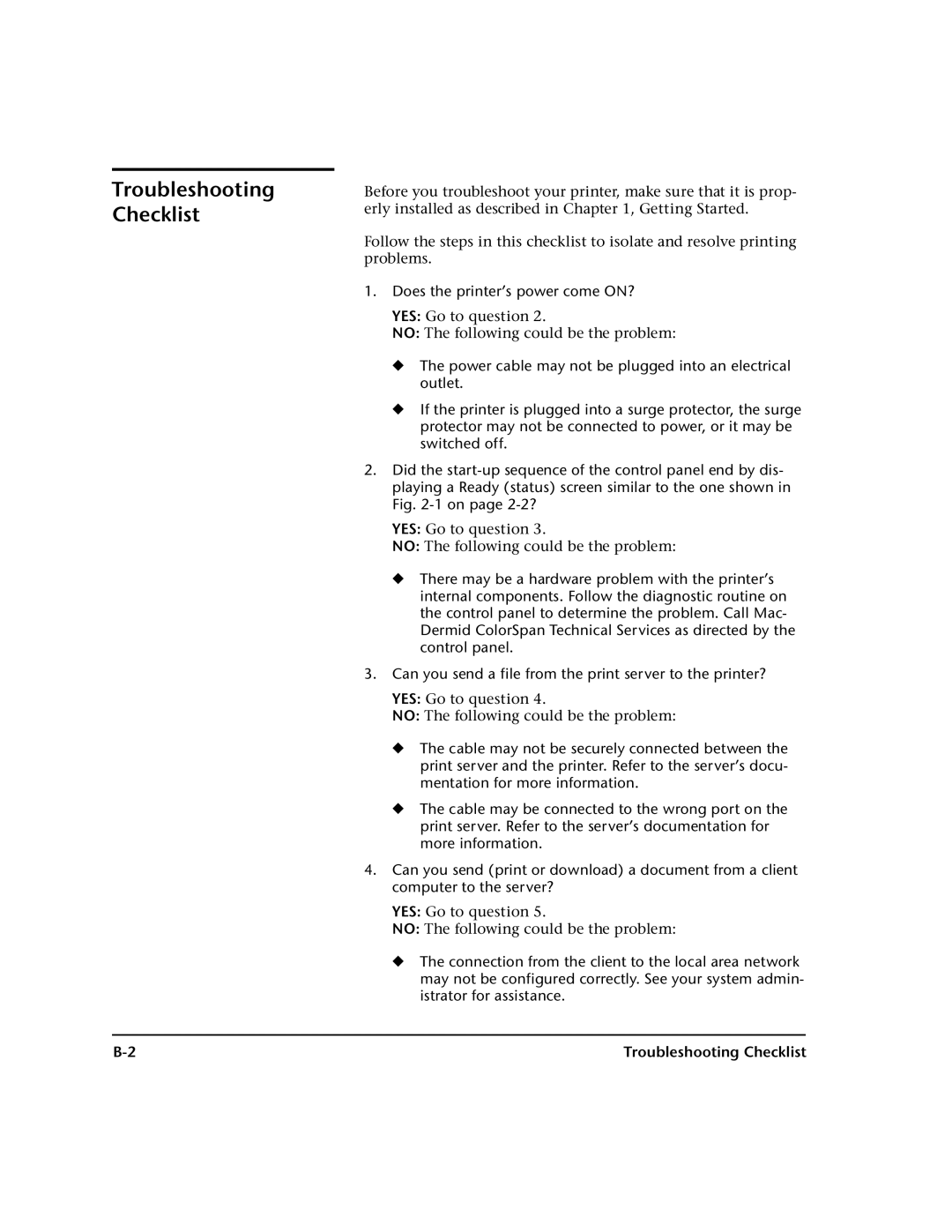Troubleshooting Checklist
Before you troubleshoot your printer, make sure that it is prop- erly installed as described in Chapter 1, Getting Started.
Follow the steps in this checklist to isolate and resolve printing problems.
1.Does the printer’s power come ON?
YES: Go to question 2.
NO: The following could be the problem:
◆The power cable may not be plugged into an electrical outlet.
◆If the printer is plugged into a surge protector, the surge protector may not be connected to power, or it may be switched off.
2.Did the
YES: Go to question 3.
NO: The following could be the problem:
◆There may be a hardware problem with the printer’s internal components. Follow the diagnostic routine on the control panel to determine the problem. Call Mac- Dermid ColorSpan Technical Services as directed by the control panel.
3.Can you send a file from the print server to the printer?
YES: Go to question 4.
NO: The following could be the problem:
◆The cable may not be securely connected between the print server and the printer. Refer to the server’s docu- mentation for more information.
◆The cable may be connected to the wrong port on the print server. Refer to the server’s documentation for more information.
4.Can you send (print or download) a document from a client computer to the server?
YES: Go to question 5.
NO: The following could be the problem:
◆The connection from the client to the local area network may not be configured correctly. See your system admin- istrator for assistance.
Troubleshooting Checklist |