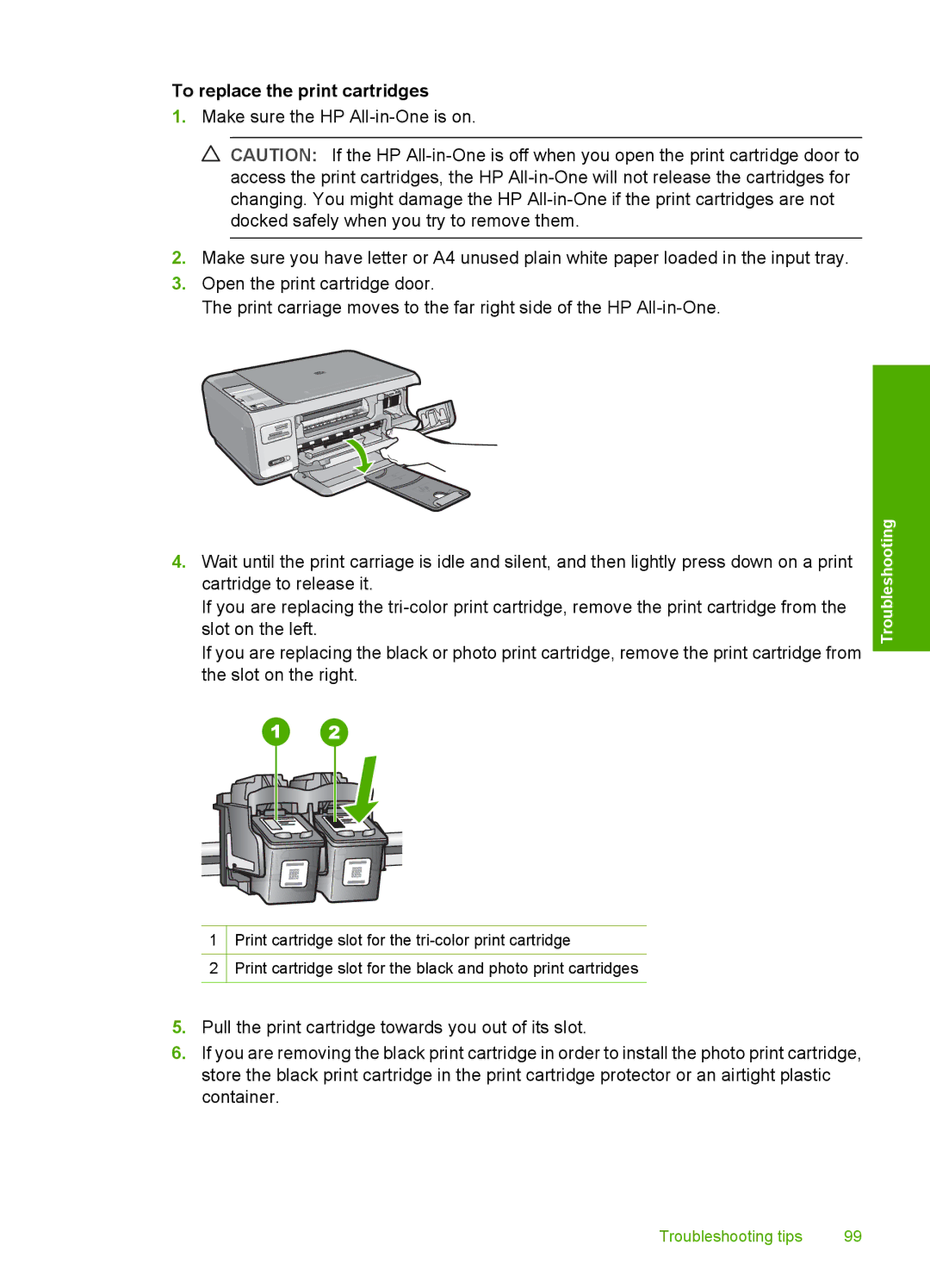To replace the print cartridges
1.Make sure the HP
![]() CAUTION: If the HP
CAUTION: If the HP
2.Make sure you have letter or A4 unused plain white paper loaded in the input tray.
3.Open the print cartridge door.
The print carriage moves to the far right side of the HP
4.Wait until the print carriage is idle and silent, and then lightly press down on a print cartridge to release it.
If you are replacing the
If you are replacing the black or photo print cartridge, remove the print cartridge from the slot on the right.
1Print cartridge slot for the
2Print cartridge slot for the black and photo print cartridges
Troubleshooting
5.Pull the print cartridge towards you out of its slot.
6.If you are removing the black print cartridge in order to install the photo print cartridge, store the black print cartridge in the print cartridge protector or an airtight plastic container.
Troubleshooting tips | 99 |