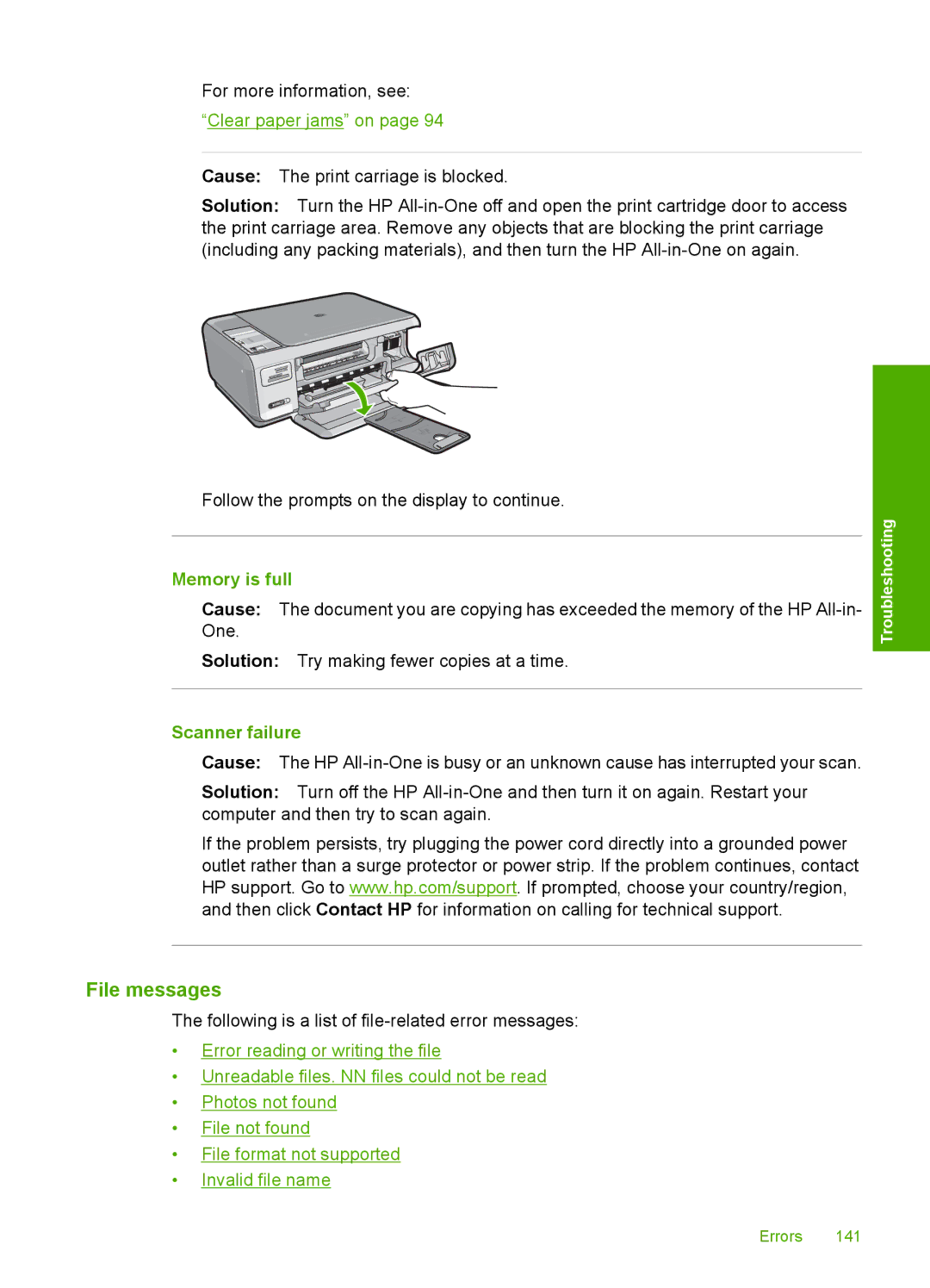For more information, see:
“Clear paper jams” on page 94
Cause: The print carriage is blocked.
Solution: Turn the HP
Follow the prompts on the display to continue.
Memory is full
Cause: The document you are copying has exceeded the memory of the HP
Solution: Try making fewer copies at a time.
Scanner failure
Cause: The HP
Solution: Turn off the HP
If the problem persists, try plugging the power cord directly into a grounded power outlet rather than a surge protector or power strip. If the problem continues, contact HP support. Go to www.hp.com/support. If prompted, choose your country/region, and then click Contact HP for information on calling for technical support.
Troubleshooting
File messages
The following is a list of
•Error reading or writing the file
•Unreadable files. NN files could not be read
•Photos not found
•File not found
•File format not supported
•Invalid file name
Errors 141