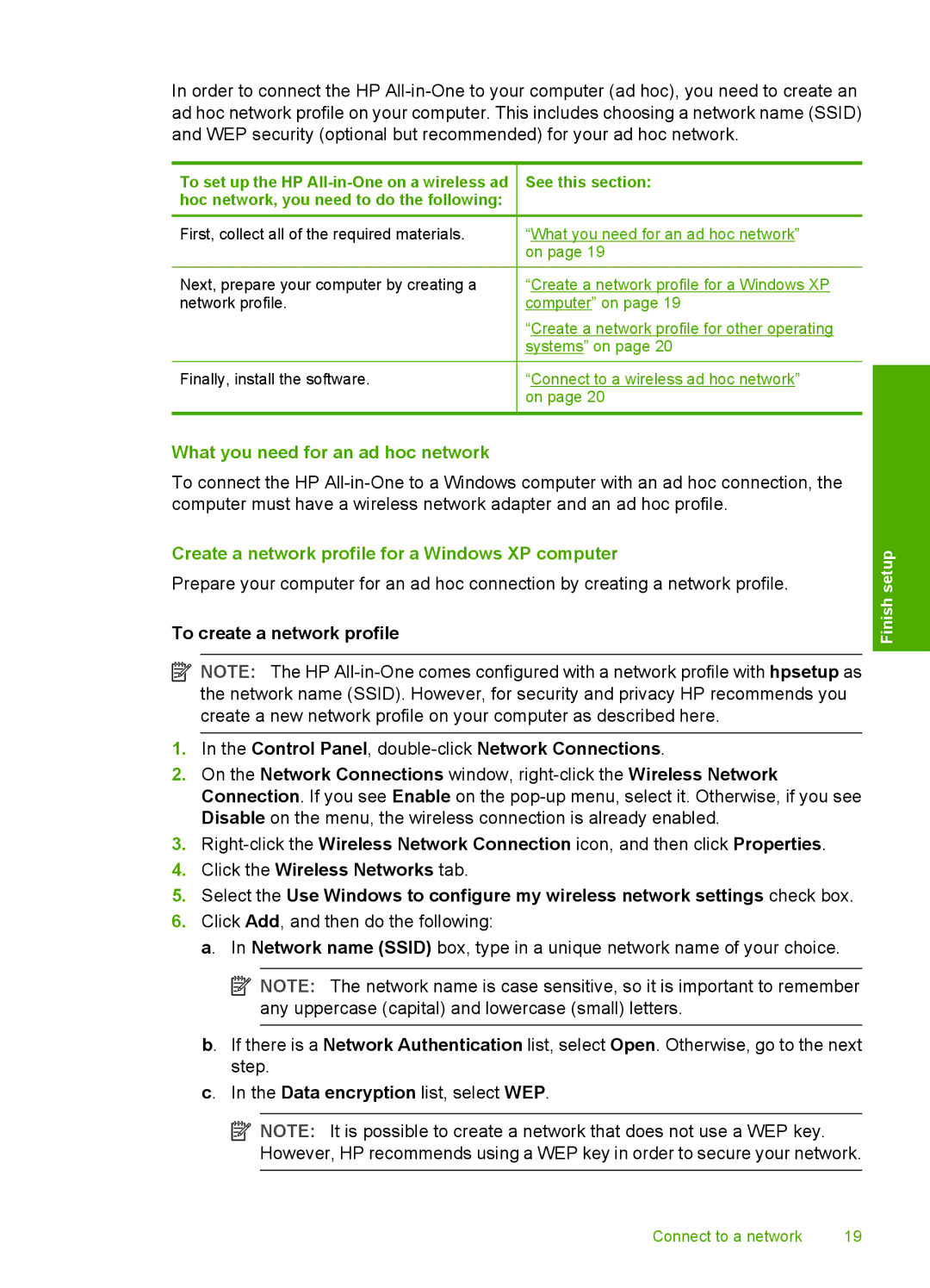In order to connect the HP
To set up the HP
First, collect all of the required materials.
Next, prepare your computer by creating a network profile.
Finally, install the software.
See this section:
“What you need for an ad hoc network” on page 19
“Create a network profile for a Windows XP computer” on page 19
“Create a network profile for other operating systems” on page 20
“Connect to a wireless ad hoc network” on page 20
What you need for an ad hoc network
To connect the HP
Create a network profile for a Windows XP computer
Prepare your computer for an ad hoc connection by creating a network profile.
To create a network profile
![]() NOTE: The HP
NOTE: The HP
1.In the Control Panel,
2.On the Network Connections window,
3.
4.Click the Wireless Networks tab.
5.Select the Use Windows to configure my wireless network settings check box.
6.Click Add, and then do the following:
a. In Network name (SSID) box, type in a unique network name of your choice.
![]() NOTE: The network name is case sensitive, so it is important to remember any uppercase (capital) and lowercase (small) letters.
NOTE: The network name is case sensitive, so it is important to remember any uppercase (capital) and lowercase (small) letters.
b. If there is a Network Authentication list, select Open. Otherwise, go to the next step.
c. In the Data encryption list, select WEP.
![]() NOTE: It is possible to create a network that does not use a WEP key. However, HP recommends using a WEP key in order to secure your network.
NOTE: It is possible to create a network that does not use a WEP key. However, HP recommends using a WEP key in order to secure your network.
Finish setup
Connect to a network | 19 |