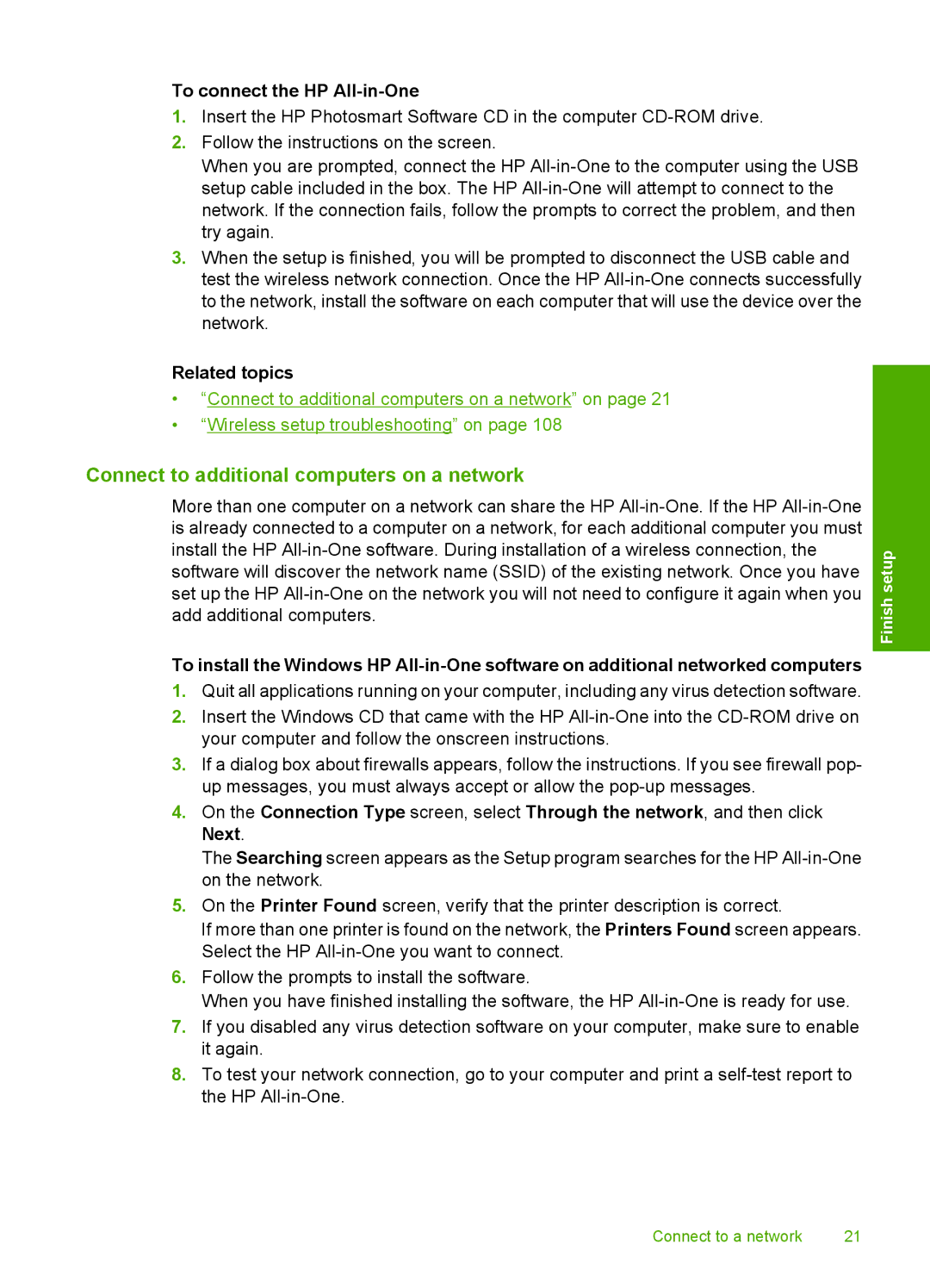To connect the HP All-in-One
1.Insert the HP Photosmart Software CD in the computer
2.Follow the instructions on the screen.
When you are prompted, connect the HP
3.When the setup is finished, you will be prompted to disconnect the USB cable and test the wireless network connection. Once the HP
Related topics
•“Connect to additional computers on a network” on page 21
•“Wireless setup troubleshooting” on page 108
Connect to additional computers on a network
More than one computer on a network can share the HP
To install the Windows HP
1.Quit all applications running on your computer, including any virus detection software.
2.Insert the Windows CD that came with the HP
3.If a dialog box about firewalls appears, follow the instructions. If you see firewall pop- up messages, you must always accept or allow the
4.On the Connection Type screen, select Through the network, and then click Next.
The Searching screen appears as the Setup program searches for the HP
5.On the Printer Found screen, verify that the printer description is correct.
If more than one printer is found on the network, the Printers Found screen appears. Select the HP
6.Follow the prompts to install the software.
When you have finished installing the software, the HP
7.If you disabled any virus detection software on your computer, make sure to enable it again.
8.To test your network connection, go to your computer and print a
Finish setup
Connect to a network | 21 |