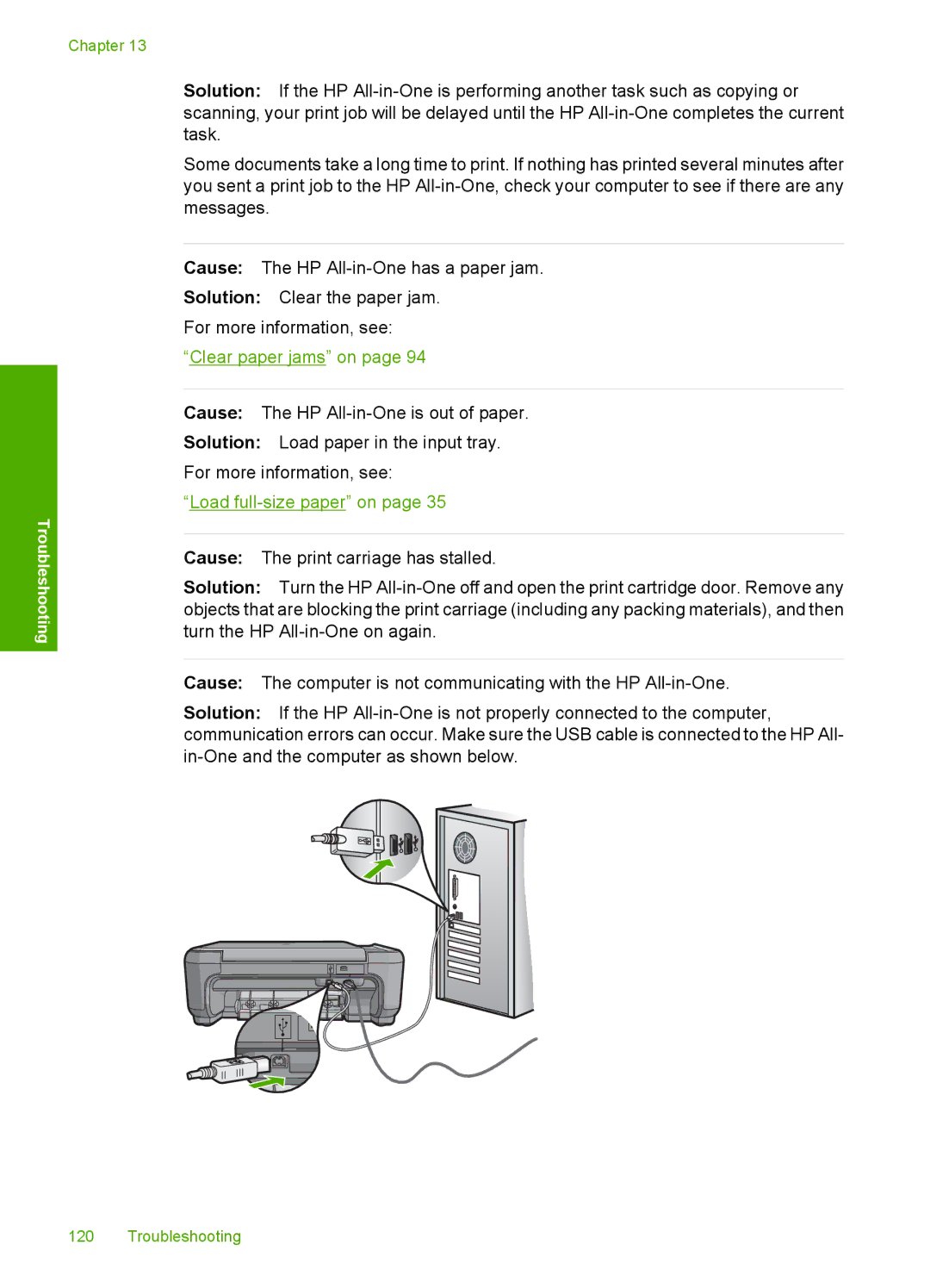Chapter 13
Troubleshooting
Solution: If the HP
Some documents take a long time to print. If nothing has printed several minutes after you sent a print job to the HP
Cause: The HP
Solution: Clear the paper jam.
For more information, see:
“Clear paper jams” on page 94
Cause: The HP
Solution: Load paper in the input tray.
For more information, see:
“Load
Cause: The print carriage has stalled.
Solution: Turn the HP
Cause: The computer is not communicating with the HP
Solution: If the HP
120 Troubleshooting