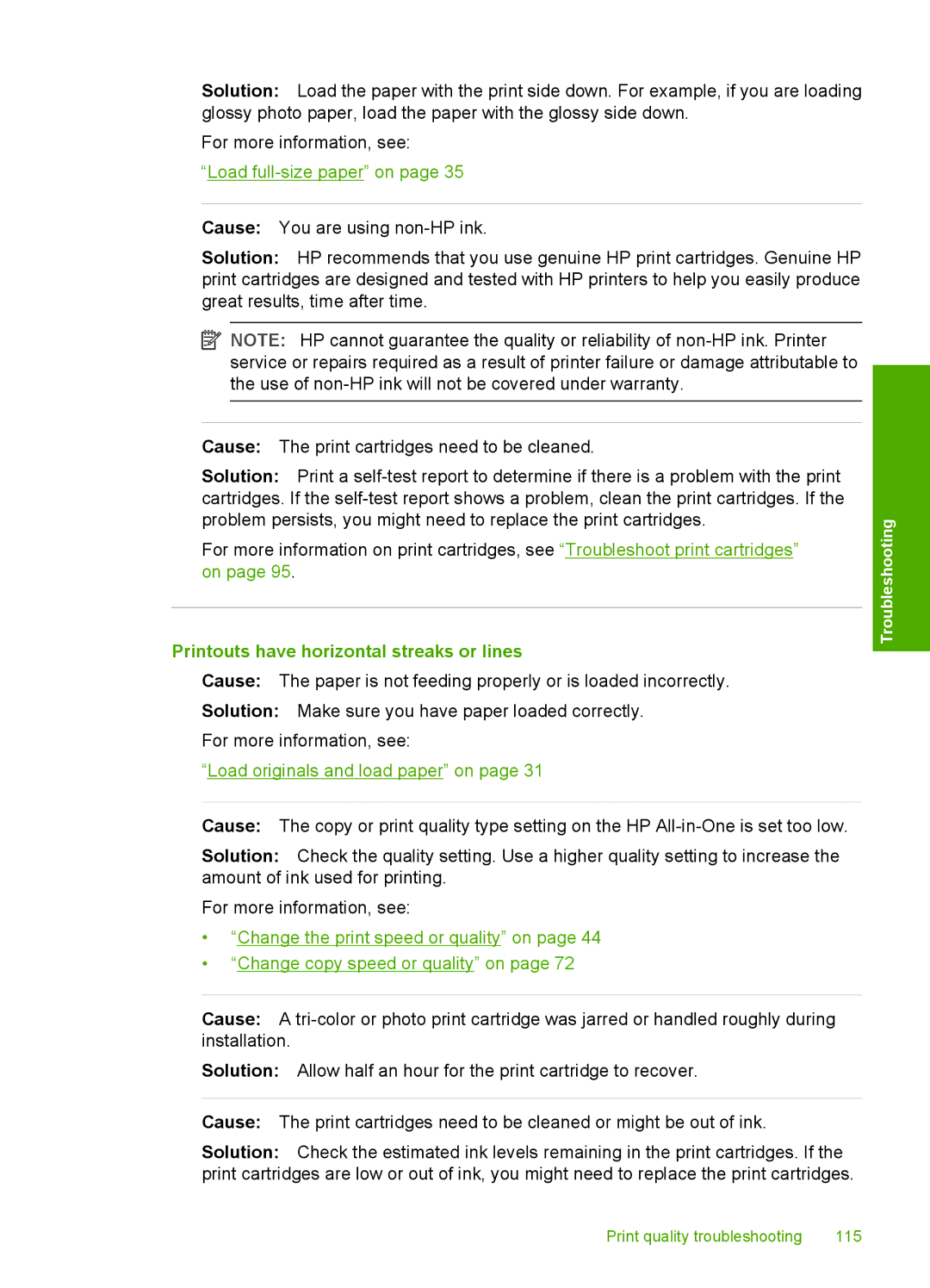Solution: Load the paper with the print side down. For example, if you are loading glossy photo paper, load the paper with the glossy side down.
For more information, see:
“Load
Cause: You are using
Solution: HP recommends that you use genuine HP print cartridges. Genuine HP print cartridges are designed and tested with HP printers to help you easily produce great results, time after time.
![]() NOTE: HP cannot guarantee the quality or reliability of
NOTE: HP cannot guarantee the quality or reliability of
Cause: The print cartridges need to be cleaned.
Solution: Print a
For more information on print cartridges, see “Troubleshoot print cartridges” on page 95.
Printouts have horizontal streaks or lines
Cause: The paper is not feeding properly or is loaded incorrectly.
Solution: Make sure you have paper loaded correctly. For more information, see:
“Load originals and load paper” on page 31
Troubleshooting
Cause: The copy or print quality type setting on the HP
Solution: Check the quality setting. Use a higher quality setting to increase the amount of ink used for printing.
For more information, see:
•“Change the print speed or quality” on page 44
•“Change copy speed or quality” on page 72
Cause: A
Solution: Allow half an hour for the print cartridge to recover.
Cause: The print cartridges need to be cleaned or might be out of ink.
Solution: Check the estimated ink levels remaining in the print cartridges. If the print cartridges are low or out of ink, you might need to replace the print cartridges.
Print quality troubleshooting | 115 |