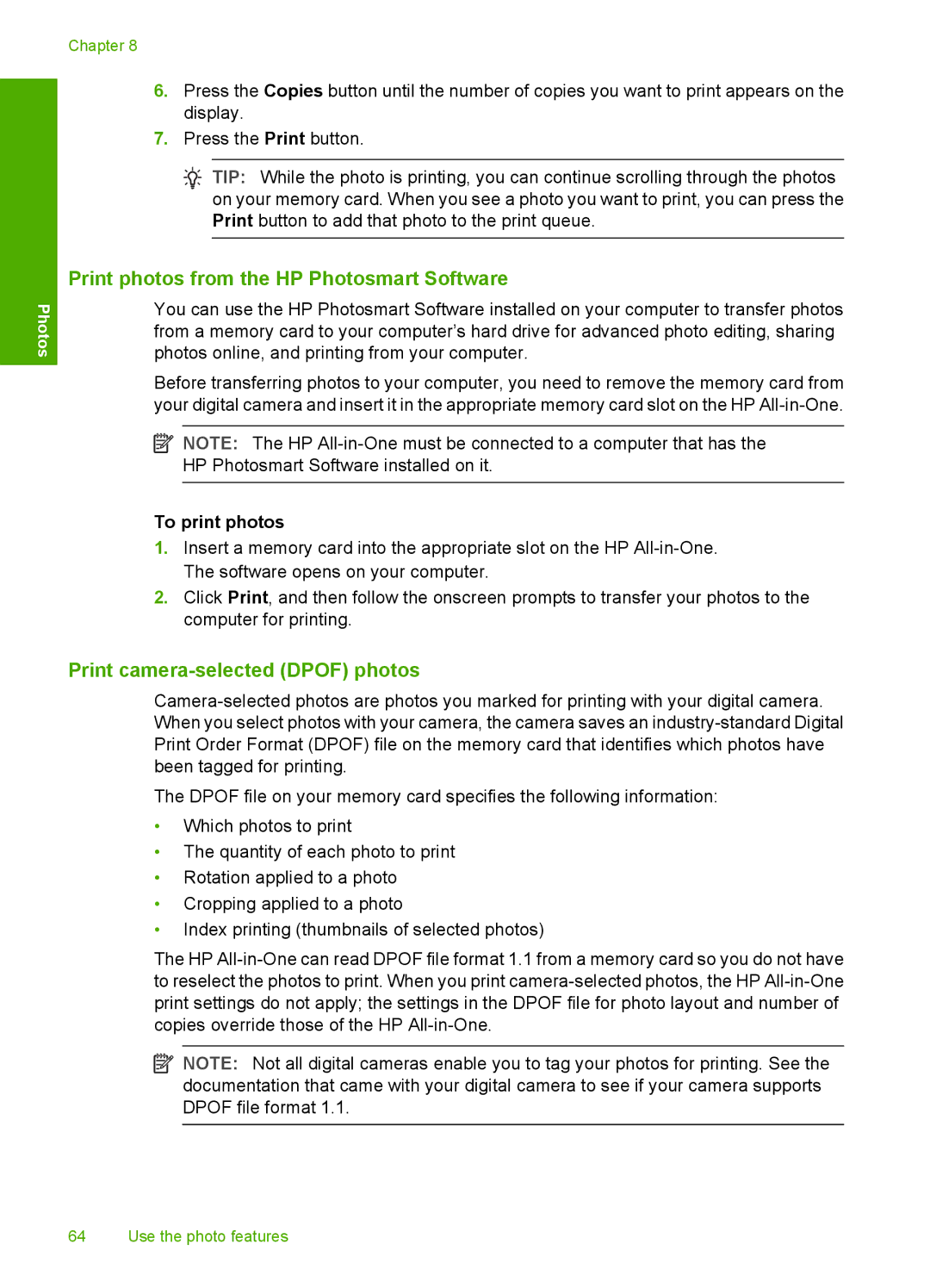Photos
Chapter 8
6.Press the Copies button until the number of copies you want to print appears on the display.
7.Press the Print button.
![]() TIP: While the photo is printing, you can continue scrolling through the photos on your memory card. When you see a photo you want to print, you can press the Print button to add that photo to the print queue.
TIP: While the photo is printing, you can continue scrolling through the photos on your memory card. When you see a photo you want to print, you can press the Print button to add that photo to the print queue.
Print photos from the HP Photosmart Software
You can use the HP Photosmart Software installed on your computer to transfer photos from a memory card to your computer’s hard drive for advanced photo editing, sharing photos online, and printing from your computer.
Before transferring photos to your computer, you need to remove the memory card from your digital camera and insert it in the appropriate memory card slot on the HP
![]() NOTE: The HP
NOTE: The HP
To print photos
1.Insert a memory card into the appropriate slot on the HP
2.Click Print, and then follow the onscreen prompts to transfer your photos to the computer for printing.
Print camera-selected (DPOF) photos
The DPOF file on your memory card specifies the following information:
•Which photos to print
•The quantity of each photo to print
•Rotation applied to a photo
•Cropping applied to a photo
•Index printing (thumbnails of selected photos)
The HP
![]() NOTE: Not all digital cameras enable you to tag your photos for printing. See the documentation that came with your digital camera to see if your camera supports DPOF file format 1.1.
NOTE: Not all digital cameras enable you to tag your photos for printing. See the documentation that came with your digital camera to see if your camera supports DPOF file format 1.1.
64 Use the photo features