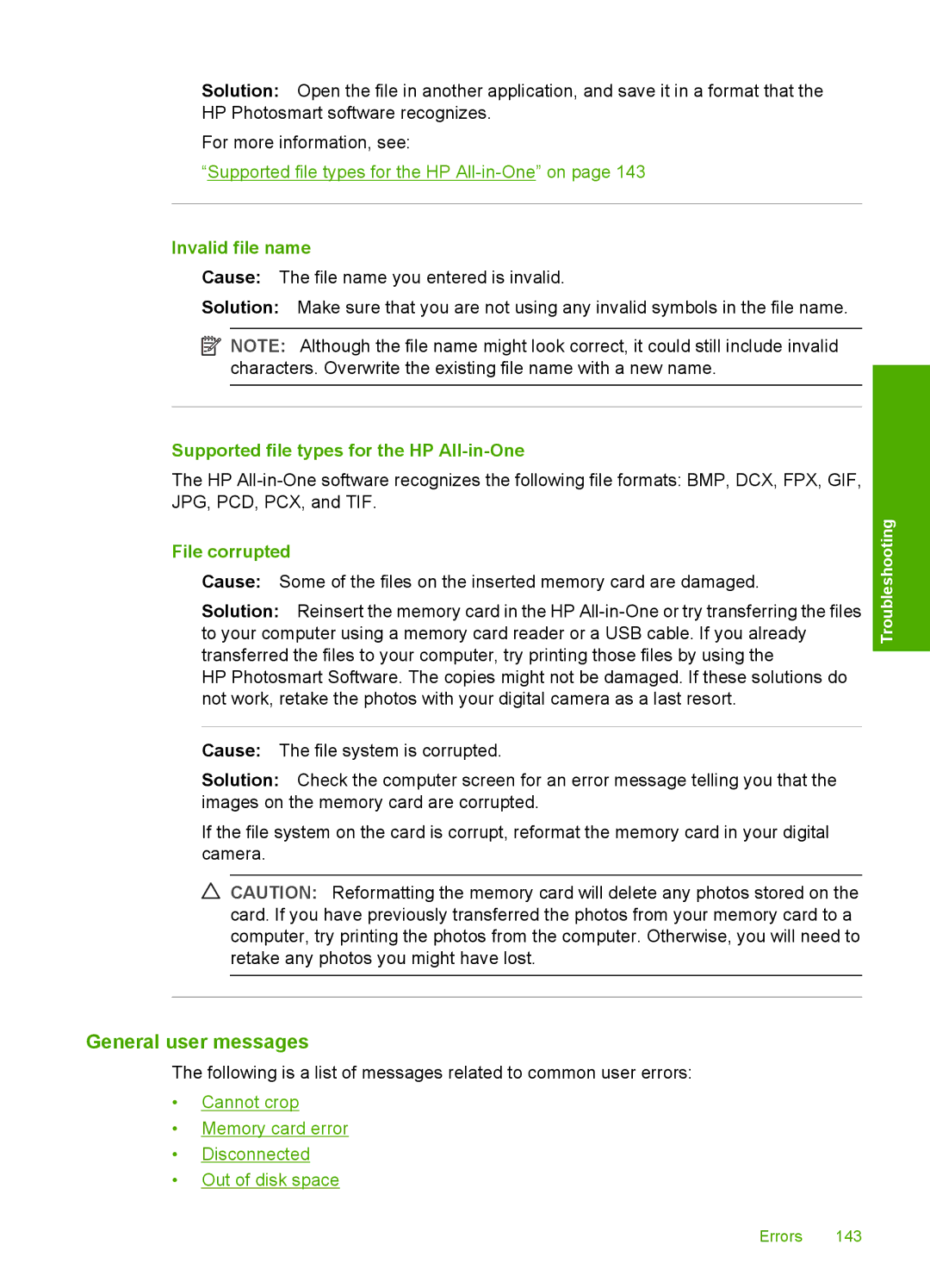Solution: Open the file in another application, and save it in a format that the HP Photosmart software recognizes.
For more information, see:
“Supported file types for the HP
Invalid file name
Cause: The file name you entered is invalid.
Solution: Make sure that you are not using any invalid symbols in the file name.
![]() NOTE: Although the file name might look correct, it could still include invalid characters. Overwrite the existing file name with a new name.
NOTE: Although the file name might look correct, it could still include invalid characters. Overwrite the existing file name with a new name.
Supported file types for the HP All-in-One
The HP
File corrupted
Cause: Some of the files on the inserted memory card are damaged.
Solution: Reinsert the memory card in the HP
HP Photosmart Software. The copies might not be damaged. If these solutions do not work, retake the photos with your digital camera as a last resort.
Troubleshooting
Cause: The file system is corrupted.
Solution: Check the computer screen for an error message telling you that the images on the memory card are corrupted.
If the file system on the card is corrupt, reformat the memory card in your digital camera.
CAUTION: Reformatting the memory card will delete any photos stored on the card. If you have previously transferred the photos from your memory card to a computer, try printing the photos from the computer. Otherwise, you will need to retake any photos you might have lost.
General user messages
The following is a list of messages related to common user errors:
•Cannot crop
•Memory card error
•Disconnected
•Out of disk space
Errors 143