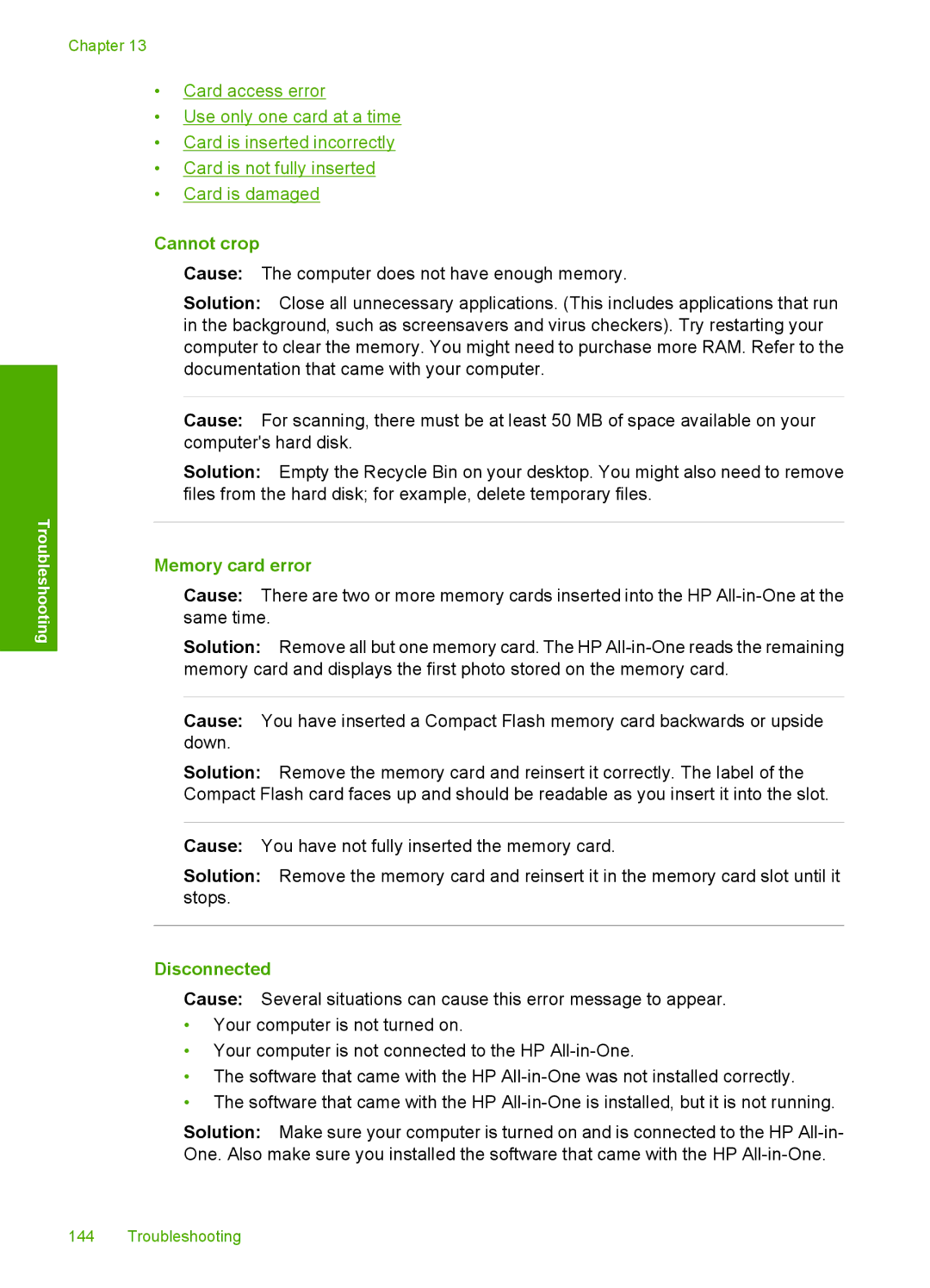Chapter 13
•Card access error
•Use only one card at a time
•Card is inserted incorrectly
•Card is not fully inserted
•Card is damaged
Troubleshooting
Cannot crop
Cause: The computer does not have enough memory.
Solution: Close all unnecessary applications. (This includes applications that run in the background, such as screensavers and virus checkers). Try restarting your computer to clear the memory. You might need to purchase more RAM. Refer to the documentation that came with your computer.
Cause: For scanning, there must be at least 50 MB of space available on your computer's hard disk.
Solution: Empty the Recycle Bin on your desktop. You might also need to remove files from the hard disk; for example, delete temporary files.
Memory card error
Cause: There are two or more memory cards inserted into the HP
Solution: Remove all but one memory card. The HP
Cause: You have inserted a Compact Flash memory card backwards or upside down.
Solution: Remove the memory card and reinsert it correctly. The label of the Compact Flash card faces up and should be readable as you insert it into the slot.
Cause: You have not fully inserted the memory card.
Solution: Remove the memory card and reinsert it in the memory card slot until it stops.
Disconnected
Cause: Several situations can cause this error message to appear.
•Your computer is not turned on.
•Your computer is not connected to the HP
•The software that came with the HP
•The software that came with the HP
Solution: Make sure your computer is turned on and is connected to the HP
144 Troubleshooting