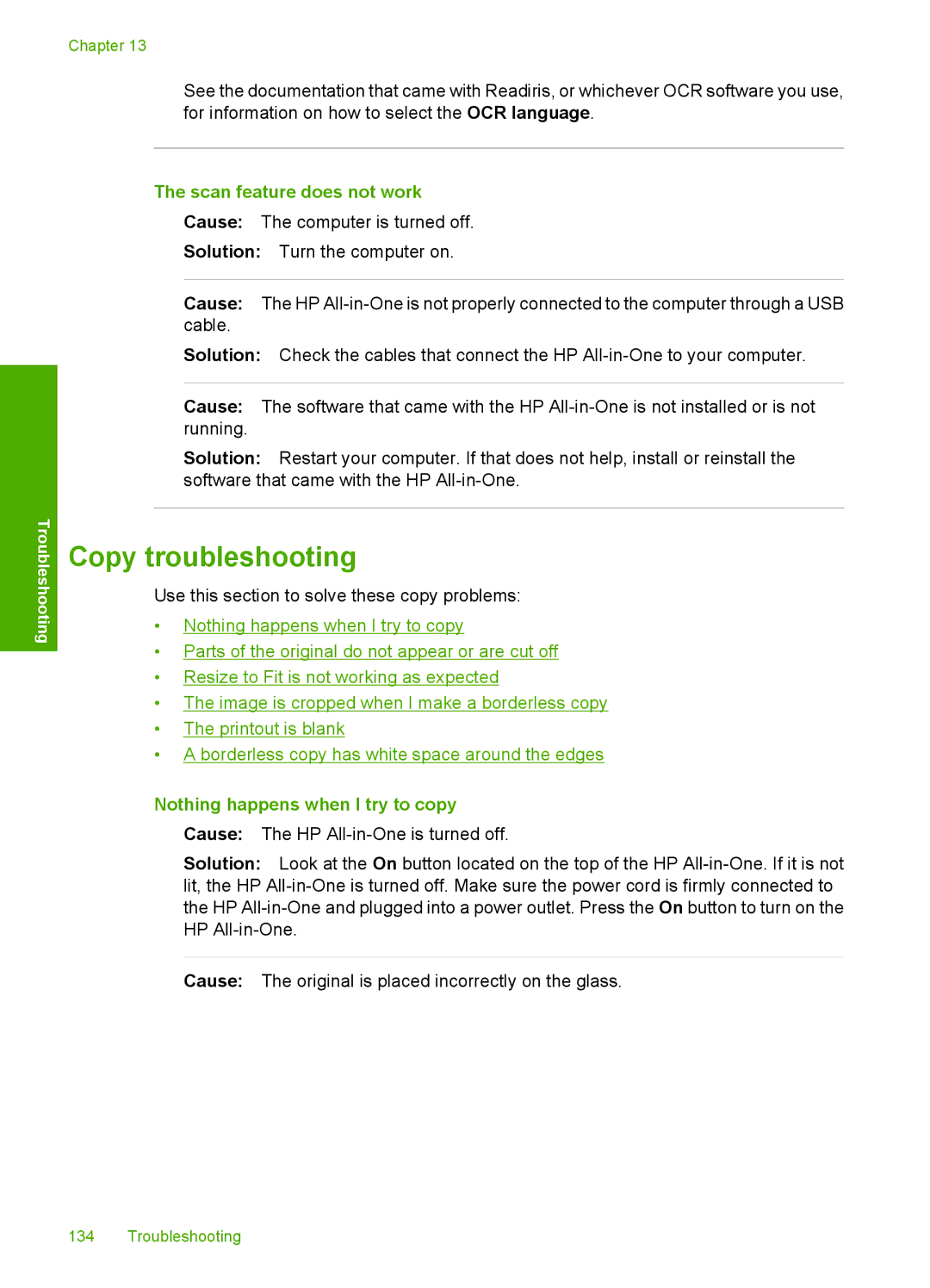Troubleshooting
Chapter 13
See the documentation that came with Readiris, or whichever OCR software you use, for information on how to select the OCR language.
The scan feature does not work
Cause: The computer is turned off.
Solution: Turn the computer on.
Cause: The HP
Solution: Check the cables that connect the HP
Cause: The software that came with the HP
Solution: Restart your computer. If that does not help, install or reinstall the software that came with the HP
Copy troubleshooting
Use this section to solve these copy problems:
•Nothing happens when I try to copy
•Parts of the original do not appear or are cut off
•Resize to Fit is not working as expected
•The image is cropped when I make a borderless copy
•The printout is blank
•A borderless copy has white space around the edges
Nothing happens when I try to copy
Cause: The HP
Solution: Look at the On button located on the top of the HP
Cause: The original is placed incorrectly on the glass.
134 Troubleshooting