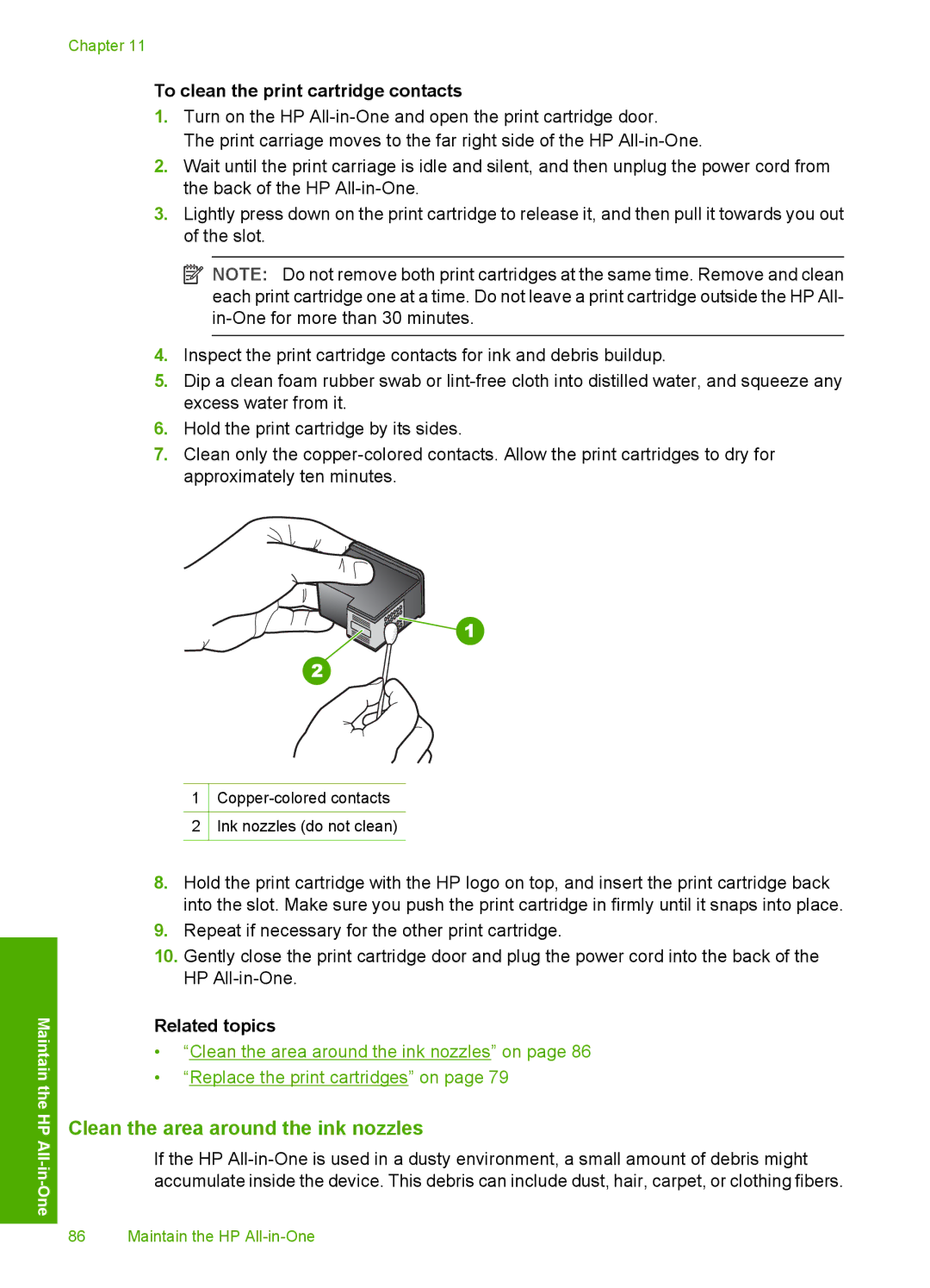Chapter 11
To clean the print cartridge contacts
1.Turn on the HP
The print carriage moves to the far right side of the HP
2.Wait until the print carriage is idle and silent, and then unplug the power cord from the back of the HP
3.Lightly press down on the print cartridge to release it, and then pull it towards you out of the slot.
![]() NOTE: Do not remove both print cartridges at the same time. Remove and clean each print cartridge one at a time. Do not leave a print cartridge outside the HP All-
NOTE: Do not remove both print cartridges at the same time. Remove and clean each print cartridge one at a time. Do not leave a print cartridge outside the HP All-
4.Inspect the print cartridge contacts for ink and debris buildup.
5.Dip a clean foam rubber swab or
6.Hold the print cartridge by its sides.
7.Clean only the
1
2Ink nozzles (do not clean)
Maintain the
HP All
8.Hold the print cartridge with the HP logo on top, and insert the print cartridge back into the slot. Make sure you push the print cartridge in firmly until it snaps into place.
9.Repeat if necessary for the other print cartridge.
10.Gently close the print cartridge door and plug the power cord into the back of the HP
Related topics
•“Clean the area around the ink nozzles” on page 86
•“Replace the print cartridges” on page 79
Clean the area around the ink nozzles
If the HP
86 Maintain the HP