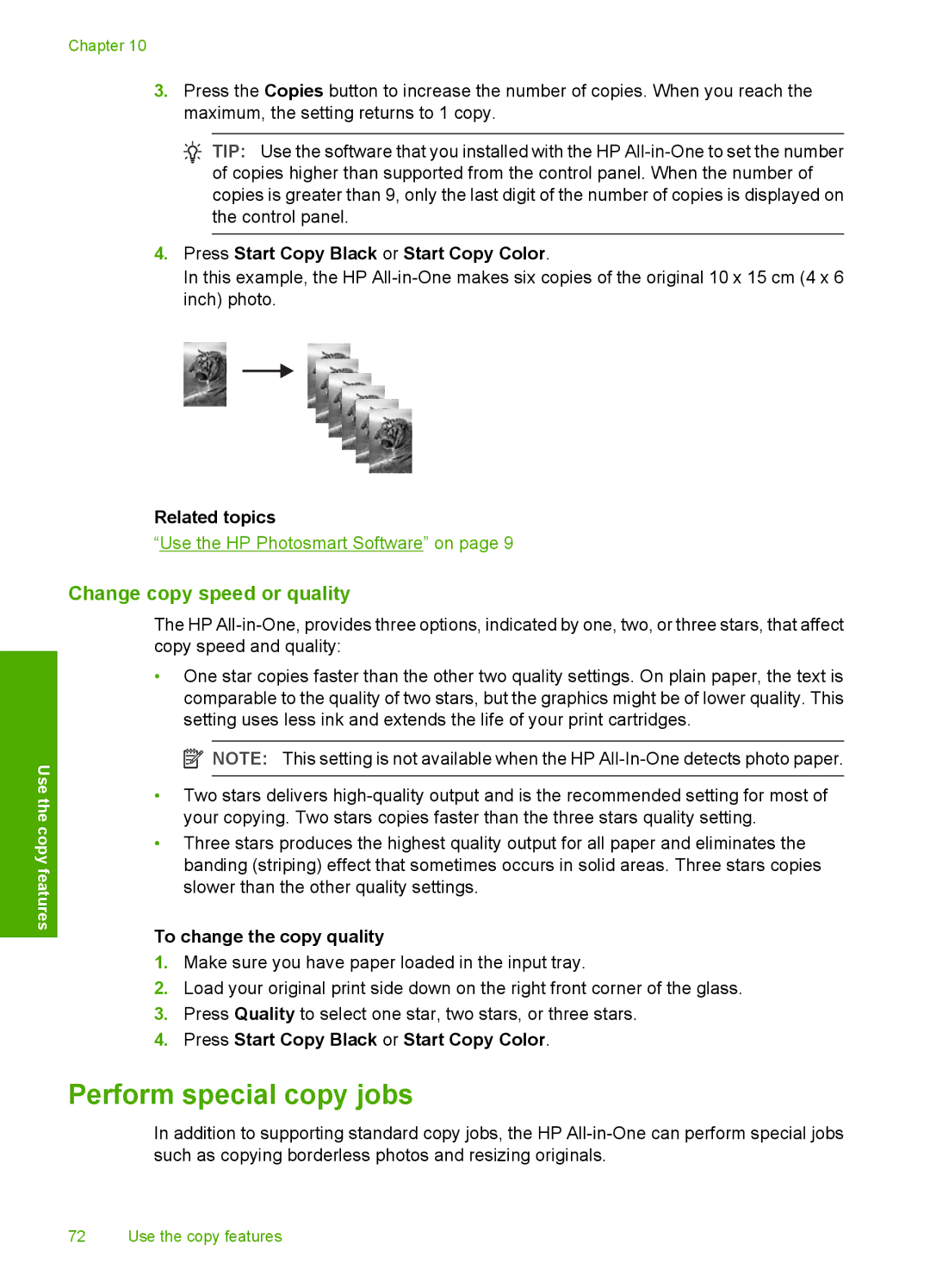Chapter 10
3.Press the Copies button to increase the number of copies. When you reach the maximum, the setting returns to 1 copy.
![]() TIP: Use the software that you installed with the HP
TIP: Use the software that you installed with the HP
of copies higher than supported from the control panel. When the number of copies is greater than 9, only the last digit of the number of copies is displayed on the control panel.
4.Press Start Copy Black or Start Copy Color.
In this example, the HP
Related topics
“Use the HP Photosmart Software” on page 9
Use the copy features
Change copy speed or quality
The HP
•One star copies faster than the other two quality settings. On plain paper, the text is comparable to the quality of two stars, but the graphics might be of lower quality. This setting uses less ink and extends the life of your print cartridges.
![]() NOTE: This setting is not available when the HP
NOTE: This setting is not available when the HP
•Two stars delivers
•Three stars produces the highest quality output for all paper and eliminates the banding (striping) effect that sometimes occurs in solid areas. Three stars copies slower than the other quality settings.
To change the copy quality
1.Make sure you have paper loaded in the input tray.
2.Load your original print side down on the right front corner of the glass.
3.Press Quality to select one star, two stars, or three stars.
4.Press Start Copy Black or Start Copy Color.
Perform special copy jobs
In addition to supporting standard copy jobs, the HP
72 Use the copy features