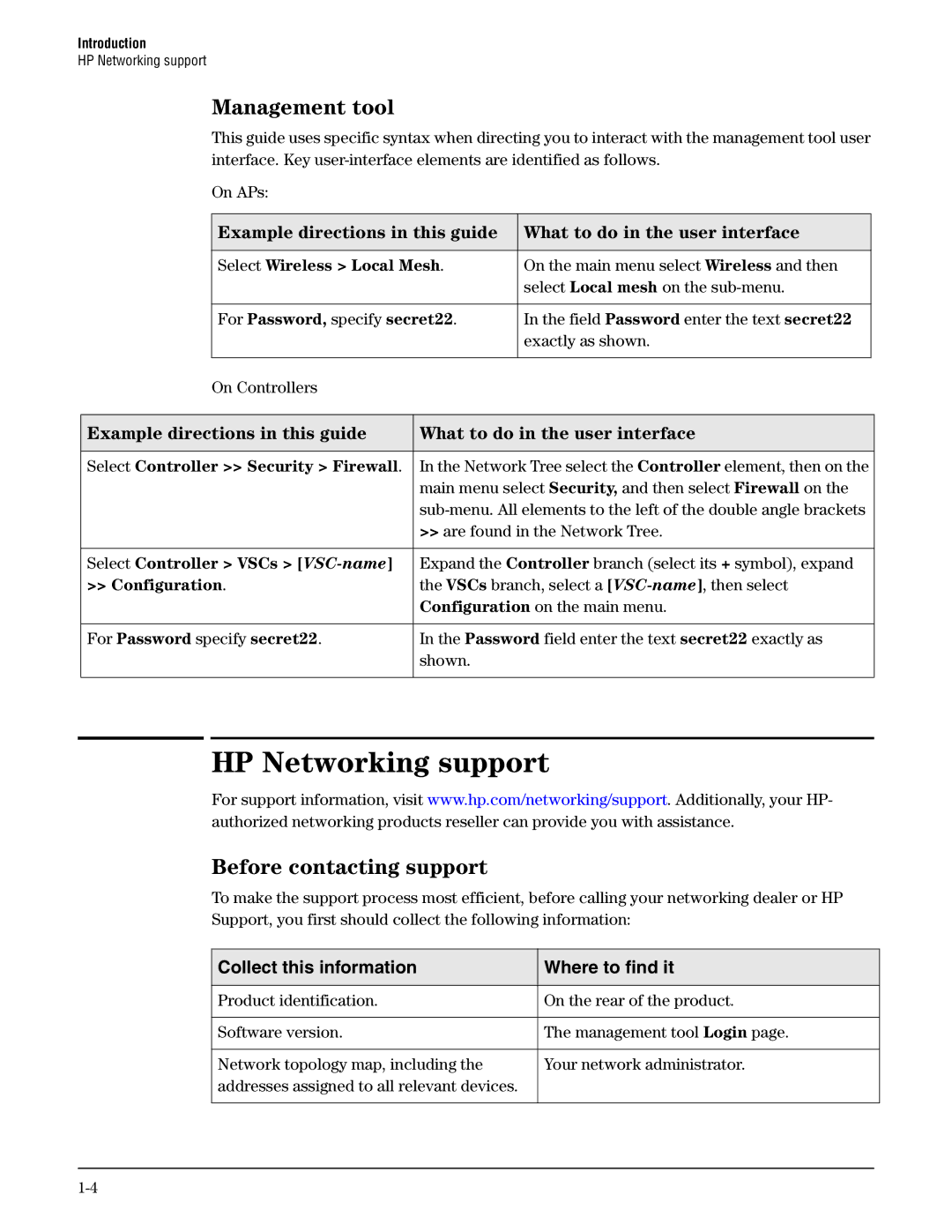HP MSM Snmp MIB
Page
HP MSM Snmp MIB
Publication Number
Contents
MIB descriptions
Introduction
128
130
135
Page
Introduction
J9328A
J9325A
J9693A
J9694A
HP MSM7xx Controller, including both Access Controller
Use-access-list
All references to the MSM320 also apply to the MSM325
All references to the MSM466 also apply to the MSM466-R
Field Password enter the text secret22
Expand the Controller branch select its + symbol, expand
Network Tree select the Controller element, then on
Main menu select Security, and then select Firewall on
Online documentation
Configuring Snmp options
Attributes
V3 users
Controlled mode only
Standard MIBs
OID
Enterprise MIBs
COLUBRIS-MAINTENANCE-MIB COLUBRIS-PUBLIC-ACCESS-MIB
MIB examples
Overview
Installing the MIBs
Causes the Snmp response to only show the OID name and not
Causes the Snmp response to show the OID numeric value, not
Using snmpwalk
Using snmpset
MIB descriptions
MIB descriptions
COLUBRIS-DEVICE-EVENT-MIB
COLUBRIS-DEVICE-EVENT-MIB OIDs
CoDevEvSuccessfulDisAssociationNotificationEnabled
CoDevEvDisAssociationFailureNotificationEnabled
CoDevEvSuccessfulDeAuthenticationNotificationEnabled
CoDevEvDeAuthenticationFailureNotificationEnabled
COLUBRIS-DEVICE-EVENT-MIB Traps
CoDeviceEventSuccessfulAssociation
CoDeviceEventAssociationFailure
6.1.4.1.8744.5.26.2.0.1
COLUBRIS-DEVICE-DOT1X-MIB
COLUBRIS-DEVICE-DOT1X-MIB OIDs
CoDeviceDot1xStatusTable
CoDeviceDot1xStatsTable
„ coDev1xStaIndex
COLUBRIS-DEVICE-WIRELESS-MIB
COLUBRIS-DEVICE-WIRELESS-MIB OIDs
CoDevWirSNRLevelNotificationEnabled
„ coDev1xStaEapolRxFrame
CoDevWirAssociationNotificationEnabled
CoDeviceWirelessInterfaceStatusTable
CoDevWirSNRLevelNotificationInterval
CoDevWirMinimumSNRLevel
CoDeviceWirelessInterfaceStatsTable
„ coDevWirIfStaRadioOperState
6.1.4.1.8744.5.25.1.3.1.1.1read-only
CoDeviceWirelessVscStatusTable
This counter is incremented when an Msdu is received
„ coDevWirIfStsMulticastReceivedFrameCount
CoDeviceWirelessVscStatsTable
Number of incoming packets with Tkip MIC errors
„ coDevWirVscStaCurrentNumberOfUsers
CoDeviceWirelessClientStatusTable
Strength of the wireless signal
„ coDevWirVscStsTKIPCounterMeasure
Number of incoming packets with AES replays
„ coDevWirCliStaNoiseLevel
Level of local background noise „ coDevWirCliStaSNR
„ coDevWirCliStaWME
QOS level assigned by a Radius server
CoDeviceWirelessClientStatsTable
CoDeviceWirelessClientStatsRatesTable
CoDevWirNbAssociatedStation
6.1.4.1.8744.5.25.1.9.1.1.1read-only
CoDeviceWirelessClientStatsHTRatesTable
Device Wireless HT client statistical rate attributes
„ coDevWirCliStsPktsRxRate1
„ coDeviceWirelessClientStatsHTRatesEntry
„ coDevWirCliStsPktsTxMCS11
„ coDevWirCliStsPktsRxMCS8
CoDeviceWirelessDetectedAPTable
An entry in the coDeviceWirelessDetectedAPTable
„ coDevWirCliStsPktsTxMCS21
CoDevWirNbDetectedStation
CoDeviceWirelessDetectedStationTable
MAC address of the wireless client „ coDevWirDetStaChannel
Strength of the wireless signal „ coDevWirDetStaNoiseLevel
Level of local background noise „ coDevWirDetStaNbProbeReq
COLUBRIS-WIRELESS-CLIENT-MIB
COLUBRIS-DEVICE-WIRELESS-MIB Traps
COLUBRIS-WIRELESS-CLIENT-MIB OIDs
ColubrisWirelessClientConnectionNotificationEnabled
ColubrisWirelessClientConnectTime
ColubrisWirelessClientAuthorizedState
ColubrisWirelessClientEncryptionStatus
ColubrisWirelessClientPktsTxRate5dot5
ColubrisWirelessClientPktsTxRate11
ColubrisWirelessClientPktsTxRate6
ColubrisWirelessClientPktsTxRate9
COLUBRIS-WIRELESS-CLIENT-MIB Traps
COLUBRIS-WDS-MIB
COLUBRIS-WDS-MIB OIDs
CoWDSLinkTable
„ coWDSGroupIndex
Friendly name of the local mesh profile „ coWDSGroupState
Specifies the state of the local mesh link
Signal noise ratio of the local mesh peer „ coWDSLinkTxRate
„ coWDSLinkRadio
MAC address of the local mesh peer „ coWDSLinkMaster
Encryption, if any, can proceed „ coWDSLinkEncryption
CoWDSNetworkScanTable
COLUBRIS-PUBLIC-ACCESS-MIB
COLUBRIS-PUBLIC-ACCESS-MIB OIDs
PublicAccessDeviceAccountingEnabled
PublicAccessDeviceAccountingProfileIndex
PublicAccessDeviceForceReconfiguration
PublicAccessUsersMaxCount
PublicAccessUserTable
„ publicAccessUsersConfigIndex
„ publicAccessUserEntry
„ publicAccessUserIndex
Indicates the user’s IP address „ publicAccessUserName
„ publicAccessUserBytesReceived
„ publicAccessUserSecurity
Specifies the user’s radio type „ publicAccessUserVLAN
Specifies the Vlan currently assigned to the user
„ publicAccessUserApRadioIndex
„ publicAccessUserConnectedInterface
Specifies the maximum transmit rate for the user
COLUBRIS-PUBLIC-ACCESS-MIB Traps
COLUBRIS-DEVICE-WDS-MIB
COLUBRIS-DEVICE-WDS-MIB OIDs
CoDeviceWDSRadioTable
CoDeviceWDSGroupTable
„ coDevWDSInfoMaxNumberOfGroup
Radio number „ coDevWDSRadioAckDistance
CoDeviceWDSLinkStatusTable
„ coDevWDSGroupSecurity
MAC address of the local mesh peer „ coDevWDSLinkStaMaster
Encryption, if any, can proceed
Strength of the wireless signal „ coDevWDSLinkStaNoise
CoDeviceWDSLinkStatsRatesTable
„ coDevWDSLinkStaEncryption
Inactivity time „ coDevWDSLinkStaSNR
Number of frames transmitted at 54 Mbps
CoDeviceWDSLinkStatsHTRatesTable
„ coDevWDSLinkStsPktsRxRate1
Number of frames received at 54 Mbps
Conceptual table for the statistics of WDS HT links
„ coDeviceWDSLinkStatsHTRatesEntry
„ coDevWDSLinkStsPktsTxMCS10
Radio number where the local mesh peer was detected
CoDeviceWDSNetworkScanTable
„ coDevWDSLinkStsPktsRxMCS7
COLUBRIS-CDP-MIB
COLUBRIS-CDP-MIB OIDs
CoCdpCacheTable
„ coCdpCacheDeviceIndex
„ coCdpCachePlatform
COLUBRIS-USAGE-INFORMATION-MIB
COLUBRIS-USAGE-INFORMATION-MIB OIDs
COLUBRIS-VSC-MIB
COLUBRIS-VSC-MIB OIDs
COLUBRIS-QOS-MIB
COLUBRIS-QOS-MIB OIDs
CoQOSCountersTable
„ coVscCfgFriendlyVscName
„ coQOSQueueId
CoVirtualAccessPointConfigTable
COLUBRIS-VIRTUAL-AP-MIB
COLUBRIS-VIRTUAL-AP-MIB OIDs
Specifies the index of the VSC profile „ coVirtualApSSID
COLUBRIS-LICENSE-MIB
„ coVirtualApAuthenMode
Activate/Deactivate the VSC on the radio
CoLicenseFeatureTable
SyslogSeverityNotificationEnabled
COLUBRIS-SYSLOG-MIB
COLUBRIS-LICENSE-MIB OIDs
COLUBRIS-SYSLOG-MIB Traps
HP-WLAN-NOTIFICATIONS-MIB
HP-WLAN-NOTIFICATIONS-MIB OIDs
SyslogRegExMatchNotification
HpWlanNotificationsEventsTable
HpWlanNotificationsEventsNotificationEnabled
HpWlanNotificationsAlarmsTable
HpWlanNotificationsEventsTypeTable
„ hpWlanNotificationsAlarmsSeverity
Identifies the Event Id which raised this Alarm
HpWlanNotificationsAlarmsNotificationEnabled
HpWlanNotificationsAlarmsTypeTable
HpWlanNotificationsAlarmsDateAndTimeStamp
COLUBRIS-TCP-SERIAL-MIB
HP-WLAN-NOTIFICATIONS-MIB Traps
COLUBRIS-TCP-SERIAL-MIB OIDs
COLUBRIS-DEVICE-MIB
COLUBRIS-DEVICE-MIB OIDs
CoDeviceInfoTable
CoDeviceStatusTable
„ coDevInfoProductName
Product name for the device „ coDevInfoFirmwareRevision
Revision number of the system hardware
CoDeviceAuthorizationFailureNotification
COLUBRIS-DEVICE-MIB Traps
CoDeviceStateChangeNotification
CoDeviceSecurityFailureNotification
CoDeviceConfigurationFailureNotification
COLUBRIS-USER-ACCOUNT-MIB
COLUBRIS-USER-ACCOUNT-MIB OIDs
CoDeviceFirmwareFailureNotification
COLUBRIS-802DOT1X-ACCESS-MIB
COLUBRIS-802DOT1X-ACCESS-MIB OIDs
COLUBRIS-SATELLITE-MANAGEMENT-MIB
COLUBRIS-SATELLITE-MANAGEMENT-MIB OIDs
„ satelliteEntry
SatelliteUpNotificationEnabled
SatelliteDownNotificationEnabled
SatelliteNumber
COLUBRIS-PUBLIC-ACCESS-RETENTION-MIB
COLUBRIS-PUBLIC-ACCESS-RETENTION-MIB OIDs
COLUBRIS-SATELLITE-MANAGEMENT-MIB Traps
PublicAccessRetentionPeriodicStatsMaxCount
PublicAccessRetentionPeriodicStatsDuration
„ publicAccessRetentionSessionUserName
COLUBRIS-MAINTENANCE-MIB
COLUBRIS-PUBLIC-ACCESS-RETENTION-MIB Traps
PublicAccessRetentionPeriodTable
PublicAccessRetentionSessionMaxCountReachedTrap
COLUBRIS-MAINTENANCE-MIB OIDs
ConfigurationUpdateDay
ConfigurationUpdateTime
ConfigurationUpdateLocation
ConfigurationUpdateInitiate
COLUBRIS-MAINTENANCE-MIB Traps
COLUBRIS-BANDWIDTH-CONTROL-MIB
COLUBRIS-BANDWIDTH-CONTROL-MIB OIDs
COLUBRIS-USER-SESSION-MIB
COLUBRIS-USER-SESSION-MIB OIDs
User’s authentication type „ coUserSessCalledStationID
„ coUserSessIndex
Indicates the user’s name „ coUserSessClientIpAddress
Indicates the user’s IP address „ coUserSessSessionDuration
COLUBRIS-DEVICE-IF-MIB
„ coUserSessCallingStationID
COLUBRIS-DEVICE-IF-MIB OIDs
CoDeviceIfStatusTable
CoDeviceIfStatsTable
CoDeviceIfFdbTable
„ coDeviceIfStatsEntry
MAC address of the remote device
COLUBRIS-SENSOR-MIB
COLUBRIS-CONTROLLER-MIB
COLUBRIS-SENSOR-MIB OIDs
COLUBRIS-CONTROLLER-MIB OIDs
COLUBRIS-CONNECTION-LIMITING-MIB
COLUBRIS-CONTROLLER-MIB Traps
CoControllerNbDisController
CoControllerDiscoveryTable
HP-WLAN-SFLOW-EXTENSIONS-MIB
COLUBRIS-CONNECTION-LIMITING-MIB OIDs
COLUBRIS-CONNECTION-LIMITING-MIB Traps
HP-WLAN-SFLOW-EXTENSIONS-MIB OIDs
COLUBRIS-CLIENT-TRACKING-MIB
COLUBRIS-CLIENT-TRACKING-MIB OIDs
COLUBRIS-CLIENT-TRACKING-MIB Traps
HP-WLAN-NEIGHBORHOOD-MIB
HP-WLAN-NEIGHBORHOOD-MIB OIDs
HpWlanNeighborhoodIdsEnabled
HpWlanNeighborhoodRrmAnalysisDayOfWeek
HpWlanNeighborhoodRrmAnalysisDayOfMonth
HpWlanNeighborhoodRrmBaselineTable
HpWlanNeighborhoodRrmEnabledRadiosNumber
HpWlanNeighborhoodRrmConfigChangedRadiosNumber
HpWlanNeighborhoodRrmDisabledRadiosNumber
HpWlanNeighborhoodRrmDfsChannelChangedRadiosNumber
HpWlanNeighborhoodRadioMapTable
„ hpWlanNeighborhoodControlledApTotalRadiosNumber
HpWlanNeighborhoodNeighborTable
HpWlanNeighborhoodClassifiedApTable
HpWlanNeighborhoodAdHocCellTable
HpWlanNeighborhoodNetworkTable
„ hpWlanNeighborhoodClassifiedApEntry
HpWlanNeighborhoodMisAssociatedStationTable
„ hpWlanNeighborhoodNetworkEntry
CoDot11AccessPointConfigTable
COLUBRIS-802DOT11-MIB
COLUBRIS-802DOT11-MIB OIDs
„ hpWlanNeighborhoodMisAssociatedStationChannel
„ coDot11AdminMinimumDataRate
„ coDot11DTIMPeriod
CoDot11AuthenticationAlgorithmsTable
Indicates if the profile is 802.11n capable
CoDot11WEPDefaultKeysTable
„ coDot11AuthenticationAlgorithmsEnable
CoDot11PrivacyTable
CoDot11AssociationTable
„ coDot11WEPExcludedCount
An entry in the coDot11Association Table 102
Strength of the wireless signal CoDot11NoiseLevel
Level of local background noise CoDot11SNR
CoDot11PktsRate1
Number of frames received at 1 Mbps CoDot11PktsRate2
„ coDot11PktsRate12
Number of frames received at 12 Mbps CoDot11PktsRate18
Number of frames received at 18 Mbps CoDot11PktsRate24
Number of frames received at 24 Mbps CoDot11PktsRate36
„ coDot11StationName
„ coDot11StationIPAddress
IP address of the associated station „ coDot11StationVLAN
„ coDot11StaEncryptionType
CoDot11WDSPortTable
CoDot11ScanTable
„ coDot11WDSPortMacAddress
Strength of the wireless signal „ coDot11ScanNoiseLevel
„ coDot11ScanIndex
Level of local background noise „ coDot11ScanSNR
„ coDot11ScanInactivityTime
CoDot11ScanEnabled
CoDot11UnauthorizedAPNotificationEnabled
CoDot11AssociationNotificationEnabled
CoDot11ScanPeriodicity
Number of transmitted frames while using MCS8 110
„ coDot11StaTransmitMCS
Number of received frames while using MCS5 111
„ coDot11StaPktsTxMCS9
Number of transmitted frames while using MCS17 112
„ coDot11StaPktsRxMCS6
Number of received frames while using MCS22 113
„ coDot11StaPktsTxMCS18
CoDot11NbDetectedStation
CoDot11DetectedStationTable
CoDot11OperationTable
„ coDot11DetStaRate
Unique MAC Address assigned to the STA CoDot11RTSThreshold
CoDot11CountersTable
„ coDot11LongRetryLimit
„ coDot11MaxReceiveLifetime
„ coDot11CountersEntry
CoDot11PhyOperationTable
„ coDot11ReceivedFragmentCount
Receiver sensitivity of the radio CoDot11RadioEnabled
When True the radio is enabled „ coDot11OperatingMode
„ coDot11PHYType
„ coDot11TempType
„ coDot11AutoChannelEnabled
CoDot11PhyAntennaTable
CoDot11PhyConfigTable
CoDot11PhyDSSSTable
„ coDot11CurrentRxAntenna
121
6.1.4.1.8744.5.4.3.5not-accessible
CoDot11RegDomainsSupportedTable
CoDot11AntennasListTable
CoDot11SupportedDataRatesTxTable
CoDot11SupportedDataRatesRxTable
CoDot11PhyOFDMTable
„ coDot11SupportedDataRatesTxIndex
CoDot11SNRLevelNotificationEnabled
CoDot11MinimumSNRLevel
CoDot11SNRLevelNotificationInterval
CoDot11CountryCode
CoDot11RSNAStatsTable
„ coDot11CurrentSecondaryChannel
Rsna version which the AP associated with 126
„ coDot11RSNAStatsSelectedPairwiseCipher
XX-XX-XX, 3, Reserved
COLUBRIS-AAA-CLIENT-MIB
COLUBRIS-802DOT11-MIB Traps
COLUBRIS-AAA-CLIENT-MIB OIDs
ColubrisAAAServerTable
„ colubrisAAAProfileIndex
COLUBRIS-SYSTEM-MIB
COLUBRIS-SYSTEM-MIB OIDs
SystemConfigurationVersion
SystemTimeUpdateMode
SystemUpTime
SystemMacAddress
SystemTimeLostWhenRebooting
SystemTimeDSTOn
SystemDate
SystemTimeOfDay
SystemTimeServerNotificationEnabled
AdminAccessAuthenMode
AdminAccessAuthenProfileIndex
AdminAccessMaxLoginAttempts
COLUBRIS-SYSTEM-MIB Traps
COLUBRIS-TOOLS-MIB
COLUBRIS-TOOLS-MIB OIDs
COLUBRIS-TOOLS-MIB Traps
Page
ProCurve 5400zl Switches