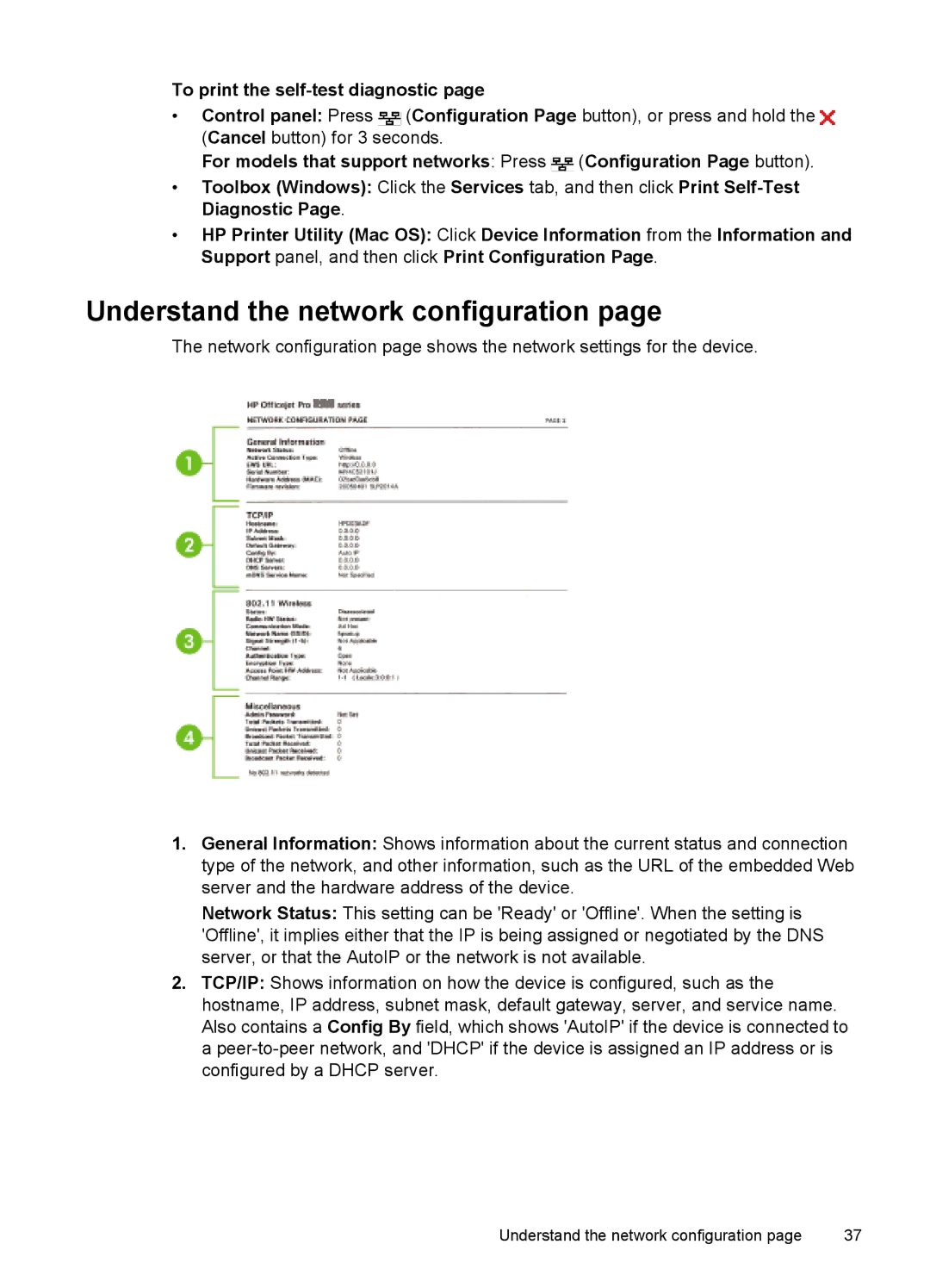To print the self-test diagnostic page
•Control panel: Press ![]() (Configuration Page button), or press and hold the
(Configuration Page button), or press and hold the ![]() (Cancel button) for 3 seconds.
(Cancel button) for 3 seconds.
For models that support networks: Press ![]() (Configuration Page button).
(Configuration Page button).
•Toolbox (Windows): Click the Services tab, and then click Print
•HP Printer Utility (Mac OS): Click Device Information from the Information and Support panel, and then click Print Configuration Page.
Understand the network configuration page
The network configuration page shows the network settings for the device.
1.General Information: Shows information about the current status and connection type of the network, and other information, such as the URL of the embedded Web server and the hardware address of the device.
Network Status: This setting can be 'Ready' or 'Offline'. When the setting is 'Offline', it implies either that the IP is being assigned or negotiated by the DNS server, or that the AutoIP or the network is not available.
2.TCP/IP: Shows information on how the device is configured, such as the hostname, IP address, subnet mask, default gateway, server, and service name. Also contains a Config By field, which shows 'AutoIP' if the device is connected to a
Understand the network configuration page | 37 |