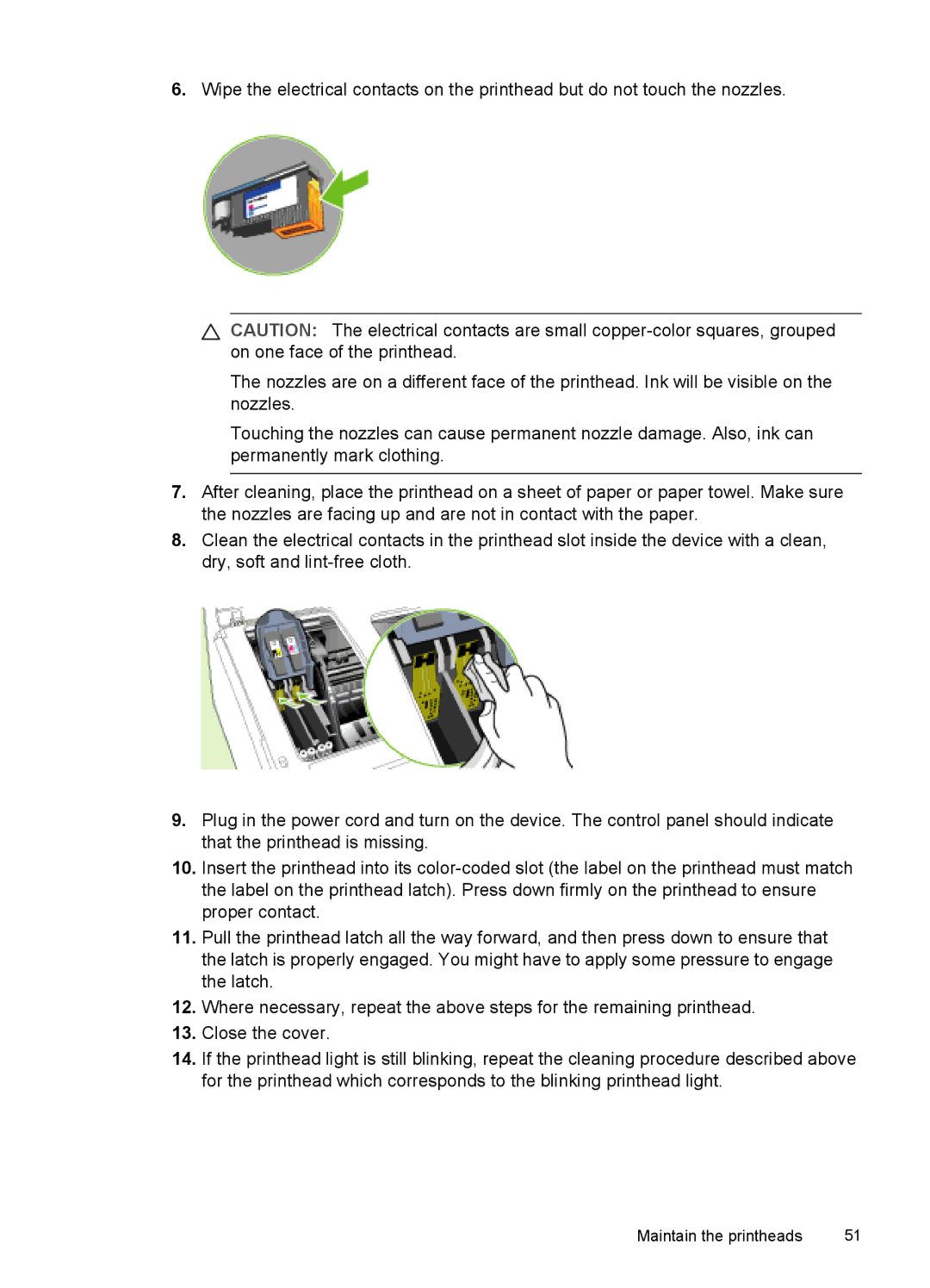6.Wipe the electrical contacts on the printhead but do not touch the nozzles.
CAUTION: The electrical contacts are small
The nozzles are on a different face of the printhead. Ink will be visible on the nozzles.
Touching the nozzles can cause permanent nozzle damage. Also, ink can permanently mark clothing.
7.After cleaning, place the printhead on a sheet of paper or paper towel. Make sure the nozzles are facing up and are not in contact with the paper.
8.Clean the electrical contacts in the printhead slot inside the device with a clean, dry, soft and
9.Plug in the power cord and turn on the device. The control panel should indicate that the printhead is missing.
10.Insert the printhead into its
11.Pull the printhead latch all the way forward, and then press down to ensure that the latch is properly engaged. You might have to apply some pressure to engage the latch.
12.Where necessary, repeat the above steps for the remaining printhead.
13.Close the cover.
14.If the printhead light is still blinking, repeat the cleaning procedure described above for the printhead which corresponds to the blinking printhead light.
Maintain the printheads | 51 |