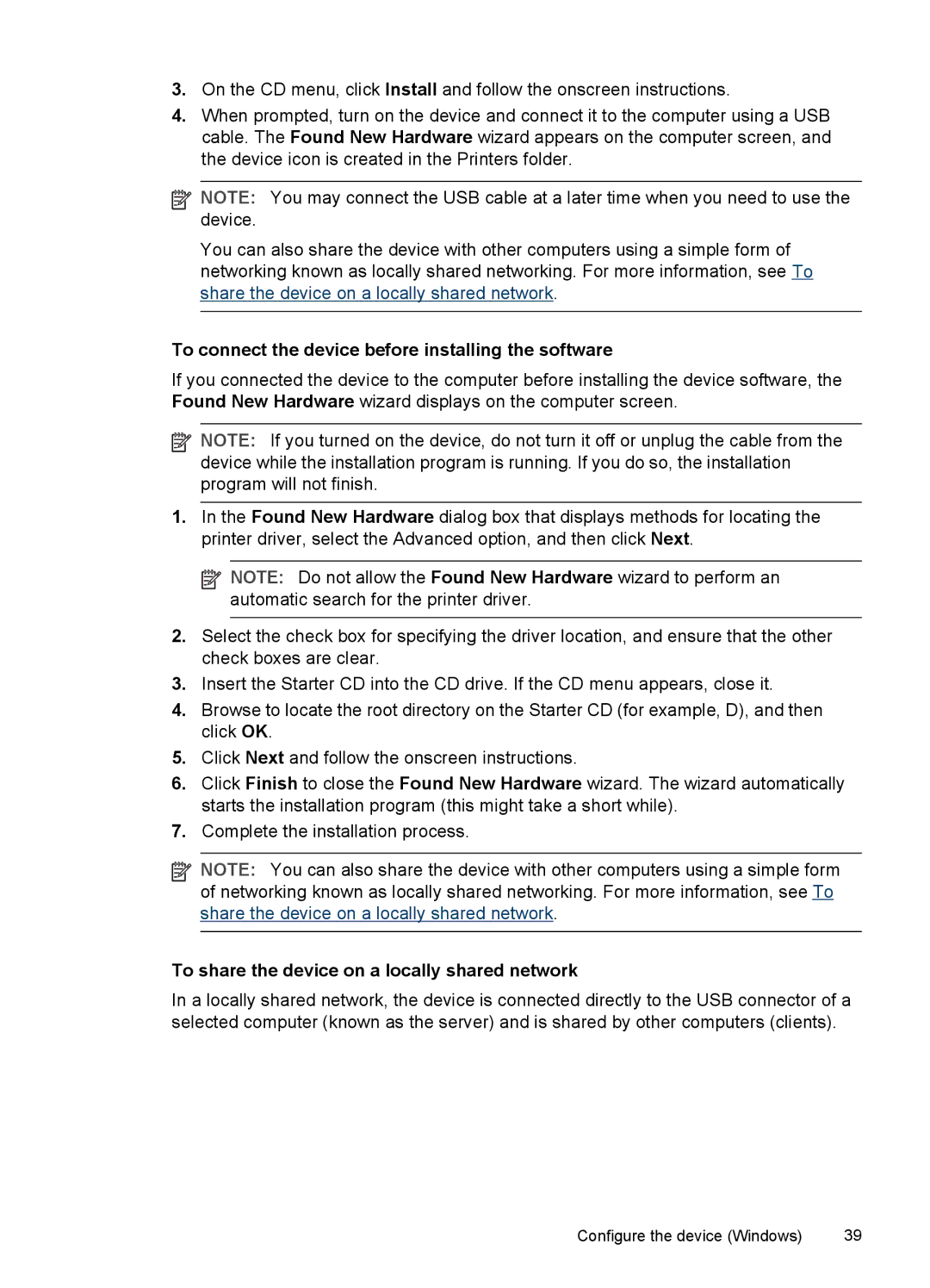3.On the CD menu, click Install and follow the onscreen instructions.
4.When prompted, turn on the device and connect it to the computer using a USB cable. The Found New Hardware wizard appears on the computer screen, and the device icon is created in the Printers folder.
![]() NOTE: You may connect the USB cable at a later time when you need to use the device.
NOTE: You may connect the USB cable at a later time when you need to use the device.
You can also share the device with other computers using a simple form of networking known as locally shared networking. For more information, see To share the device on a locally shared network.
To connect the device before installing the software
If you connected the device to the computer before installing the device software, the Found New Hardware wizard displays on the computer screen.
![]() NOTE: If you turned on the device, do not turn it off or unplug the cable from the device while the installation program is running. If you do so, the installation program will not finish.
NOTE: If you turned on the device, do not turn it off or unplug the cable from the device while the installation program is running. If you do so, the installation program will not finish.
1.In the Found New Hardware dialog box that displays methods for locating the printer driver, select the Advanced option, and then click Next.
![]() NOTE: Do not allow the Found New Hardware wizard to perform an automatic search for the printer driver.
NOTE: Do not allow the Found New Hardware wizard to perform an automatic search for the printer driver.
2.Select the check box for specifying the driver location, and ensure that the other check boxes are clear.
3.Insert the Starter CD into the CD drive. If the CD menu appears, close it.
4.Browse to locate the root directory on the Starter CD (for example, D), and then click OK.
5.Click Next and follow the onscreen instructions.
6.Click Finish to close the Found New Hardware wizard. The wizard automatically starts the installation program (this might take a short while).
7.Complete the installation process.
![]() NOTE: You can also share the device with other computers using a simple form of networking known as locally shared networking. For more information, see To share the device on a locally shared network.
NOTE: You can also share the device with other computers using a simple form of networking known as locally shared networking. For more information, see To share the device on a locally shared network.
To share the device on a locally shared network
In a locally shared network, the device is connected directly to the USB connector of a selected computer (known as the server) and is shared by other computers (clients).
Configure the device (Windows) | 39 |