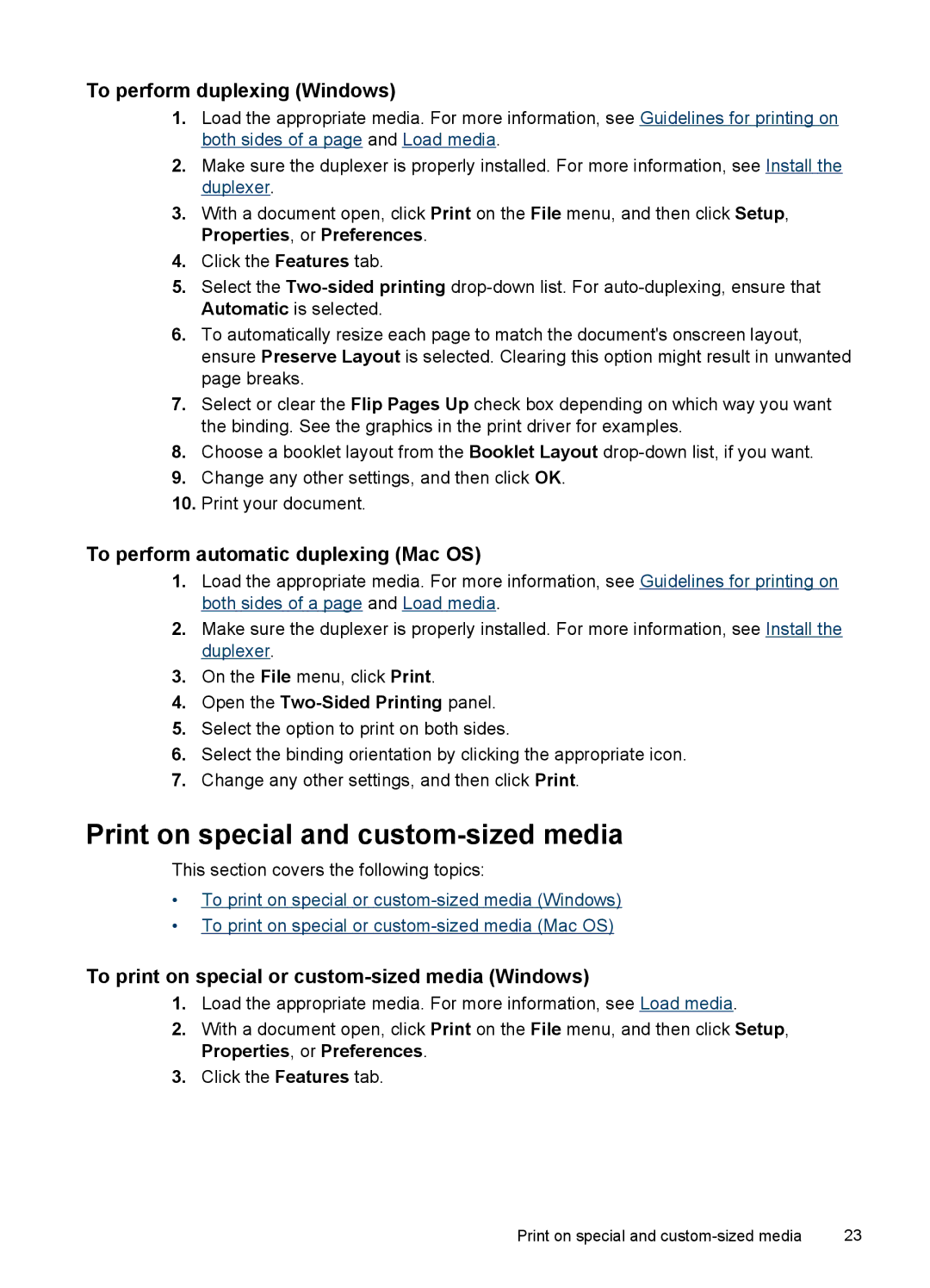To perform duplexing (Windows)
1.Load the appropriate media. For more information, see Guidelines for printing on both sides of a page and Load media.
2.Make sure the duplexer is properly installed. For more information, see Install the duplexer.
3.With a document open, click Print on the File menu, and then click Setup, Properties, or Preferences.
4.Click the Features tab.
5.Select the
6.To automatically resize each page to match the document's onscreen layout, ensure Preserve Layout is selected. Clearing this option might result in unwanted page breaks.
7.Select or clear the Flip Pages Up check box depending on which way you want the binding. See the graphics in the print driver for examples.
8.Choose a booklet layout from the Booklet Layout
9.Change any other settings, and then click OK.
10.Print your document.
To perform automatic duplexing (Mac OS)
1.Load the appropriate media. For more information, see Guidelines for printing on both sides of a page and Load media.
2.Make sure the duplexer is properly installed. For more information, see Install the duplexer.
3.On the File menu, click Print.
4.Open the Two-Sided Printing panel.
5.Select the option to print on both sides.
6.Select the binding orientation by clicking the appropriate icon.
7.Change any other settings, and then click Print.
Print on special and custom-sized media
This section covers the following topics:
•To print on special or
•To print on special or
To print on special or custom-sized media (Windows)
1.Load the appropriate media. For more information, see Load media.
2.With a document open, click Print on the File menu, and then click Setup, Properties, or Preferences.
3.Click the Features tab.
Print on special and | 23 |