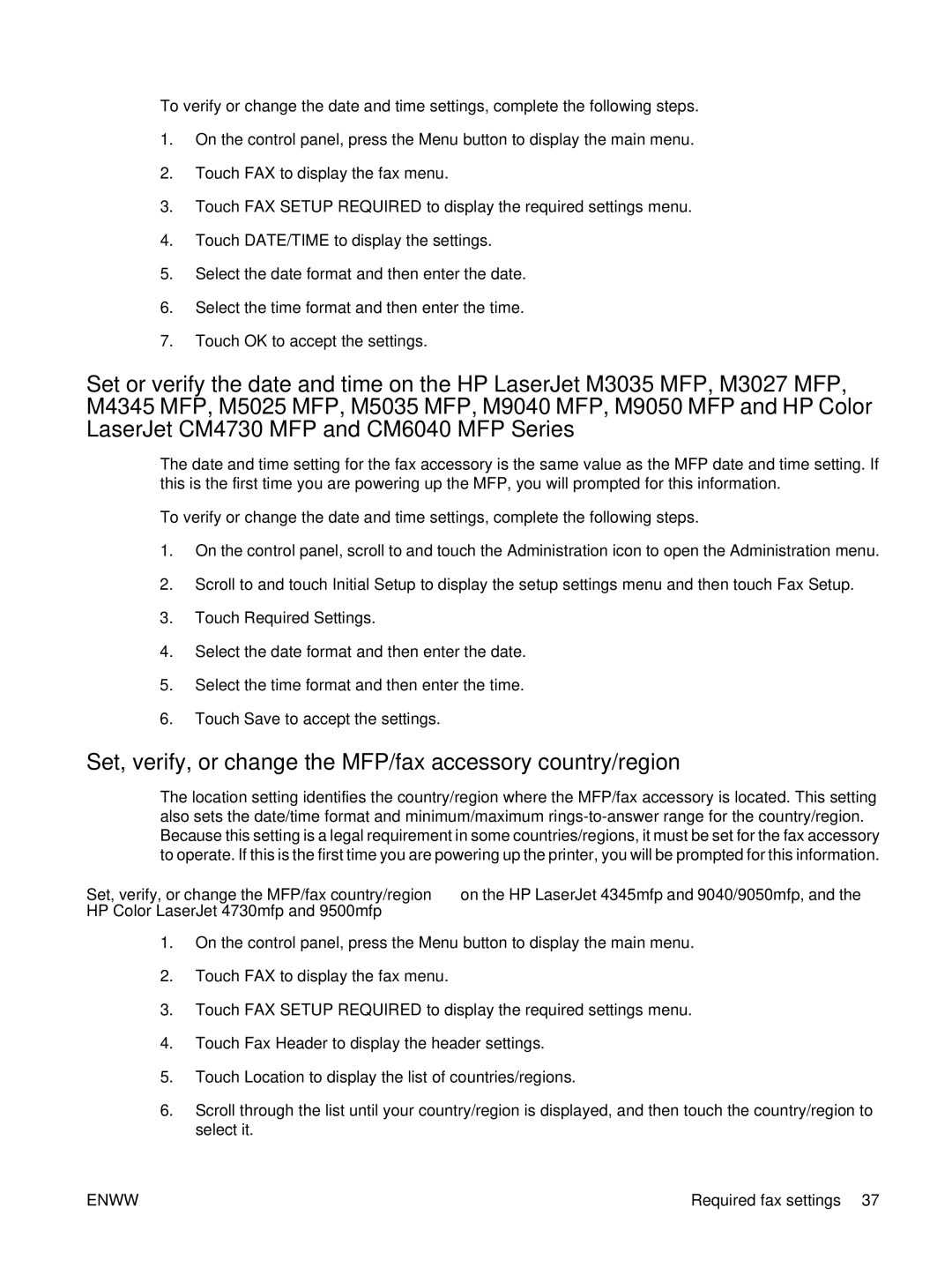To verify or change the date and time settings, complete the following steps.
1.On the control panel, press the Menu button to display the main menu.
2.Touch FAX to display the fax menu.
3.Touch FAX SETUP REQUIRED to display the required settings menu.
4.Touch DATE/TIME to display the settings.
5.Select the date format and then enter the date.
6.Select the time format and then enter the time.
7.Touch OK to accept the settings.
Set or verify the date and time on the HP LaserJet M3035 MFP, M3027 MFP, M4345 MFP, M5025 MFP, M5035 MFP, M9040 MFP, M9050 MFP and HP Color LaserJet CM4730 MFP and CM6040 MFP Series
The date and time setting for the fax accessory is the same value as the MFP date and time setting. If this is the first time you are powering up the MFP, you will prompted for this information.
To verify or change the date and time settings, complete the following steps.
1.On the control panel, scroll to and touch the Administration icon to open the Administration menu.
2.Scroll to and touch Initial Setup to display the setup settings menu and then touch Fax Setup.
3.Touch Required Settings.
4.Select the date format and then enter the date.
5.Select the time format and then enter the time.
6.Touch Save to accept the settings.
Set, verify, or change the MFP/fax accessory country/region
The location setting identifies the country/region where the MFP/fax accessory is located. This setting also sets the date/time format and minimum/maximum
Set, verify, or change the MFP/fax country/region on the HP LaserJet 4345mfp and 9040/9050mfp, and the HP Color LaserJet 4730mfp and 9500mfp
1.On the control panel, press the Menu button to display the main menu.
2.Touch FAX to display the fax menu.
3.Touch FAX SETUP REQUIRED to display the required settings menu.
4.Touch Fax Header to display the header settings.
5.Touch Location to display the list of countries/regions.
6.Scroll through the list until your country/region is displayed, and then touch the country/region to select it.
ENWW | Required fax settings 37 |