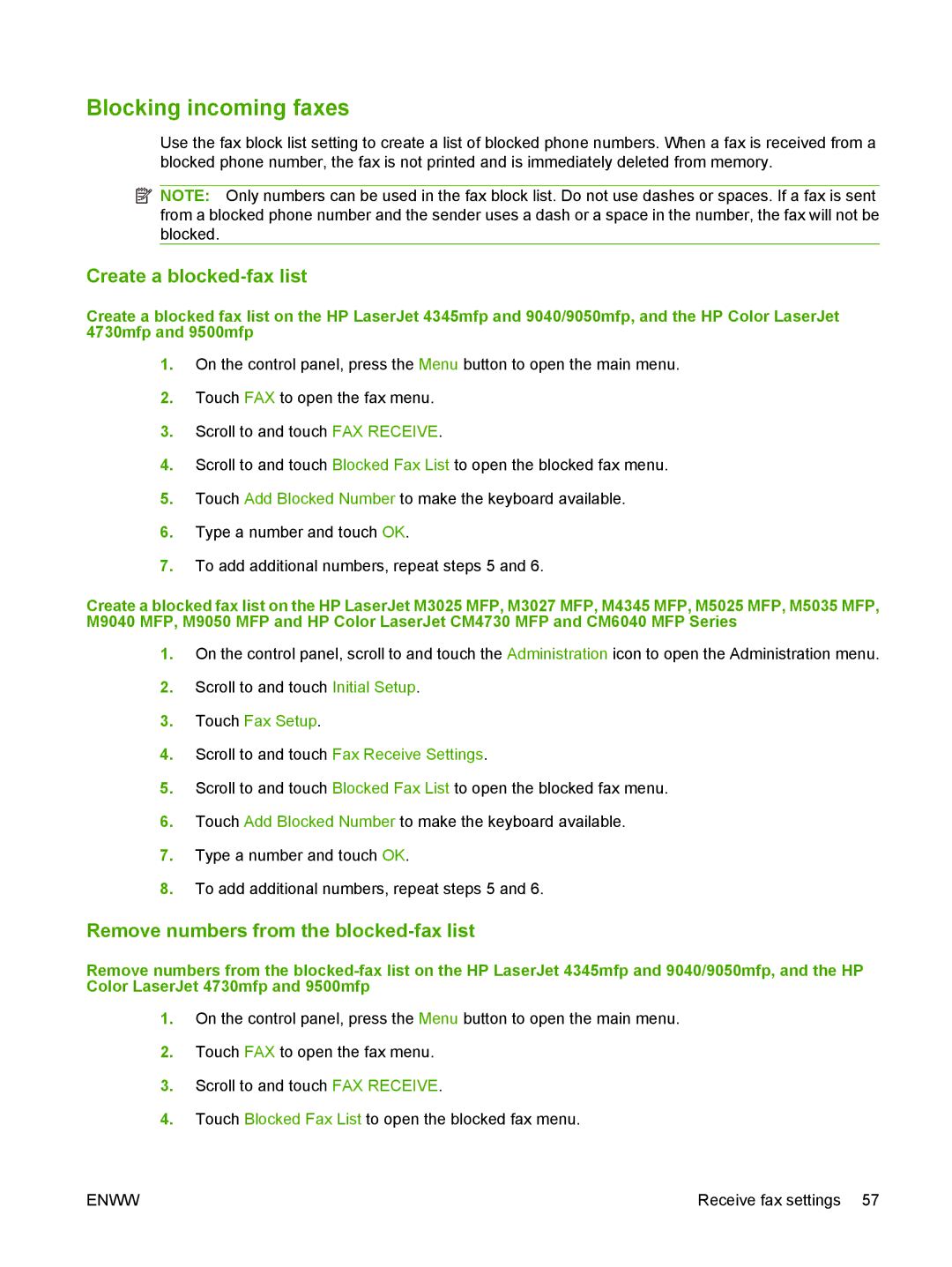Blocking incoming faxes
Use the fax block list setting to create a list of blocked phone numbers. When a fax is received from a blocked phone number, the fax is not printed and is immediately deleted from memory.
![]() NOTE: Only numbers can be used in the fax block list. Do not use dashes or spaces. If a fax is sent from a blocked phone number and the sender uses a dash or a space in the number, the fax will not be blocked.
NOTE: Only numbers can be used in the fax block list. Do not use dashes or spaces. If a fax is sent from a blocked phone number and the sender uses a dash or a space in the number, the fax will not be blocked.
Create a blocked-fax list
Create a blocked fax list on the HP LaserJet 4345mfp and 9040/9050mfp, and the HP Color LaserJet 4730mfp and 9500mfp
1.On the control panel, press the Menu button to open the main menu.
2.Touch FAX to open the fax menu.
3.Scroll to and touch FAX RECEIVE.
4.Scroll to and touch Blocked Fax List to open the blocked fax menu.
5.Touch Add Blocked Number to make the keyboard available.
6.Type a number and touch OK.
7.To add additional numbers, repeat steps 5 and 6.
Create a blocked fax list on the HP LaserJet M3025 MFP, M3027 MFP, M4345 MFP, M5025 MFP, M5035 MFP, M9040 MFP, M9050 MFP and HP Color LaserJet CM4730 MFP and CM6040 MFP Series
1.On the control panel, scroll to and touch the Administration icon to open the Administration menu.
2.Scroll to and touch Initial Setup.
3.Touch Fax Setup.
4.Scroll to and touch Fax Receive Settings.
5.Scroll to and touch Blocked Fax List to open the blocked fax menu.
6.Touch Add Blocked Number to make the keyboard available.
7.Type a number and touch OK.
8.To add additional numbers, repeat steps 5 and 6.
Remove numbers from the blocked-fax list
Remove numbers from the
1.On the control panel, press the Menu button to open the main menu.
2.Touch FAX to open the fax menu.
3.Scroll to and touch FAX RECEIVE.
4.Touch Blocked Fax List to open the blocked fax menu.
ENWW | Receive fax settings 57 |