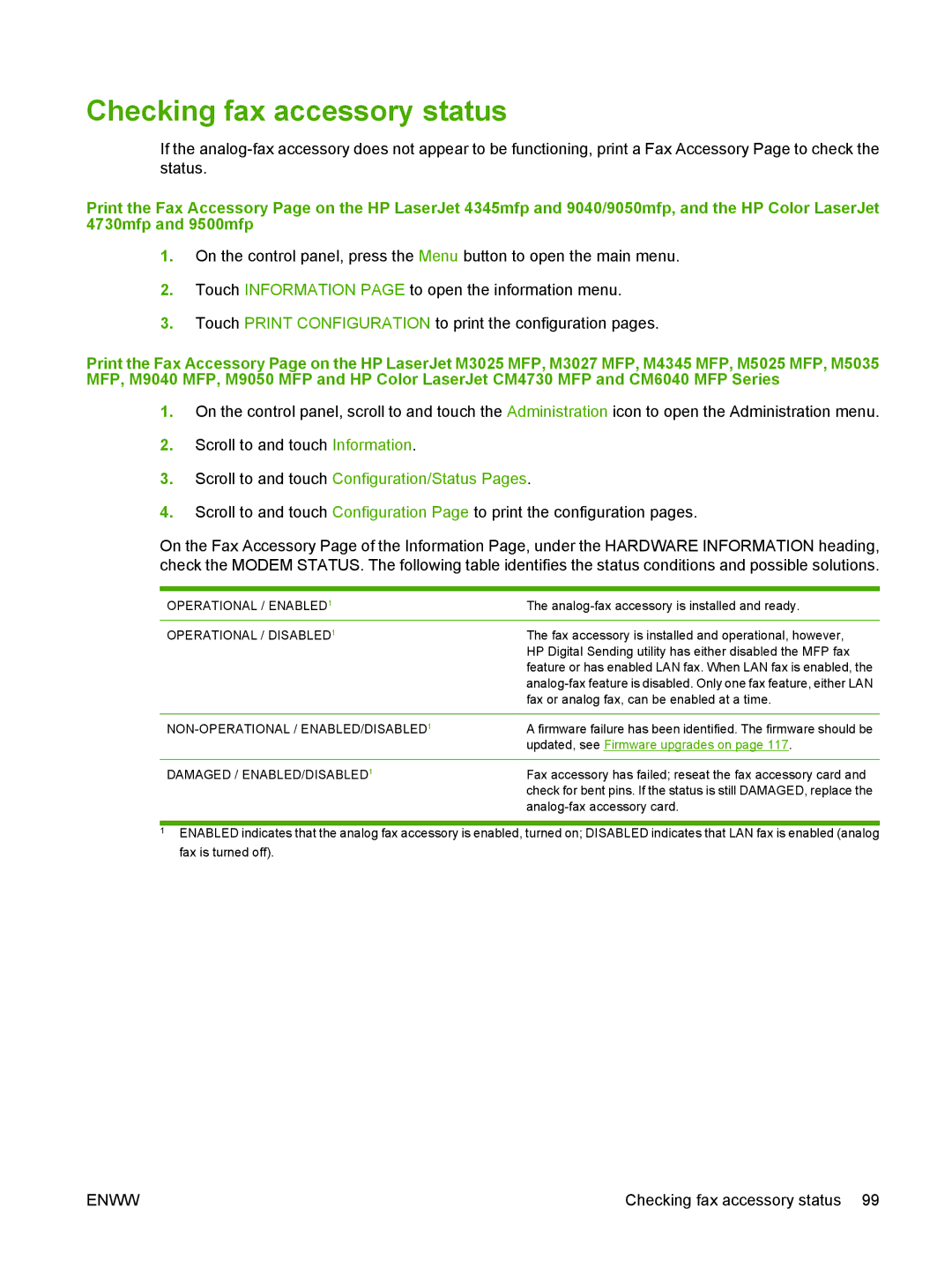Checking fax accessory status
If the
Print the Fax Accessory Page on the HP LaserJet 4345mfp and 9040/9050mfp, and the HP Color LaserJet 4730mfp and 9500mfp
1.On the control panel, press the Menu button to open the main menu.
2.Touch INFORMATION PAGE to open the information menu.
3.Touch PRINT CONFIGURATION to print the configuration pages.
Print the Fax Accessory Page on the HP LaserJet M3025 MFP, M3027 MFP, M4345 MFP, M5025 MFP, M5035 MFP, M9040 MFP, M9050 MFP and HP Color LaserJet CM4730 MFP and CM6040 MFP Series
1.On the control panel, scroll to and touch the Administration icon to open the Administration menu.
2.Scroll to and touch Information.
3.Scroll to and touch Configuration/Status Pages.
4.Scroll to and touch Configuration Page to print the configuration pages.
On the Fax Accessory Page of the Information Page, under the HARDWARE INFORMATION heading, check the MODEM STATUS. The following table identifies the status conditions and possible solutions.
OPERATIONAL / ENABLED1 | The |
|
|
OPERATIONAL / DISABLED1 | The fax accessory is installed and operational, however, |
| HP Digital Sending utility has either disabled the MFP fax |
| feature or has enabled LAN fax. When LAN fax is enabled, the |
| |
| fax or analog fax, can be enabled at a time. |
|
|
| A firmware failure has been identified. The firmware should be |
| updated, see Firmware upgrades on page 117. |
|
|
DAMAGED / ENABLED/DISABLED1 | Fax accessory has failed; reseat the fax accessory card and |
| check for bent pins. If the status is still DAMAGED, replace the |
|
1ENABLED indicates that the analog fax accessory is enabled, turned on; DISABLED indicates that LAN fax is enabled (analog fax is turned off).
ENWW | Checking fax accessory status 99 |