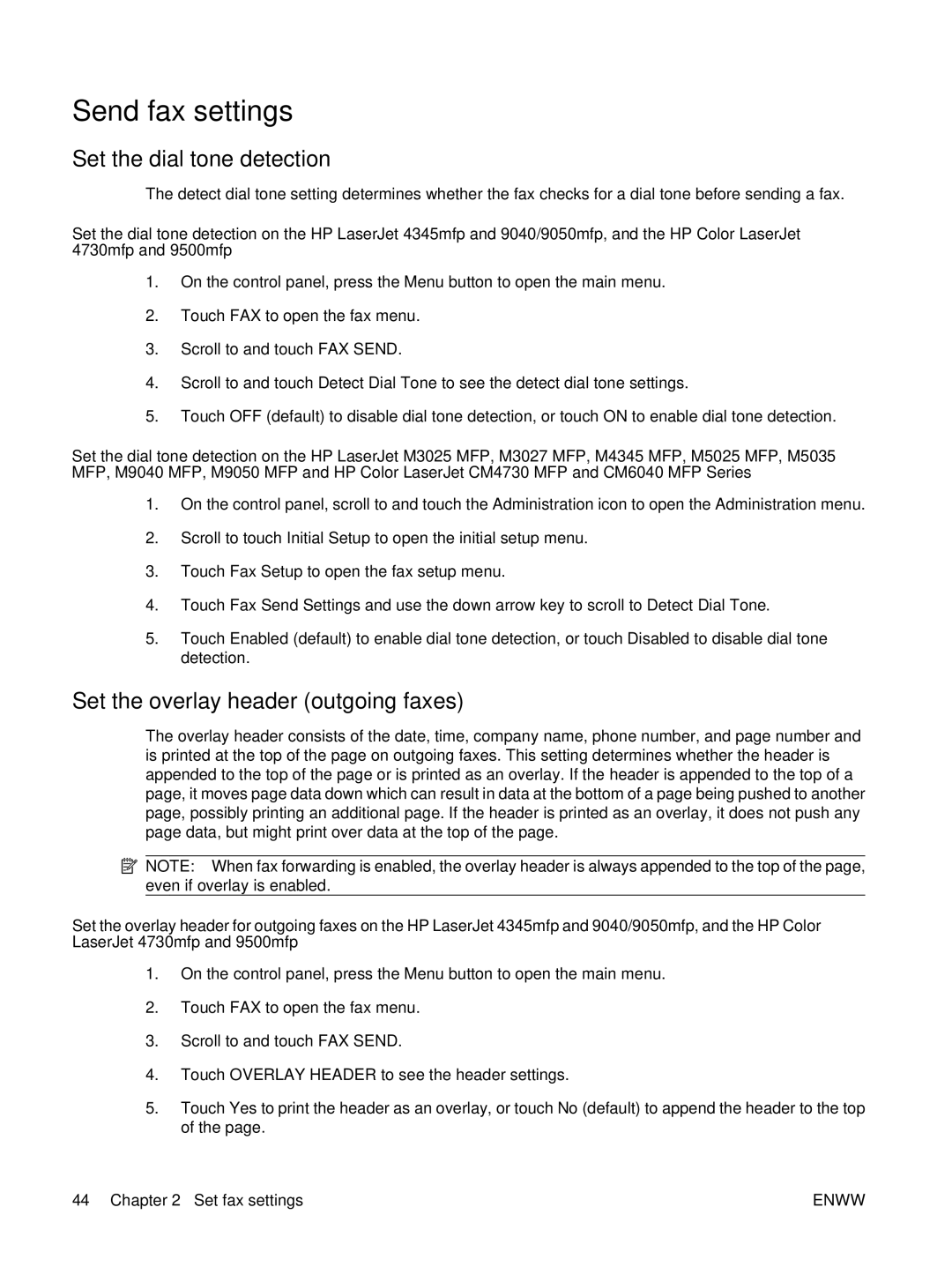Send fax settings
Set the dial tone detection
The detect dial tone setting determines whether the fax checks for a dial tone before sending a fax.
Set the dial tone detection on the HP LaserJet 4345mfp and 9040/9050mfp, and the HP Color LaserJet 4730mfp and 9500mfp
1.On the control panel, press the Menu button to open the main menu.
2.Touch FAX to open the fax menu.
3.Scroll to and touch FAX SEND.
4.Scroll to and touch Detect Dial Tone to see the detect dial tone settings.
5.Touch OFF (default) to disable dial tone detection, or touch ON to enable dial tone detection.
Set the dial tone detection on the HP LaserJet M3025 MFP, M3027 MFP, M4345 MFP, M5025 MFP, M5035 MFP, M9040 MFP, M9050 MFP and HP Color LaserJet CM4730 MFP and CM6040 MFP Series
1.On the control panel, scroll to and touch the Administration icon to open the Administration menu.
2.Scroll to touch Initial Setup to open the initial setup menu.
3.Touch Fax Setup to open the fax setup menu.
4.Touch Fax Send Settings and use the down arrow key to scroll to Detect Dial Tone.
5.Touch Enabled (default) to enable dial tone detection, or touch Disabled to disable dial tone detection.
Set the overlay header (outgoing faxes)
The overlay header consists of the date, time, company name, phone number, and page number and is printed at the top of the page on outgoing faxes. This setting determines whether the header is appended to the top of the page or is printed as an overlay. If the header is appended to the top of a page, it moves page data down which can result in data at the bottom of a page being pushed to another page, possibly printing an additional page. If the header is printed as an overlay, it does not push any page data, but might print over data at the top of the page.
![]() NOTE: When fax forwarding is enabled, the overlay header is always appended to the top of the page, even if overlay is enabled.
NOTE: When fax forwarding is enabled, the overlay header is always appended to the top of the page, even if overlay is enabled.
Set the overlay header for outgoing faxes on the HP LaserJet 4345mfp and 9040/9050mfp, and the HP Color LaserJet 4730mfp and 9500mfp
1.On the control panel, press the Menu button to open the main menu.
2.Touch FAX to open the fax menu.
3.Scroll to and touch FAX SEND.
4.Touch OVERLAY HEADER to see the header settings.
5.Touch Yes to print the header as an overlay, or touch No (default) to append the header to the top of the page.
44 Chapter 2 Set fax settings | ENWW |