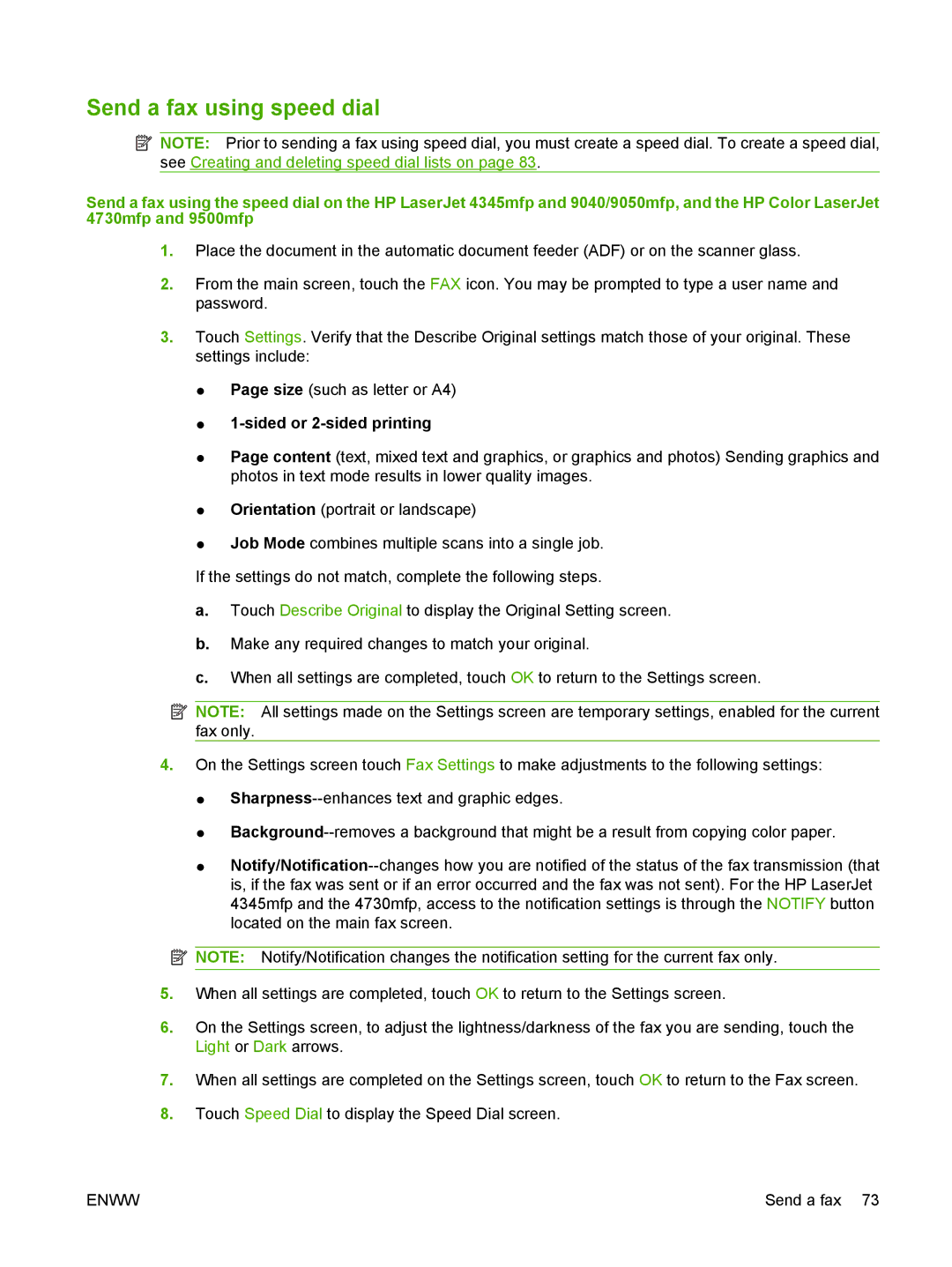Send a fax using speed dial
![]() NOTE: Prior to sending a fax using speed dial, you must create a speed dial. To create a speed dial, see Creating and deleting speed dial lists on page 83.
NOTE: Prior to sending a fax using speed dial, you must create a speed dial. To create a speed dial, see Creating and deleting speed dial lists on page 83.
Send a fax using the speed dial on the HP LaserJet 4345mfp and 9040/9050mfp, and the HP Color LaserJet 4730mfp and 9500mfp
1.Place the document in the automatic document feeder (ADF) or on the scanner glass.
2.From the main screen, touch the FAX icon. You may be prompted to type a user name and password.
3.Touch Settings. Verify that the Describe Original settings match those of your original. These settings include:
●Page size (such as letter or A4)
●1-sided or 2-sided printing
●Page content (text, mixed text and graphics, or graphics and photos) Sending graphics and photos in text mode results in lower quality images.
●Orientation (portrait or landscape)
●Job Mode combines multiple scans into a single job.
If the settings do not match, complete the following steps.
a.Touch Describe Original to display the Original Setting screen.
b.Make any required changes to match your original.
c.When all settings are completed, touch OK to return to the Settings screen.
![]() NOTE: All settings made on the Settings screen are temporary settings, enabled for the current fax only.
NOTE: All settings made on the Settings screen are temporary settings, enabled for the current fax only.
4.On the Settings screen touch Fax Settings to make adjustments to the following settings:
●
●
●
![]() NOTE: Notify/Notification changes the notification setting for the current fax only.
NOTE: Notify/Notification changes the notification setting for the current fax only.
5.When all settings are completed, touch OK to return to the Settings screen.
6.On the Settings screen, to adjust the lightness/darkness of the fax you are sending, touch the Light or Dark arrows.
7.When all settings are completed on the Settings screen, touch OK to return to the Fax screen.
8.Touch Speed Dial to display the Speed Dial screen.
ENWW | Send a fax 73 |