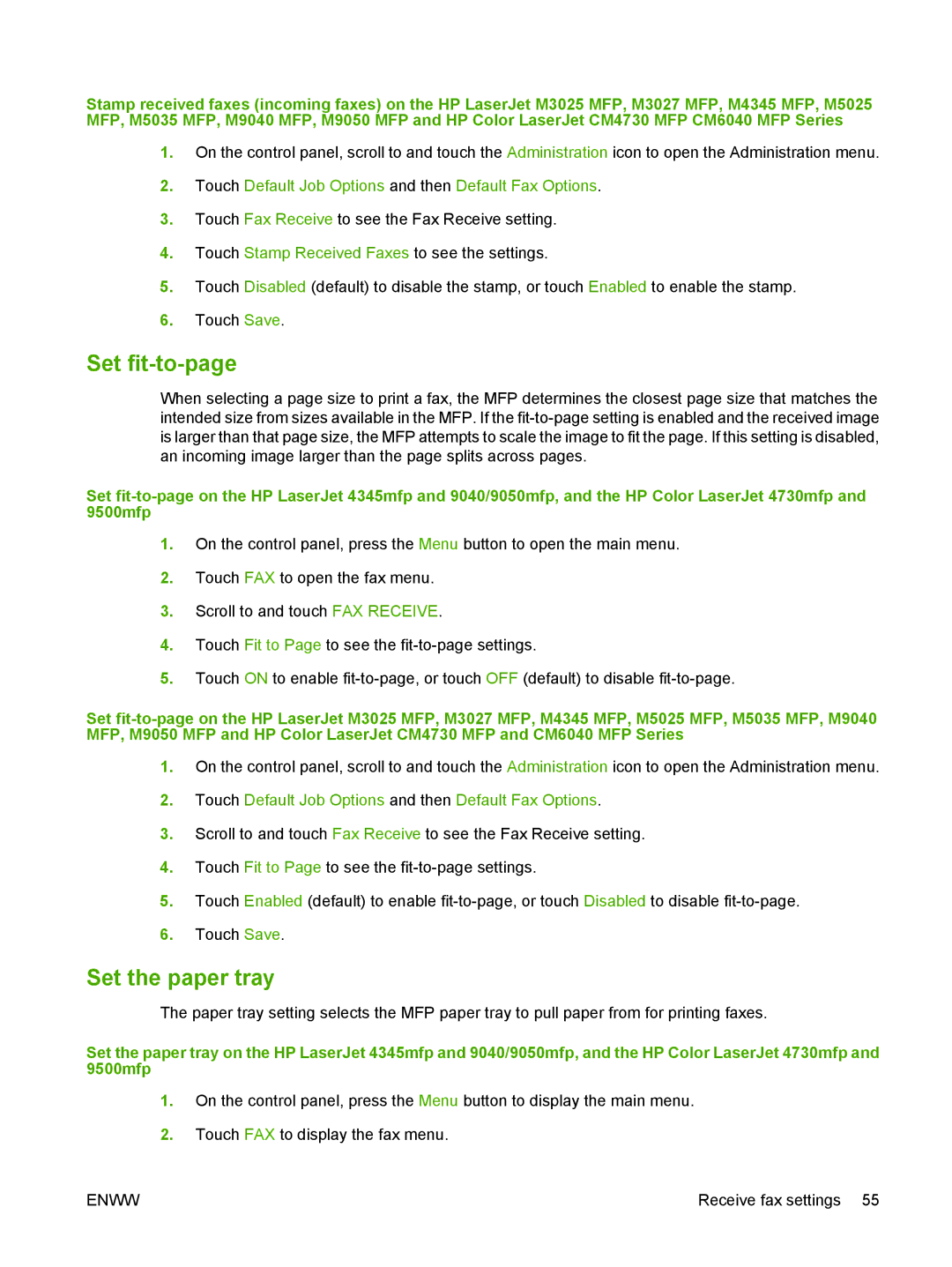Stamp received faxes (incoming faxes) on the HP LaserJet M3025 MFP, M3027 MFP, M4345 MFP, M5025 MFP, M5035 MFP, M9040 MFP, M9050 MFP and HP Color LaserJet CM4730 MFP CM6040 MFP Series
1.On the control panel, scroll to and touch the Administration icon to open the Administration menu.
2.Touch Default Job Options and then Default Fax Options.
3.Touch Fax Receive to see the Fax Receive setting.
4.Touch Stamp Received Faxes to see the settings.
5.Touch Disabled (default) to disable the stamp, or touch Enabled to enable the stamp.
6.Touch Save.
Set fit-to-page
When selecting a page size to print a fax, the MFP determines the closest page size that matches the intended size from sizes available in the MFP. If the
Set
1.On the control panel, press the Menu button to open the main menu.
2.Touch FAX to open the fax menu.
3.Scroll to and touch FAX RECEIVE.
4.Touch Fit to Page to see the
5.Touch ON to enable
Set
1.On the control panel, scroll to and touch the Administration icon to open the Administration menu.
2.Touch Default Job Options and then Default Fax Options.
3.Scroll to and touch Fax Receive to see the Fax Receive setting.
4.Touch Fit to Page to see the
5.Touch Enabled (default) to enable
6.Touch Save.
Set the paper tray
The paper tray setting selects the MFP paper tray to pull paper from for printing faxes.
Set the paper tray on the HP LaserJet 4345mfp and 9040/9050mfp, and the HP Color LaserJet 4730mfp and 9500mfp
1.On the control panel, press the Menu button to display the main menu.
2.Touch FAX to display the fax menu.
ENWW | Receive fax settings 55 |