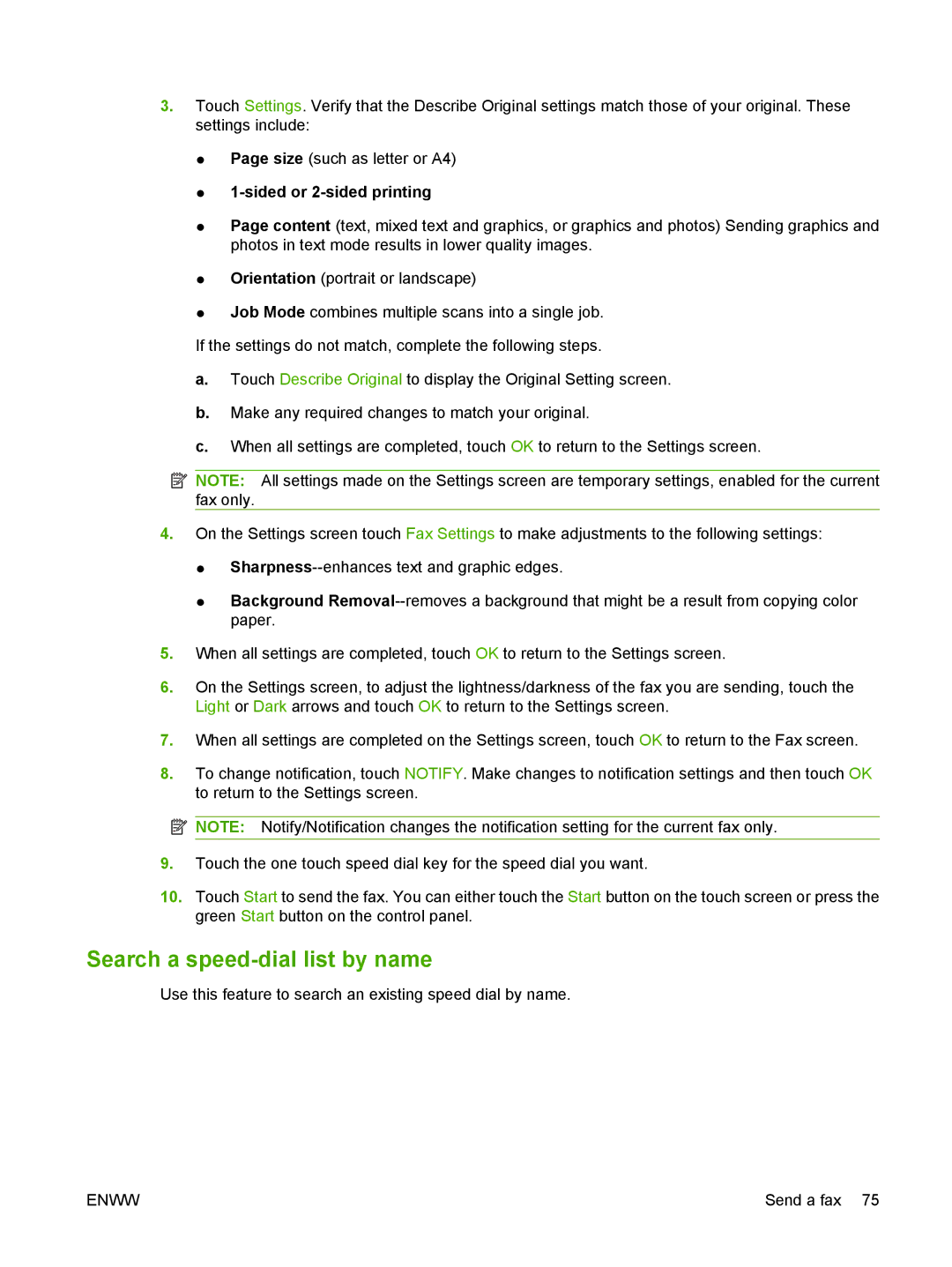3.Touch Settings. Verify that the Describe Original settings match those of your original. These settings include:
●Page size (such as letter or A4)
●1-sided or 2-sided printing
●Page content (text, mixed text and graphics, or graphics and photos) Sending graphics and photos in text mode results in lower quality images.
●Orientation (portrait or landscape)
●Job Mode combines multiple scans into a single job.
If the settings do not match, complete the following steps.
a.Touch Describe Original to display the Original Setting screen.
b.Make any required changes to match your original.
c.When all settings are completed, touch OK to return to the Settings screen.
![]() NOTE: All settings made on the Settings screen are temporary settings, enabled for the current fax only.
NOTE: All settings made on the Settings screen are temporary settings, enabled for the current fax only.
4.On the Settings screen touch Fax Settings to make adjustments to the following settings:
●
●Background
5.When all settings are completed, touch OK to return to the Settings screen.
6.On the Settings screen, to adjust the lightness/darkness of the fax you are sending, touch the Light or Dark arrows and touch OK to return to the Settings screen.
7.When all settings are completed on the Settings screen, touch OK to return to the Fax screen.
8.To change notification, touch NOTIFY. Make changes to notification settings and then touch OK to return to the Settings screen.
![]()
![]()
![]() NOTE: Notify/Notification changes the notification setting for the current fax only.
NOTE: Notify/Notification changes the notification setting for the current fax only.
9.Touch the one touch speed dial key for the speed dial you want.
10.Touch Start to send the fax. You can either touch the Start button on the touch screen or press the green Start button on the control panel.
Search a speed-dial list by name
Use this feature to search an existing speed dial by name.
ENWW | Send a fax 75 |