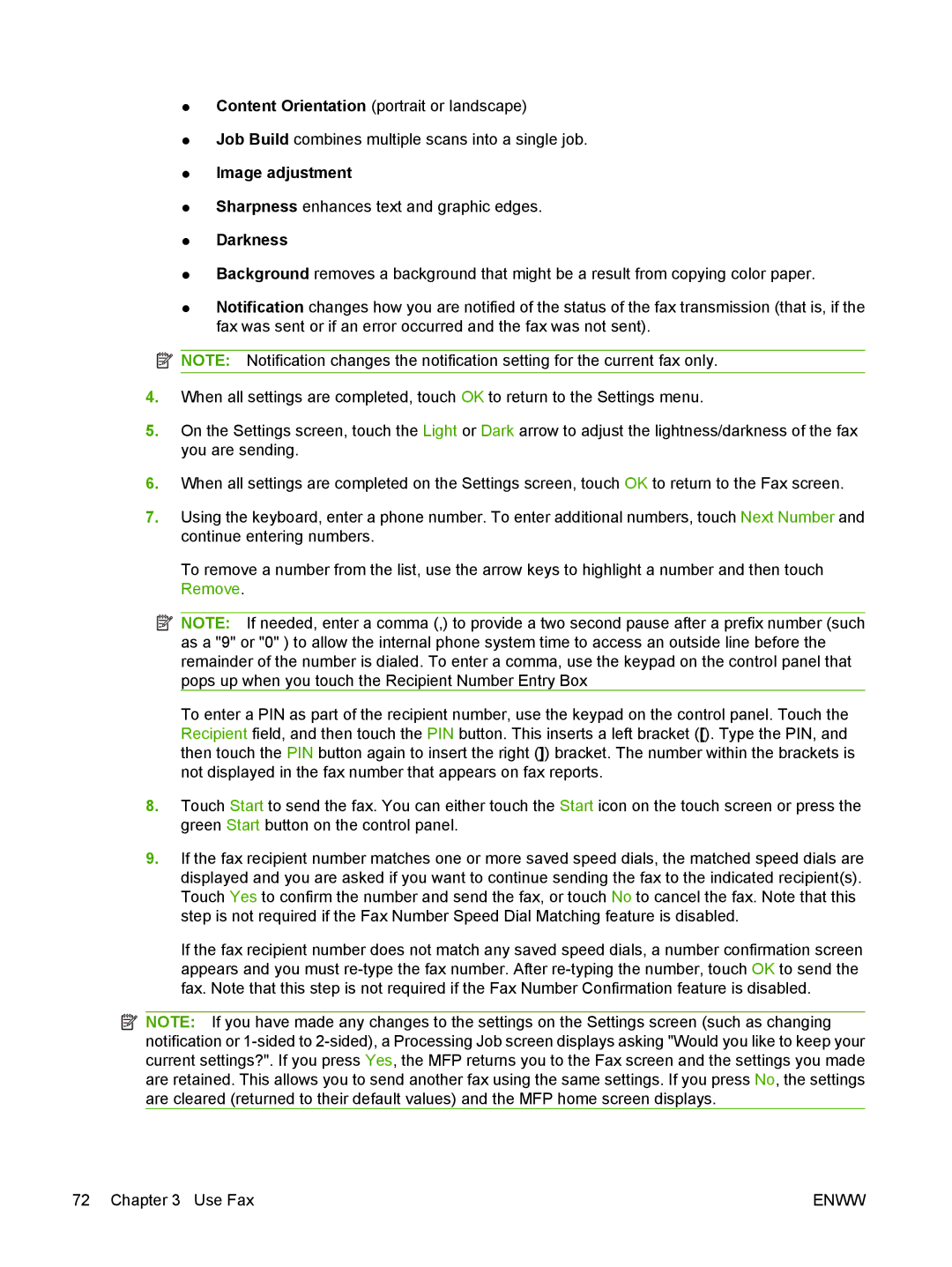●Content Orientation (portrait or landscape)
●Job Build combines multiple scans into a single job.
●Image adjustment
●Sharpness enhances text and graphic edges.
●Darkness
●Background removes a background that might be a result from copying color paper.
●Notification changes how you are notified of the status of the fax transmission (that is, if the fax was sent or if an error occurred and the fax was not sent).
![]() NOTE: Notification changes the notification setting for the current fax only.
NOTE: Notification changes the notification setting for the current fax only.
4.When all settings are completed, touch OK to return to the Settings menu.
5.On the Settings screen, touch the Light or Dark arrow to adjust the lightness/darkness of the fax you are sending.
6.When all settings are completed on the Settings screen, touch OK to return to the Fax screen.
7.Using the keyboard, enter a phone number. To enter additional numbers, touch Next Number and continue entering numbers.
To remove a number from the list, use the arrow keys to highlight a number and then touch Remove.
![]() NOTE: If needed, enter a comma (,) to provide a two second pause after a prefix number (such as a "9" or "0" ) to allow the internal phone system time to access an outside line before the remainder of the number is dialed. To enter a comma, use the keypad on the control panel that pops up when you touch the Recipient Number Entry Box
NOTE: If needed, enter a comma (,) to provide a two second pause after a prefix number (such as a "9" or "0" ) to allow the internal phone system time to access an outside line before the remainder of the number is dialed. To enter a comma, use the keypad on the control panel that pops up when you touch the Recipient Number Entry Box
To enter a PIN as part of the recipient number, use the keypad on the control panel. Touch the Recipient field, and then touch the PIN button. This inserts a left bracket ([). Type the PIN, and then touch the PIN button again to insert the right (]) bracket. The number within the brackets is not displayed in the fax number that appears on fax reports.
8.Touch Start to send the fax. You can either touch the Start icon on the touch screen or press the green Start button on the control panel.
9.If the fax recipient number matches one or more saved speed dials, the matched speed dials are displayed and you are asked if you want to continue sending the fax to the indicated recipient(s). Touch Yes to confirm the number and send the fax, or touch No to cancel the fax. Note that this step is not required if the Fax Number Speed Dial Matching feature is disabled.
If the fax recipient number does not match any saved speed dials, a number confirmation screen appears and you must
![]() NOTE: If you have made any changes to the settings on the Settings screen (such as changing notification or
NOTE: If you have made any changes to the settings on the Settings screen (such as changing notification or
72 Chapter 3 Use Fax | ENWW |