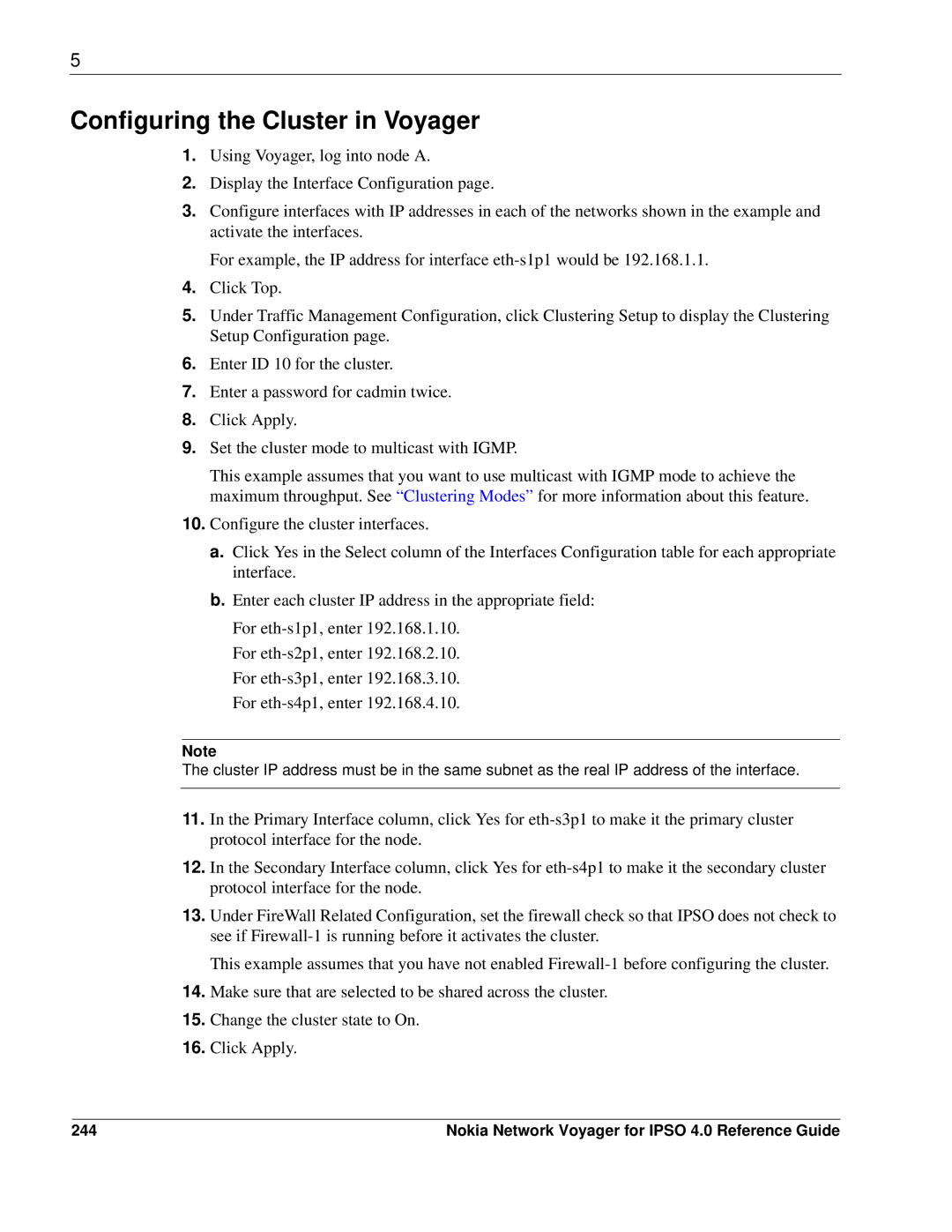5
Configuring the Cluster in Voyager
1.Using Voyager, log into node A.
2.Display the Interface Configuration page.
3.Configure interfaces with IP addresses in each of the networks shown in the example and activate the interfaces.
For example, the IP address for interface
4.Click Top.
5.Under Traffic Management Configuration, click Clustering Setup to display the Clustering Setup Configuration page.
6.Enter ID 10 for the cluster.
7.Enter a password for cadmin twice.
8.Click Apply.
9.Set the cluster mode to multicast with IGMP.
This example assumes that you want to use multicast with IGMP mode to achieve the maximum throughput. See “Clustering Modes” for more information about this feature.
10.Configure the cluster interfaces.
a.Click Yes in the Select column of the Interfaces Configuration table for each appropriate interface.
b.Enter each cluster IP address in the appropriate field:
For
For
For
For
Note
The cluster IP address must be in the same subnet as the real IP address of the interface.
11.In the Primary Interface column, click Yes for
12.In the Secondary Interface column, click Yes for
13.Under FireWall Related Configuration, set the firewall check so that IPSO does not check to see if
This example assumes that you have not enabled
14.Make sure that are selected to be shared across the cluster.
15.Change the cluster state to On.
16.Click Apply.
244 | Nokia Network Voyager for IPSO 4.0 Reference Guide |