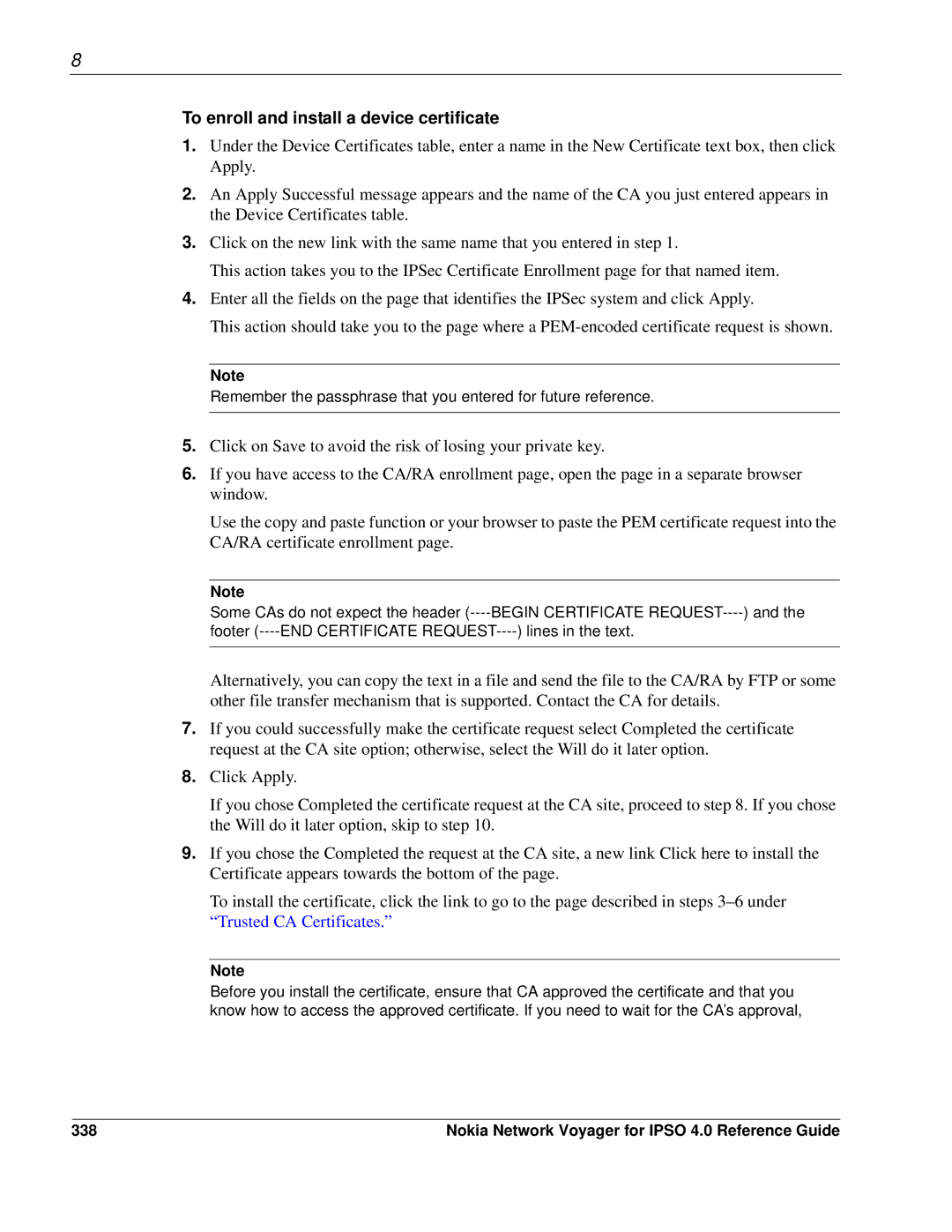8
To enroll and install a device certificate
1.Under the Device Certificates table, enter a name in the New Certificate text box, then click Apply.
2.An Apply Successful message appears and the name of the CA you just entered appears in the Device Certificates table.
3.Click on the new link with the same name that you entered in step 1.
This action takes you to the IPSec Certificate Enrollment page for that named item.
4.Enter all the fields on the page that identifies the IPSec system and click Apply.
This action should take you to the page where a
Note
Remember the passphrase that you entered for future reference.
5.Click on Save to avoid the risk of losing your private key.
6.If you have access to the CA/RA enrollment page, open the page in a separate browser window.
Use the copy and paste function or your browser to paste the PEM certificate request into the CA/RA certificate enrollment page.
Note
Some CAs do not expect the header
Alternatively, you can copy the text in a file and send the file to the CA/RA by FTP or some other file transfer mechanism that is supported. Contact the CA for details.
7.If you could successfully make the certificate request select Completed the certificate request at the CA site option; otherwise, select the Will do it later option.
8.Click Apply.
If you chose Completed the certificate request at the CA site, proceed to step 8. If you chose the Will do it later option, skip to step 10.
9.If you chose the Completed the request at the CA site, a new link Click here to install the Certificate appears towards the bottom of the page.
To install the certificate, click the link to go to the page described in steps
Note
Before you install the certificate, ensure that CA approved the certificate and that you know how to access the approved certificate. If you need to wait for the CA’s approval,
338 | Nokia Network Voyager for IPSO 4.0 Reference Guide |