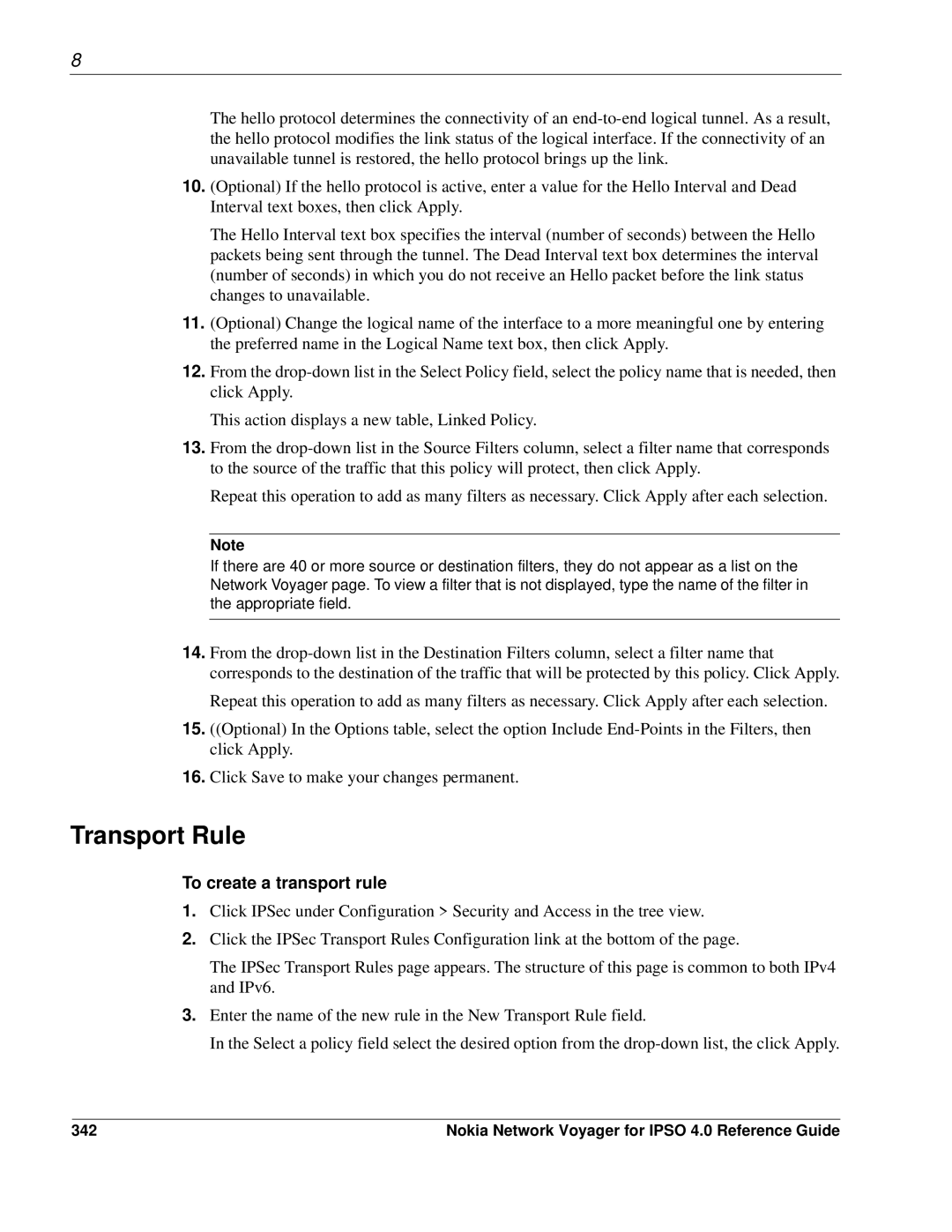8
The hello protocol determines the connectivity of an
10.(Optional) If the hello protocol is active, enter a value for the Hello Interval and Dead Interval text boxes, then click Apply.
The Hello Interval text box specifies the interval (number of seconds) between the Hello packets being sent through the tunnel. The Dead Interval text box determines the interval (number of seconds) in which you do not receive an Hello packet before the link status changes to unavailable.
11.(Optional) Change the logical name of the interface to a more meaningful one by entering the preferred name in the Logical Name text box, then click Apply.
12.From the
This action displays a new table, Linked Policy.
13.From the
Repeat this operation to add as many filters as necessary. Click Apply after each selection.
Note
If there are 40 or more source or destination filters, they do not appear as a list on the Network Voyager page. To view a filter that is not displayed, type the name of the filter in the appropriate field.
14.From the
Repeat this operation to add as many filters as necessary. Click Apply after each selection.
15.((Optional) In the Options table, select the option Include
16.Click Save to make your changes permanent.
Transport Rule
To create a transport rule
1.Click IPSec under Configuration > Security and Access in the tree view.
2.Click the IPSec Transport Rules Configuration link at the bottom of the page.
The IPSec Transport Rules page appears. The structure of this page is common to both IPv4 and IPv6.
3.Enter the name of the new rule in the New Transport Rule field.
In the Select a policy field select the desired option from the
342 | Nokia Network Voyager for IPSO 4.0 Reference Guide |