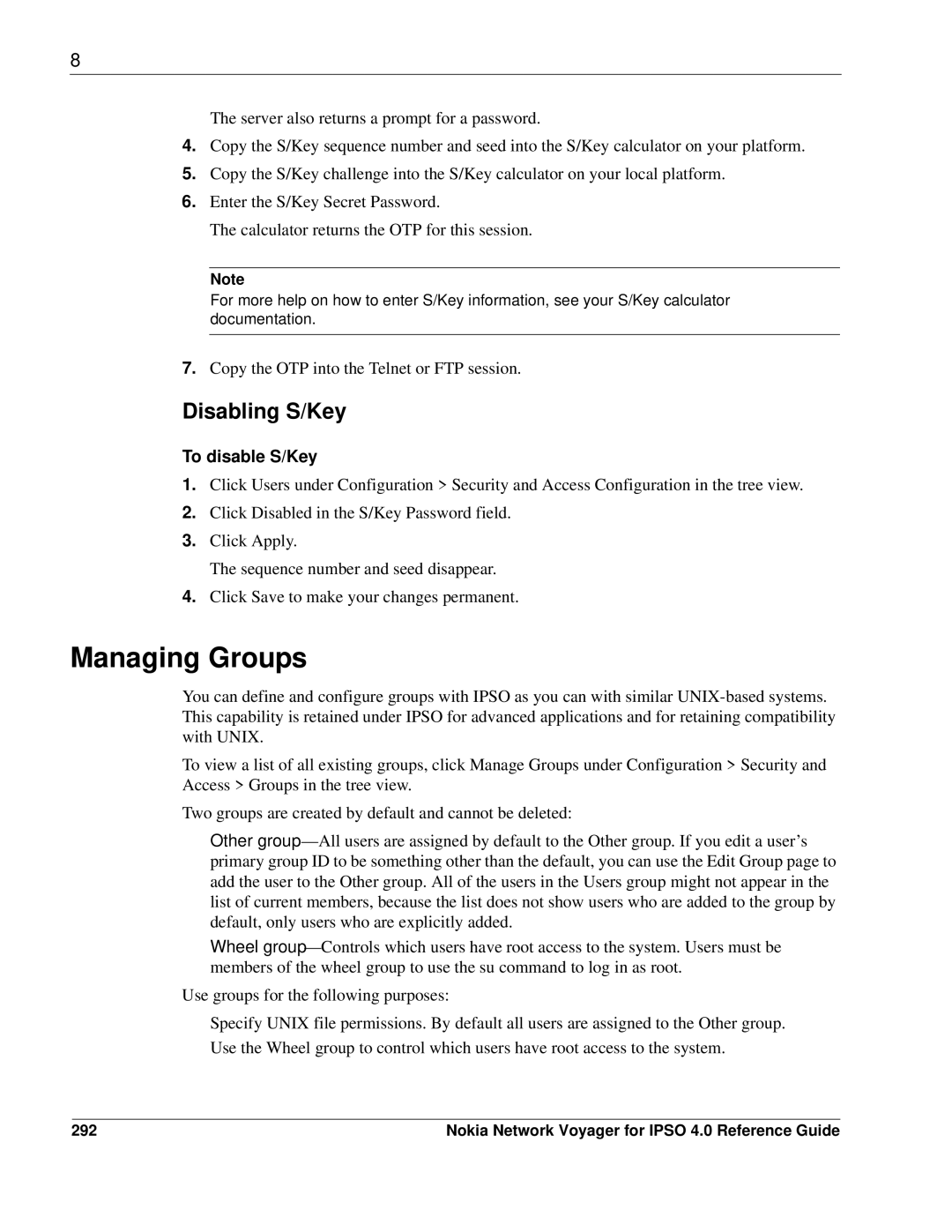8
The server also returns a prompt for a password.
4.Copy the S/Key sequence number and seed into the S/Key calculator on your platform.
5.Copy the S/Key challenge into the S/Key calculator on your local platform.
6.Enter the S/Key Secret Password.
The calculator returns the OTP for this session.
Note
For more help on how to enter S/Key information, see your S/Key calculator documentation.
7.Copy the OTP into the Telnet or FTP session.
Disabling S/Key
To disable S/Key
1.Click Users under Configuration > Security and Access Configuration in the tree view.
2.Click Disabled in the S/Key Password field.
3.Click Apply.
The sequence number and seed disappear.
4.Click Save to make your changes permanent.
Managing Groups
You can define and configure groups with IPSO as you can with similar
To view a list of all existing groups, click Manage Groups under Configuration > Security and Access > Groups in the tree view.
Two groups are created by default and cannot be deleted:
Other
Wheel
Use groups for the following purposes:
Specify UNIX file permissions. By default all users are assigned to the Other group.
Use the Wheel group to control which users have root access to the system.
292 | Nokia Network Voyager for IPSO 4.0 Reference Guide |