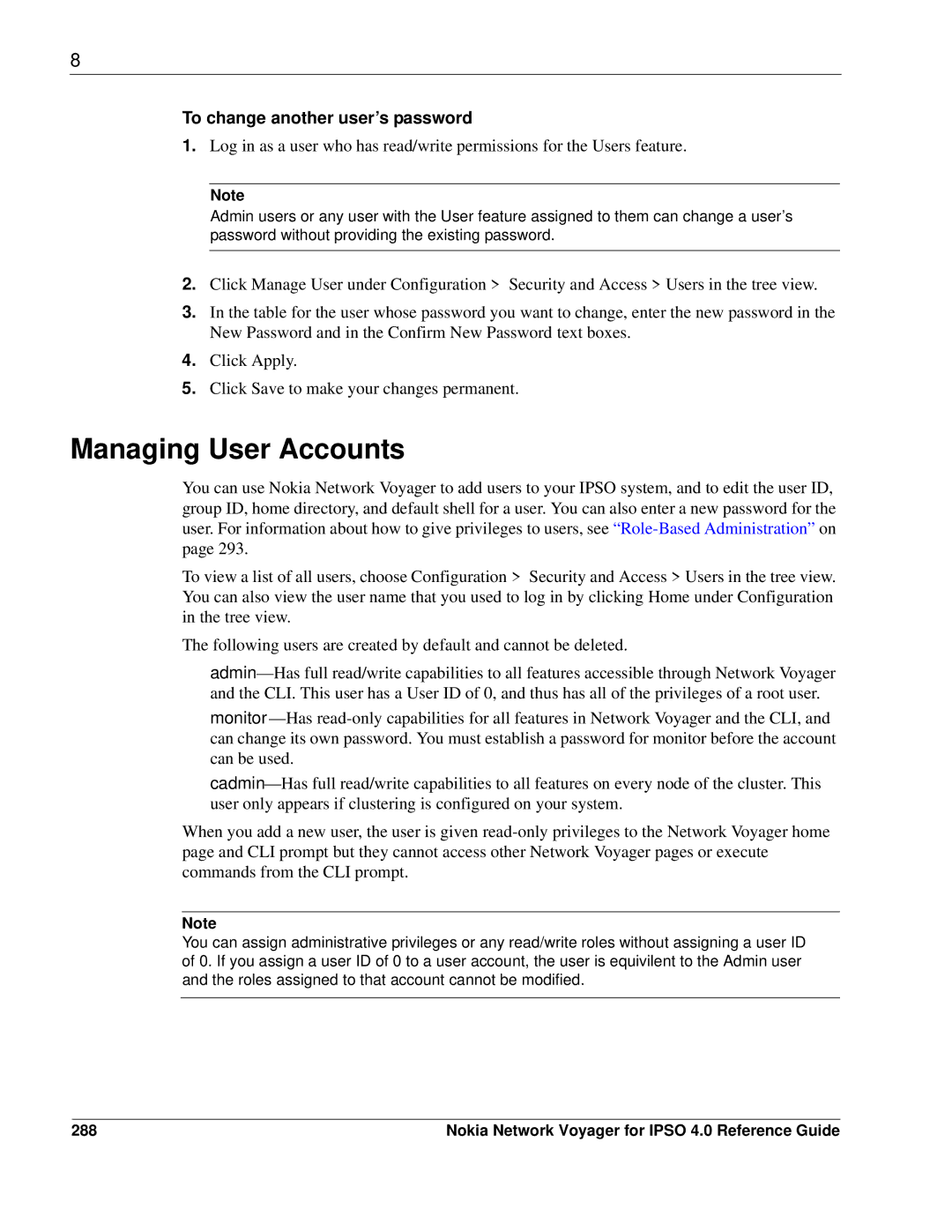8
To change another user’s password
1.Log in as a user who has read/write permissions for the Users feature.
Note
Admin users or any user with the User feature assigned to them can change a user’s password without providing the existing password.
2.Click Manage User under Configuration > Security and Access > Users in the tree view.
3.In the table for the user whose password you want to change, enter the new password in the New Password and in the Confirm New Password text boxes.
4.Click Apply.
5.Click Save to make your changes permanent.
Managing User Accounts
You can use Nokia Network Voyager to add users to your IPSO system, and to edit the user ID, group ID, home directory, and default shell for a user. You can also enter a new password for the user. For information about how to give privileges to users, see
To view a list of all users, choose Configuration > Security and Access > Users in the tree view. You can also view the user name that you used to log in by clicking Home under Configuration in the tree view.
The following users are created by default and cannot be deleted.
When you add a new user, the user is given
Note
You can assign administrative privileges or any read/write roles without assigning a user ID of 0. If you assign a user ID of 0 to a user account, the user is equivilent to the Admin user and the roles assigned to that account cannot be modified.
288 | Nokia Network Voyager for IPSO 4.0 Reference Guide |