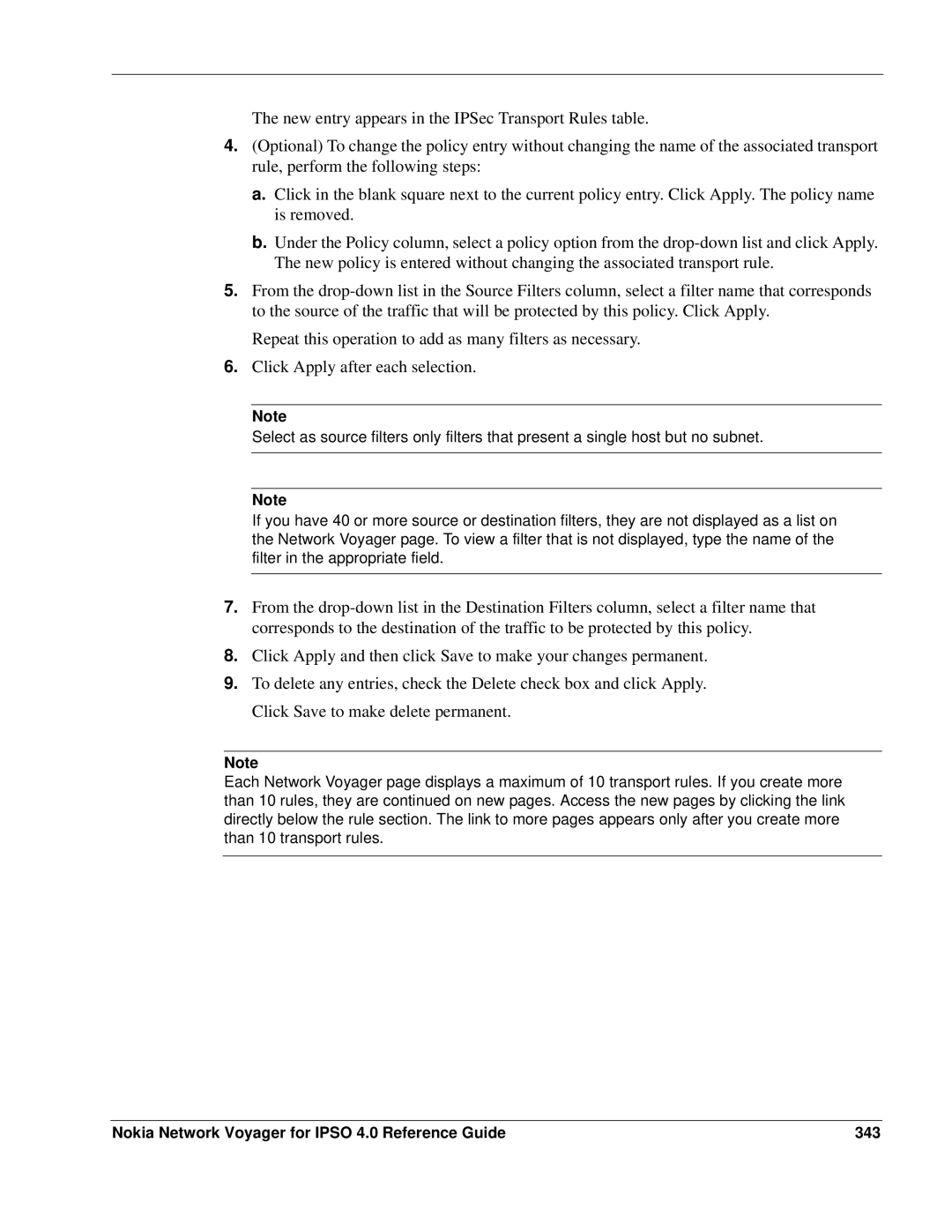The new entry appears in the IPSec Transport Rules table.
4.(Optional) To change the policy entry without changing the name of the associated transport rule, perform the following steps:
a.Click in the blank square next to the current policy entry. Click Apply. The policy name is removed.
b.Under the Policy column, select a policy option from the
5.From the
Repeat this operation to add as many filters as necessary.
6.Click Apply after each selection.
Note
Select as source filters only filters that present a single host but no subnet.
Note
If you have 40 or more source or destination filters, they are not displayed as a list on the Network Voyager page. To view a filter that is not displayed, type the name of the filter in the appropriate field.
7.From the
8.Click Apply and then click Save to make your changes permanent.
9.To delete any entries, check the Delete check box and click Apply. Click Save to make delete permanent.
Note
Each Network Voyager page displays a maximum of 10 transport rules. If you create more than 10 rules, they are continued on new pages. Access the new pages by clicking the link directly below the rule section. The link to more pages appears only after you create more than 10 transport rules.
Nokia Network Voyager for IPSO 4.0 Reference Guide | 343 |