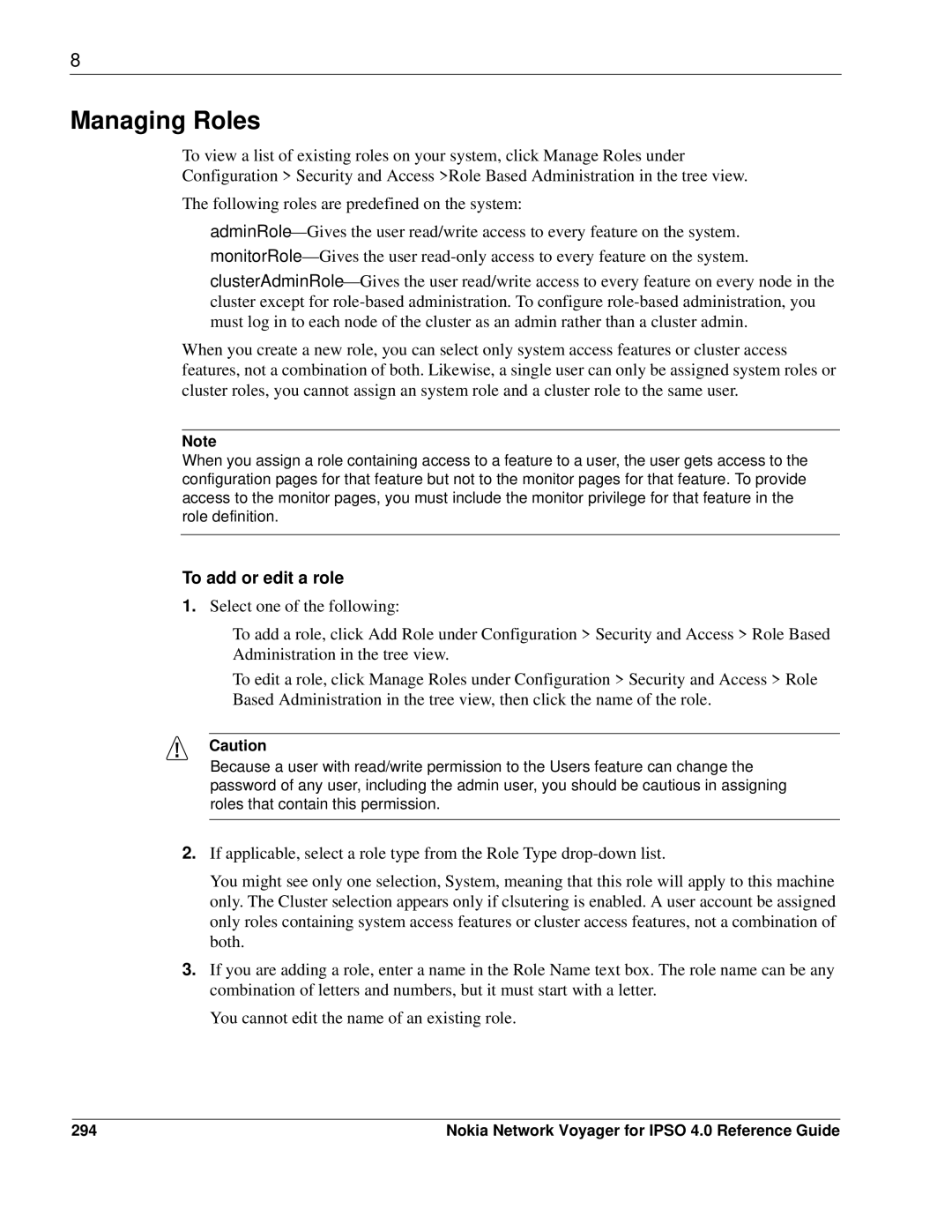8
Managing Roles
To view a list of existing roles on your system, click Manage Roles under
Configuration > Security and Access >Role Based Administration in the tree view.
The following roles are predefined on the system:
When you create a new role, you can select only system access features or cluster access features, not a combination of both. Likewise, a single user can only be assigned system roles or cluster roles, you cannot assign an system role and a cluster role to the same user.
Note
When you assign a role containing access to a feature to a user, the user gets access to the configuration pages for that feature but not to the monitor pages for that feature. To provide access to the monitor pages, you must include the monitor privilege for that feature in the role definition.
To add or edit a role
1.Select one of the following:
To add a role, click Add Role under Configuration > Security and Access > Role Based Administration in the tree view.
To edit a role, click Manage Roles under Configuration > Security and Access > Role Based Administration in the tree view, then click the name of the role.
Caution
Because a user with read/write permission to the Users feature can change the password of any user, including the admin user, you should be cautious in assigning roles that contain this permission.
2.If applicable, select a role type from the Role Type
You might see only one selection, System, meaning that this role will apply to this machine only. The Cluster selection appears only if clsutering is enabled. A user account be assigned only roles containing system access features or cluster access features, not a combination of both.
3.If you are adding a role, enter a name in the Role Name text box. The role name can be any combination of letters and numbers, but it must start with a letter.
You cannot edit the name of an existing role.
294 | Nokia Network Voyager for IPSO 4.0 Reference Guide |