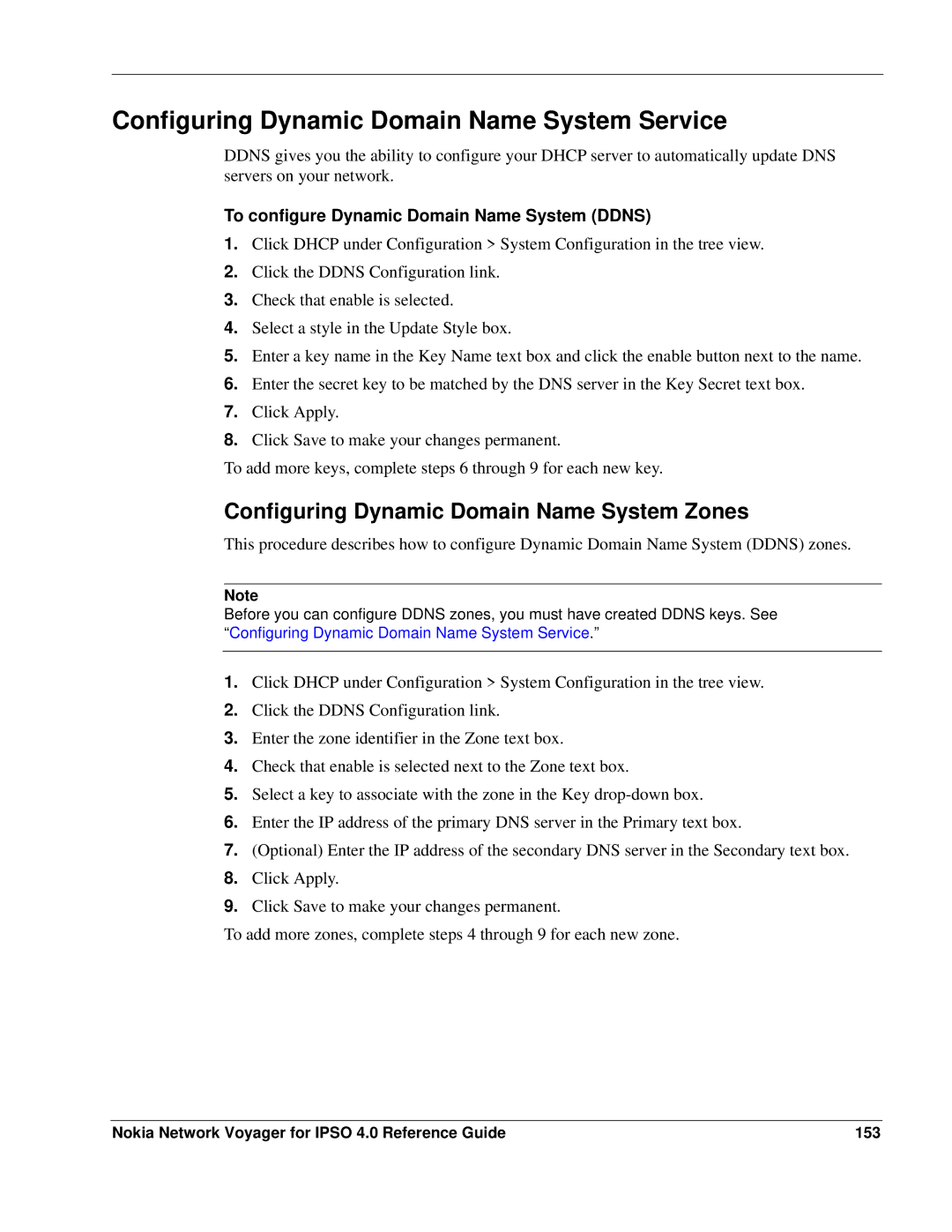Configuring Dynamic Domain Name System Service
DDNS gives you the ability to configure your DHCP server to automatically update DNS servers on your network.
To configure Dynamic Domain Name System (DDNS)
1.Click DHCP under Configuration > System Configuration in the tree view.
2.Click the DDNS Configuration link.
3.Check that enable is selected.
4.Select a style in the Update Style box.
5.Enter a key name in the Key Name text box and click the enable button next to the name.
6.Enter the secret key to be matched by the DNS server in the Key Secret text box.
7.Click Apply.
8.Click Save to make your changes permanent.
To add more keys, complete steps 6 through 9 for each new key.
Configuring Dynamic Domain Name System Zones
This procedure describes how to configure Dynamic Domain Name System (DDNS) zones.
Note
Before you can configure DDNS zones, you must have created DDNS keys. See “Configuring Dynamic Domain Name System Service.”
1.Click DHCP under Configuration > System Configuration in the tree view.
2.Click the DDNS Configuration link.
3.Enter the zone identifier in the Zone text box.
4.Check that enable is selected next to the Zone text box.
5.Select a key to associate with the zone in the Key
6.Enter the IP address of the primary DNS server in the Primary text box.
7.(Optional) Enter the IP address of the secondary DNS server in the Secondary text box.
8.Click Apply.
9.Click Save to make your changes permanent.
To add more zones, complete steps 4 through 9 for each new zone.
Nokia Network Voyager for IPSO 4.0 Reference Guide | 153 |