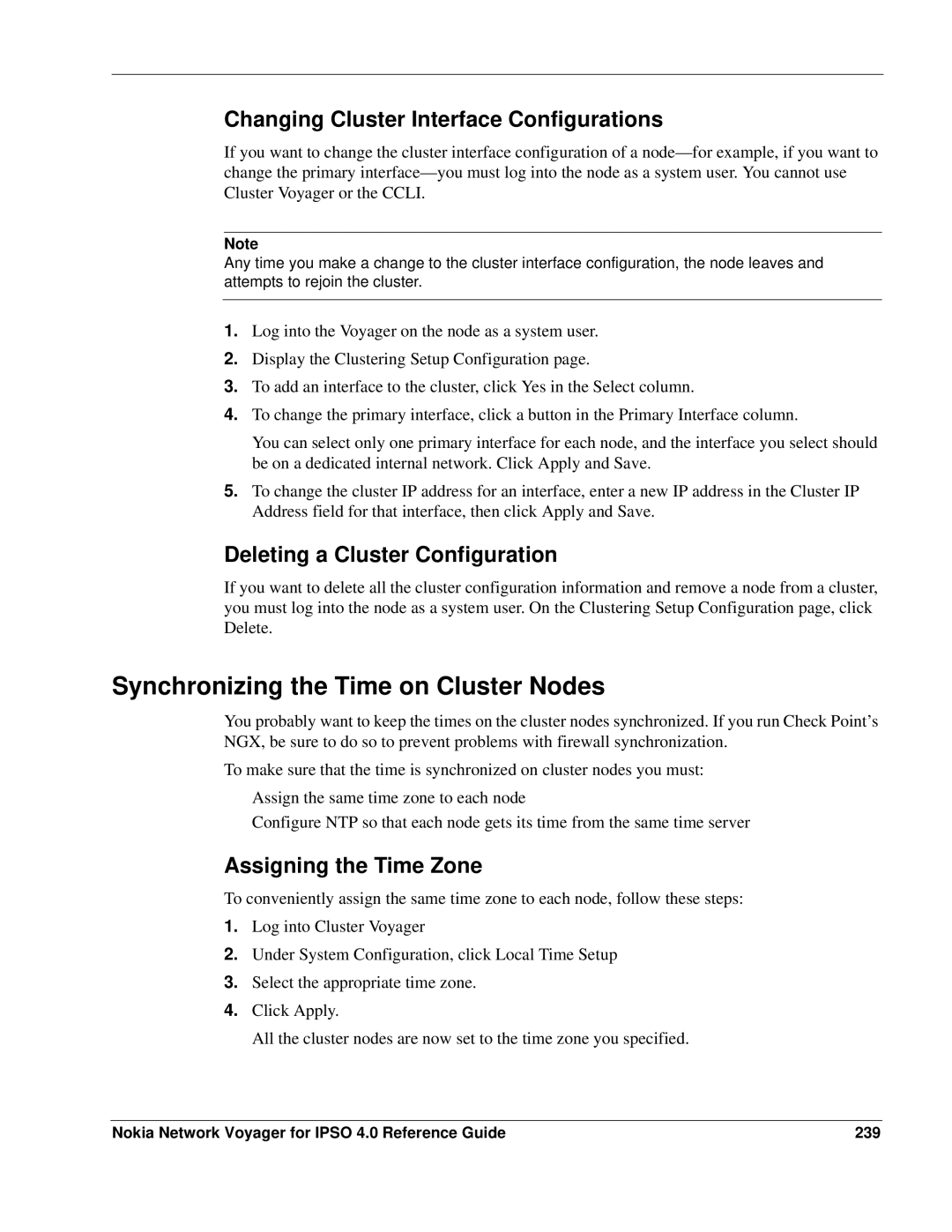Changing Cluster Interface Configurations
If you want to change the cluster interface configuration of a
Note
Any time you make a change to the cluster interface configuration, the node leaves and attempts to rejoin the cluster.
1.Log into the Voyager on the node as a system user.
2.Display the Clustering Setup Configuration page.
3.To add an interface to the cluster, click Yes in the Select column.
4.To change the primary interface, click a button in the Primary Interface column.
You can select only one primary interface for each node, and the interface you select should be on a dedicated internal network. Click Apply and Save.
5.To change the cluster IP address for an interface, enter a new IP address in the Cluster IP Address field for that interface, then click Apply and Save.
Deleting a Cluster Configuration
If you want to delete all the cluster configuration information and remove a node from a cluster, you must log into the node as a system user. On the Clustering Setup Configuration page, click Delete.
Synchronizing the Time on Cluster Nodes
You probably want to keep the times on the cluster nodes synchronized. If you run Check Point’s NGX, be sure to do so to prevent problems with firewall synchronization.
To make sure that the time is synchronized on cluster nodes you must:
Assign the same time zone to each node
Configure NTP so that each node gets its time from the same time server
Assigning the Time Zone
To conveniently assign the same time zone to each node, follow these steps:
1.Log into Cluster Voyager
2.Under System Configuration, click Local Time Setup
3.Select the appropriate time zone.
4.Click Apply.
All the cluster nodes are now set to the time zone you specified.
Nokia Network Voyager for IPSO 4.0 Reference Guide | 239 |