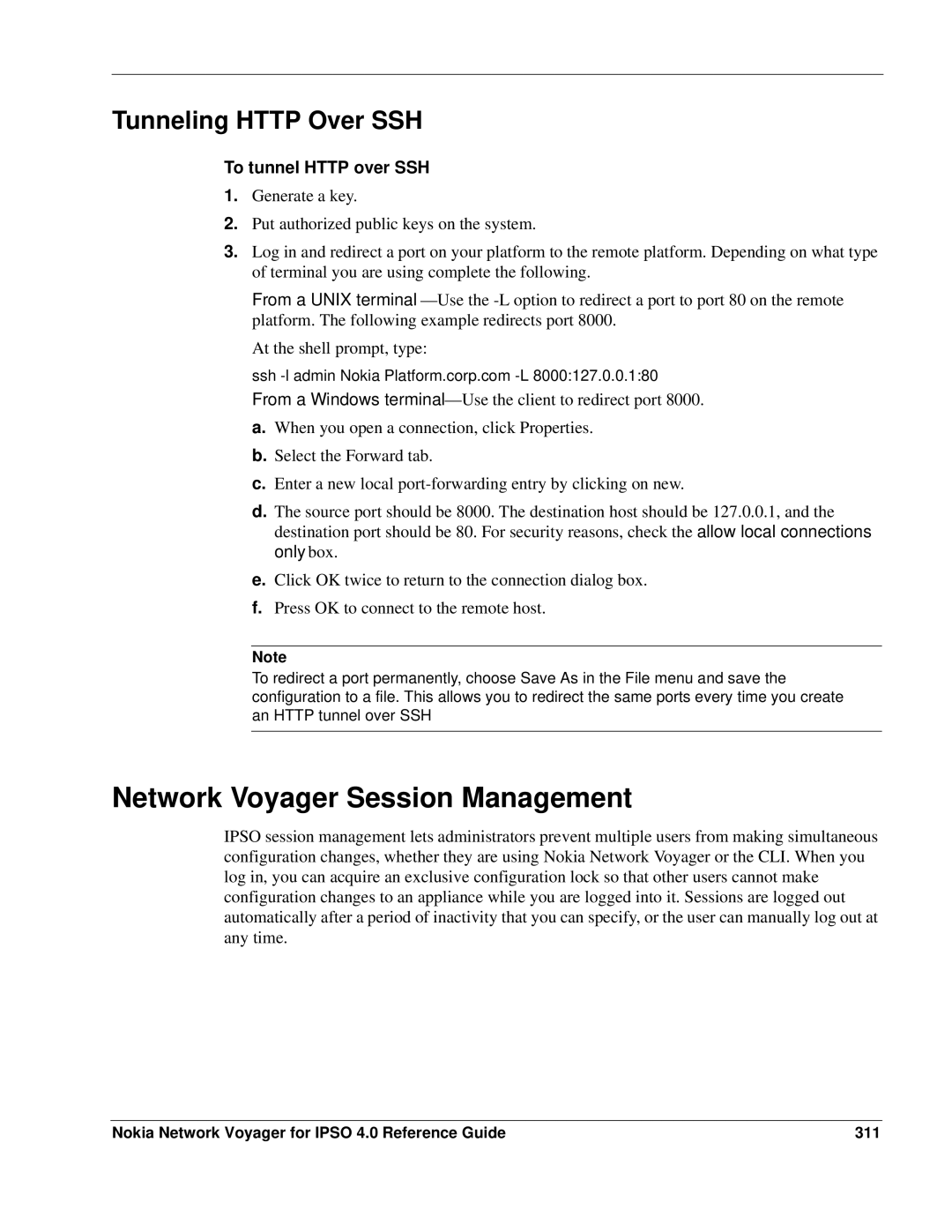Tunneling HTTP Over SSH
To tunnel HTTP over SSH
1.Generate a key.
2.Put authorized public keys on the system.
3.Log in and redirect a port on your platform to the remote platform. Depending on what type of terminal you are using complete the following.
From a UNIX
At the shell prompt, type:
ssh
From a Windows
a.When you open a connection, click Properties.
b.Select the Forward tab.
c.Enter a new local
d.The source port should be 8000. The destination host should be 127.0.0.1, and the destination port should be 80. For security reasons, check the allow local connections only box.
e.Click OK twice to return to the connection dialog box.
f.Press OK to connect to the remote host.
Note
To redirect a port permanently, choose Save As in the File menu and save the configuration to a file. This allows you to redirect the same ports every time you create an HTTP tunnel over SSH
Network Voyager Session Management
IPSO session management lets administrators prevent multiple users from making simultaneous configuration changes, whether they are using Nokia Network Voyager or the CLI. When you log in, you can acquire an exclusive configuration lock so that other users cannot make configuration changes to an appliance while you are logged into it. Sessions are logged out automatically after a period of inactivity that you can specify, or the user can manually log out at any time.
Nokia Network Voyager for IPSO 4.0 Reference Guide | 311 |