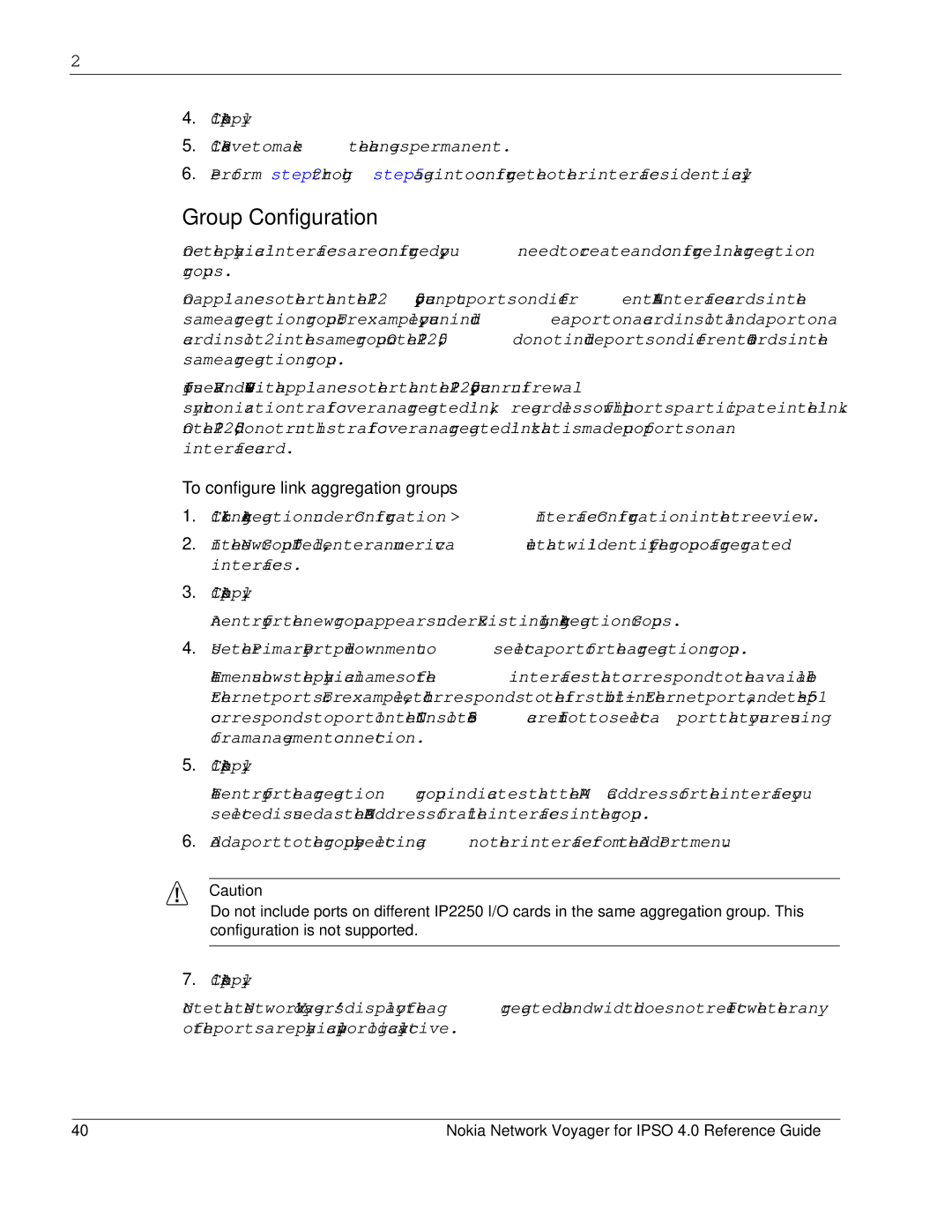2
4.Click Apply
5.Click Save to make the changes permanent.
6.Perform step 2 through step 5 again to configure the other interfaces identically.
Group Configuration
Once the physical interfaces are configured, you need to create and configure link aggregation groups.
On appliances other than the IP2250, you can put ports on different LAN interface cards in the same aggregation group. For example, you can include a port on a card in slot 1 and a port on a card in slot 2 in the same group. On the IP2250, do not include ports on different IO cards in the same aggregation group.
If you use VRRP and
To configure link aggregation groups
1.Click Link Aggregation under Configuration > Interface Configuration in the tree view.
2.In the New Group ID field, enter a numeric value that will identify the group of aggregrated interfaces.
3.Click Apply.
An entry for the new group appears under Existing Link Aggregation Groups.
4.Use the Primary Port
The menu shows the physical names of the interfaces that correspond to the available Ethernet ports. For example, eth1 corresponds to the first
5.Click Apply.
The entry for the aggregation group indicates that the MAC address for the interface you selected is used as the MAC address for all the interfaces in the group.
6.Add a port to the group by selecting another interface from the Add Port menu.
Caution
Do not include ports on different IP2250 I/O cards in the same aggregation group. This configuration is not supported.
7.Click Apply.
Note that Network Voyager’s display of the aggregated bandwidth does not reflect whether any of the ports are physically up or logically active.
40 | Nokia Network Voyager for IPSO 4.0 Reference Guide |