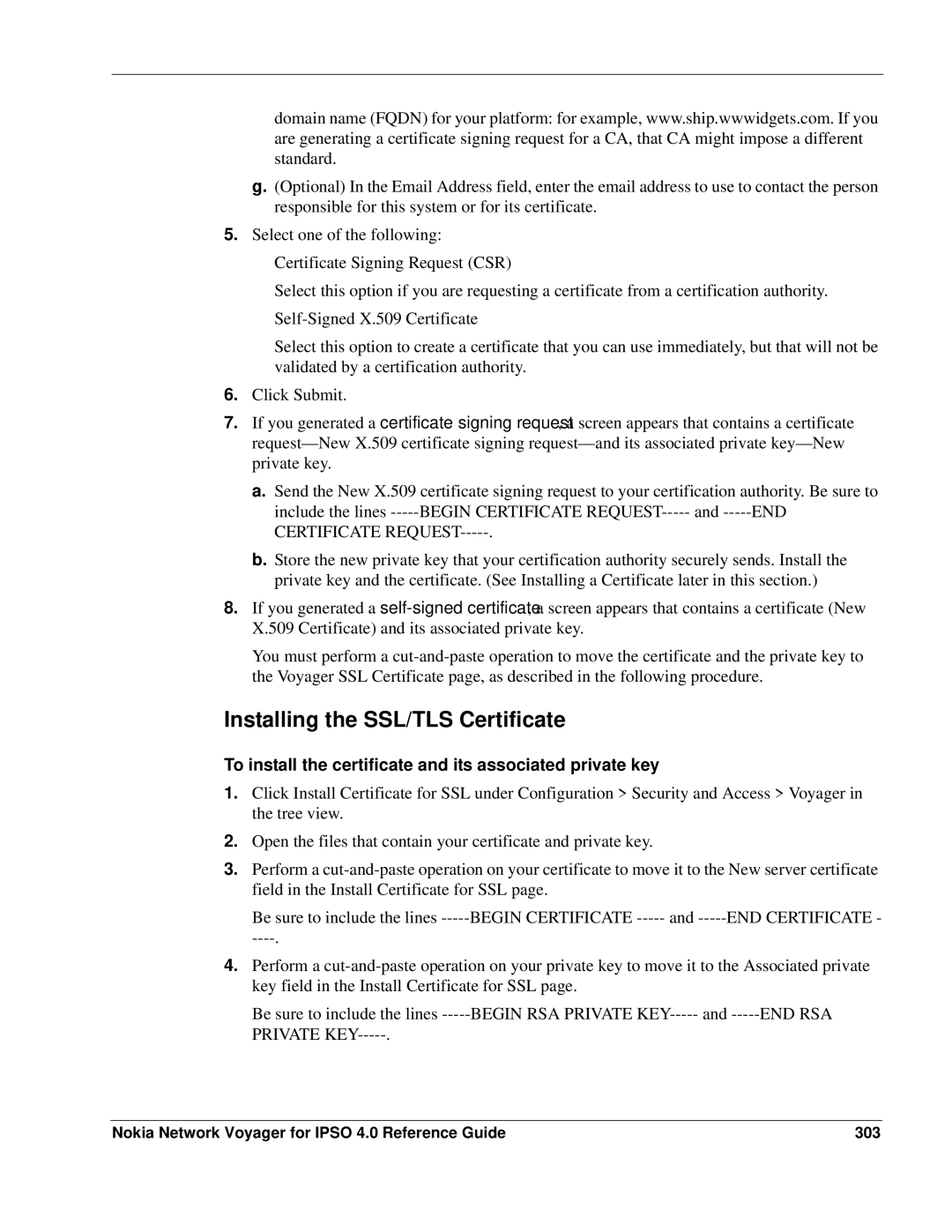domain name (FQDN) for your platform: for example, www.ship.wwwidgets.com. If you are generating a certificate signing request for a CA, that CA might impose a different standard.
g.(Optional) In the Email Address field, enter the email address to use to contact the person responsible for this system or for its certificate.
5.Select one of the following:
Certificate Signing Request (CSR)
Select this option if you are requesting a certificate from a certification authority.
Select this option to create a certificate that you can use immediately, but that will not be validated by a certification authority.
6.Click Submit.
7.If you generated a certificate signing request, a screen appears that contains a certificate
a.Send the New X.509 certificate signing request to your certification authority. Be sure to include the lines
b.Store the new private key that your certification authority securely sends. Install the private key and the certificate. (See Installing a Certificate later in this section.)
8.If you generated a
You must perform a
Installing the SSL/TLS Certificate
To install the certificate and its associated private key
1.Click Install Certificate for SSL under Configuration > Security and Access > Voyager in the tree view.
2.Open the files that contain your certificate and private key.
3.Perform a
Be sure to include the lines
4.Perform a
Be sure to include the lines
Nokia Network Voyager for IPSO 4.0 Reference Guide | 303 |