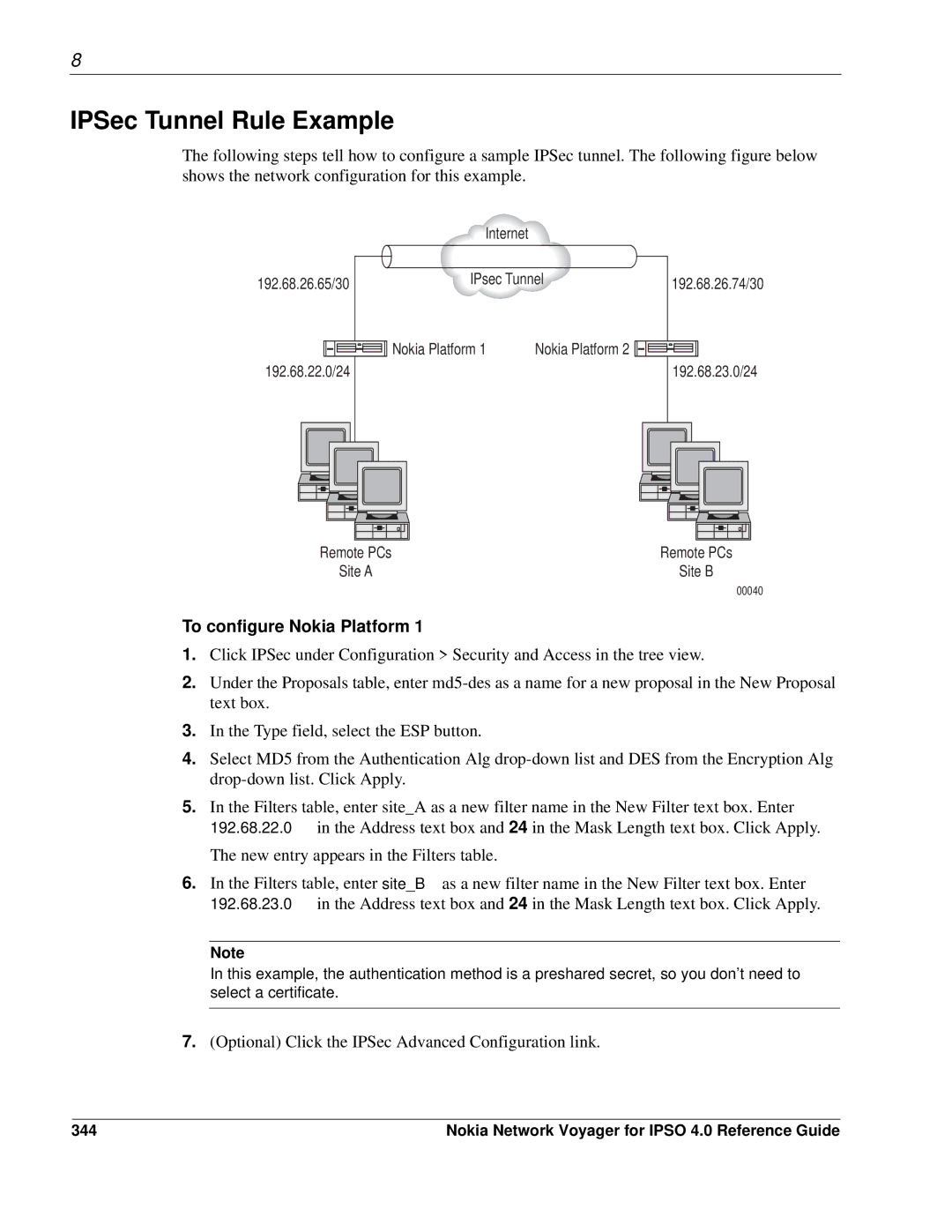8
IPSec Tunnel Rule Example
The following steps tell how to configure a sample IPSec tunnel. The following figure below shows the network configuration for this example.
| Internet |
|
|
192.68.26.65/30 | IPsec Tunnel | 192.68.26.74/30 | |
| Nokia Platform 1 | Nokia Platform 2 |
|
192.68.22.0/24 |
|
| 192.68.23.0/24 |
Remote PCs | Remote PCs |
Site A | Site B |
00040
To configure Nokia Platform 1
1.Click IPSec under Configuration > Security and Access in the tree view.
2.Under the Proposals table, enter
3.In the Type field, select the ESP button.
4.Select MD5 from the Authentication Alg
5.In the Filters table, enter site_A as a new filter name in the New Filter text box. Enter 192.68.22.0 in the Address text box and 24 in the Mask Length text box. Click Apply.
The new entry appears in the Filters table.
6.In the Filters table, enter site_B as a new filter name in the New Filter text box. Enter 192.68.23.0 in the Address text box and 24 in the Mask Length text box. Click Apply.
Note
In this example, the authentication method is a preshared secret, so you don’t need to select a certificate.
7.(Optional) Click the IPSec Advanced Configuration link.
344 | Nokia Network Voyager for IPSO 4.0 Reference Guide |