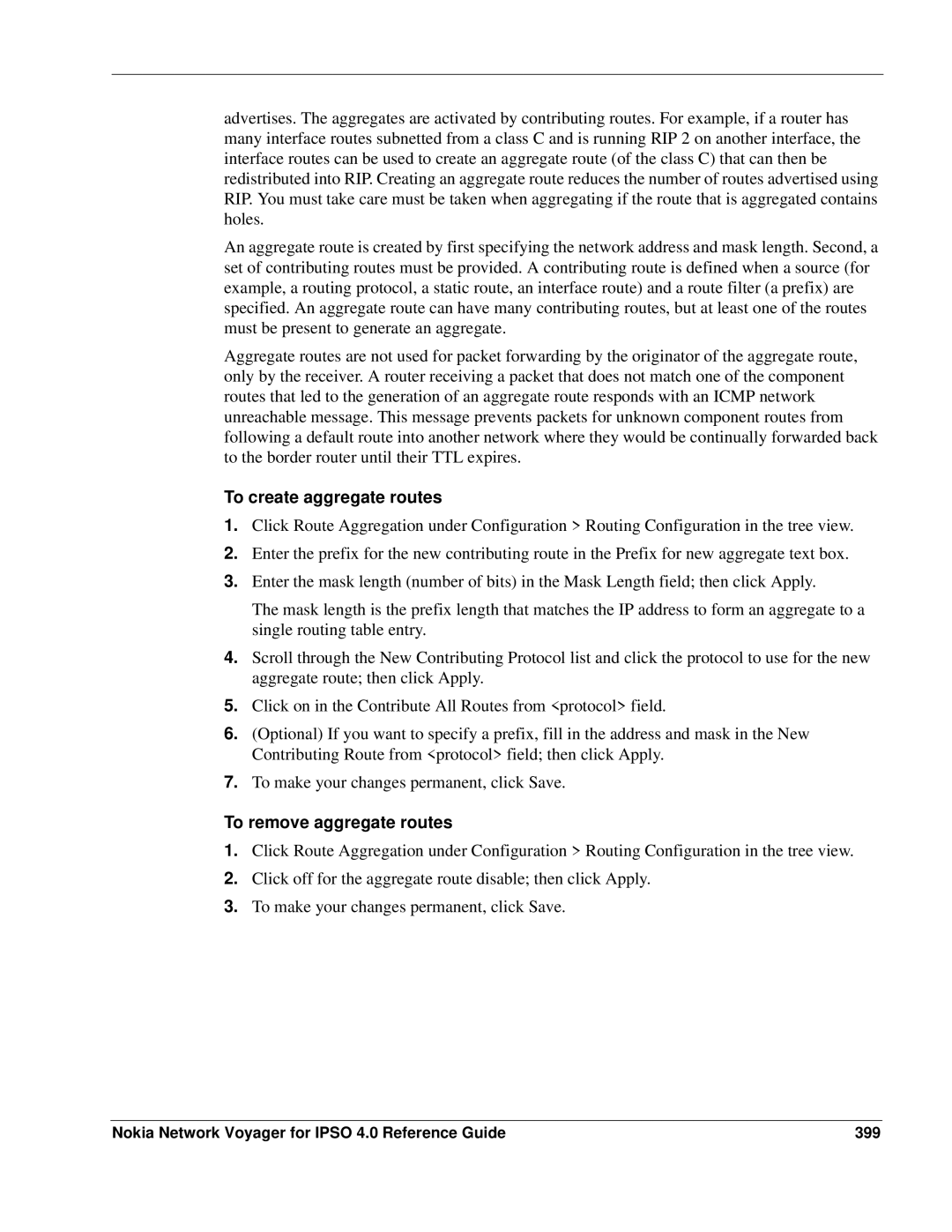advertises. The aggregates are activated by contributing routes. For example, if a router has many interface routes subnetted from a class C and is running RIP 2 on another interface, the interface routes can be used to create an aggregate route (of the class C) that can then be redistributed into RIP. Creating an aggregate route reduces the number of routes advertised using RIP. You must take care must be taken when aggregating if the route that is aggregated contains holes.
An aggregate route is created by first specifying the network address and mask length. Second, a set of contributing routes must be provided. A contributing route is defined when a source (for example, a routing protocol, a static route, an interface route) and a route filter (a prefix) are specified. An aggregate route can have many contributing routes, but at least one of the routes must be present to generate an aggregate.
Aggregate routes are not used for packet forwarding by the originator of the aggregate route, only by the receiver. A router receiving a packet that does not match one of the component routes that led to the generation of an aggregate route responds with an ICMP network unreachable message. This message prevents packets for unknown component routes from following a default route into another network where they would be continually forwarded back to the border router until their TTL expires.
To create aggregate routes
1.Click Route Aggregation under Configuration > Routing Configuration in the tree view.
2.Enter the prefix for the new contributing route in the Prefix for new aggregate text box.
3.Enter the mask length (number of bits) in the Mask Length field; then click Apply.
The mask length is the prefix length that matches the IP address to form an aggregate to a single routing table entry.
4.Scroll through the New Contributing Protocol list and click the protocol to use for the new aggregate route; then click Apply.
5.Click on in the Contribute All Routes from <protocol> field.
6.(Optional) If you want to specify a prefix, fill in the address and mask in the New Contributing Route from <protocol> field; then click Apply.
7.To make your changes permanent, click Save.
To remove aggregate routes
1.Click Route Aggregation under Configuration > Routing Configuration in the tree view.
2.Click off for the aggregate route disable; then click Apply.
3.To make your changes permanent, click Save.
Nokia Network Voyager for IPSO 4.0 Reference Guide | 399 |