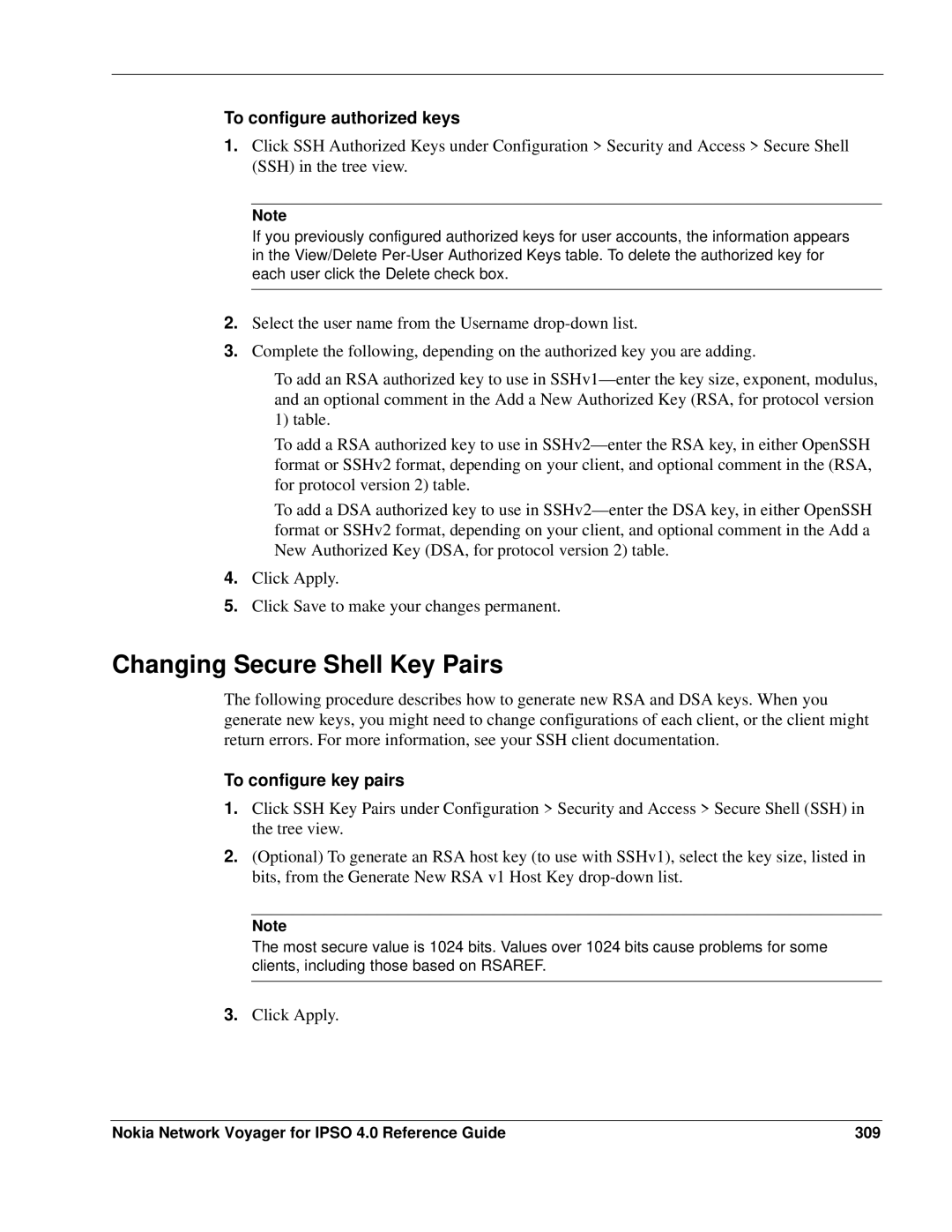To configure authorized keys
1.Click SSH Authorized Keys under Configuration > Security and Access > Secure Shell (SSH) in the tree view.
Note
If you previously configured authorized keys for user accounts, the information appears in the View/Delete
2.Select the user name from the Username
3.Complete the following, depending on the authorized key you are adding.
To add an RSA authorized key to use in
To add a RSA authorized key to use in
To add a DSA authorized key to use in
4.Click Apply.
5.Click Save to make your changes permanent.
Changing Secure Shell Key Pairs
The following procedure describes how to generate new RSA and DSA keys. When you generate new keys, you might need to change configurations of each client, or the client might return errors. For more information, see your SSH client documentation.
To configure key pairs
1.Click SSH Key Pairs under Configuration > Security and Access > Secure Shell (SSH) in the tree view.
2.(Optional) To generate an RSA host key (to use with SSHv1), select the key size, listed in bits, from the Generate New RSA v1 Host Key
Note
The most secure value is 1024 bits. Values over 1024 bits cause problems for some clients, including those based on RSAREF.
3.Click Apply.
Nokia Network Voyager for IPSO 4.0 Reference Guide | 309 |