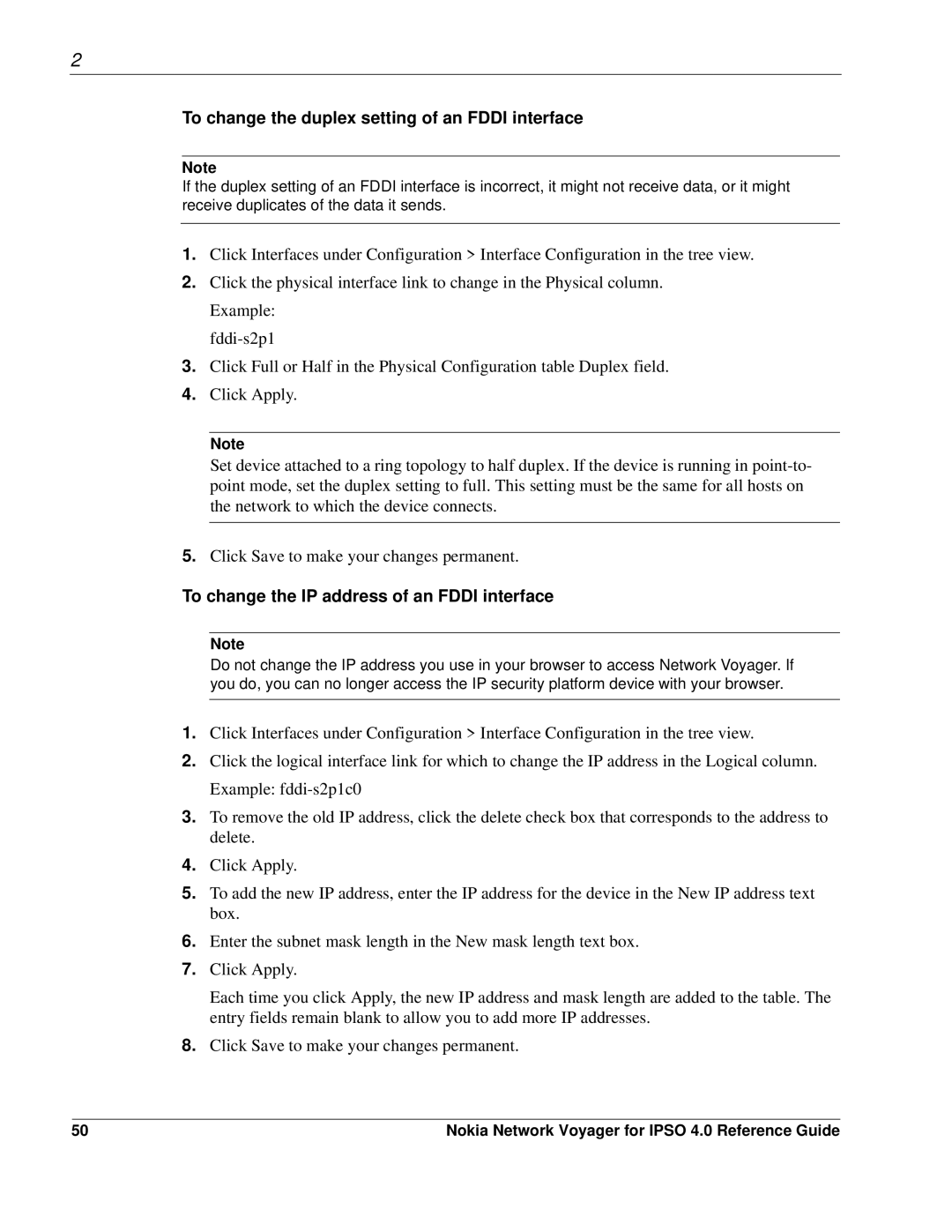2
To change the duplex setting of an FDDI interface
Note
If the duplex setting of an FDDI interface is incorrect, it might not receive data, or it might receive duplicates of the data it sends.
1.Click Interfaces under Configuration > Interface Configuration in the tree view.
2.Click the physical interface link to change in the Physical column. Example:
3.Click Full or Half in the Physical Configuration table Duplex field.
4.Click Apply.
Note
Set device attached to a ring topology to half duplex. If the device is running in
5.Click Save to make your changes permanent.
To change the IP address of an FDDI interface
Note
Do not change the IP address you use in your browser to access Network Voyager. If you do, you can no longer access the IP security platform device with your browser.
1.Click Interfaces under Configuration > Interface Configuration in the tree view.
2.Click the logical interface link for which to change the IP address in the Logical column. Example:
3.To remove the old IP address, click the delete check box that corresponds to the address to delete.
4.Click Apply.
5.To add the new IP address, enter the IP address for the device in the New IP address text box.
6.Enter the subnet mask length in the New mask length text box.
7.Click Apply.
Each time you click Apply, the new IP address and mask length are added to the table. The entry fields remain blank to allow you to add more IP addresses.
8.Click Save to make your changes permanent.
50 | Nokia Network Voyager for IPSO 4.0 Reference Guide |